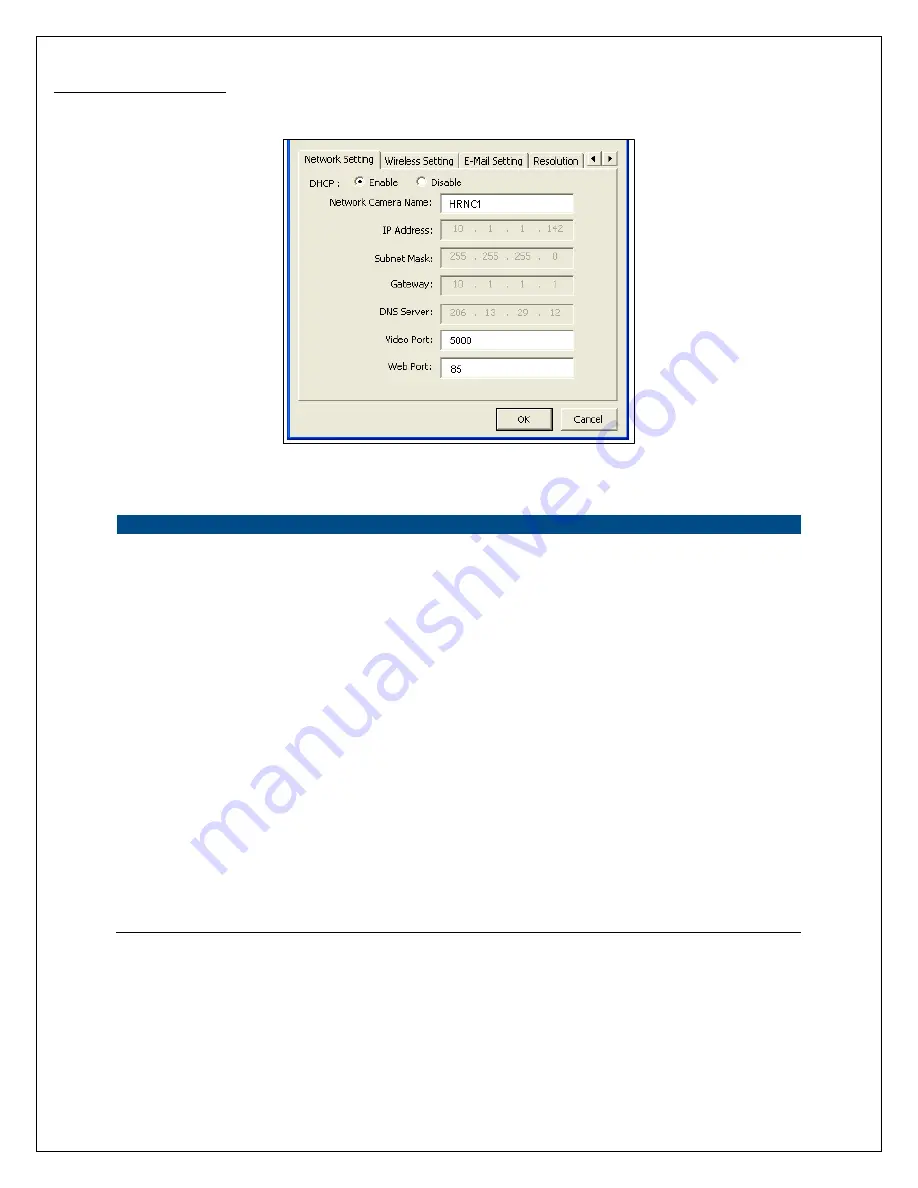
19
6.2.1 Network Setting
Network Settings
Video Camera Name
The default camera name is “HomeRemote Wireless Video Camera”.
If you have not already done so, it is recommended that you give the
camera a name that will be easy to remember, such as by room in your
house, application, etc.
IP Address
Enter an unused IP Address that is consistent with and inside the IP
address range used on your LAN. (The camera’s default IP address is
192.168.1.231). If the IP Address range of your LAN is from
192.168.1.1 to 192.168.1.254, for example, an example of an unused IP
address within this range might be: 192.168.1.250.
Subnet Mask
The Subnet Mask field must match the subnet setting on your LAN. For
example: 255.255.255.0.
Gateway
The Gateway setting must be the same as the gateway used by the PCs on
your LAN.
DNS Server
The DNS Server setting is the same as the setting for the PCs on your
LAN.
Содержание HomeRemote HRNC1
Страница 1: ...1...
Страница 13: ...13 5 Click Install to begin installing the program 6 The system will install the program automatically...
Страница 33: ...33 6 2 11 About About Administrator Utility Version Displays the current version of the Administrator Utility...
Страница 37: ...37...
Страница 53: ...53 8 2 Network Settings Network Settings 1...
Страница 54: ...54 Network Settings 2 continued...
Страница 55: ...55 Network Settings 3 continued Network Settings 4 continued...
Страница 73: ...73 5 Enable the UPnP Framework from the Programs and Services list and click Ok...
















































