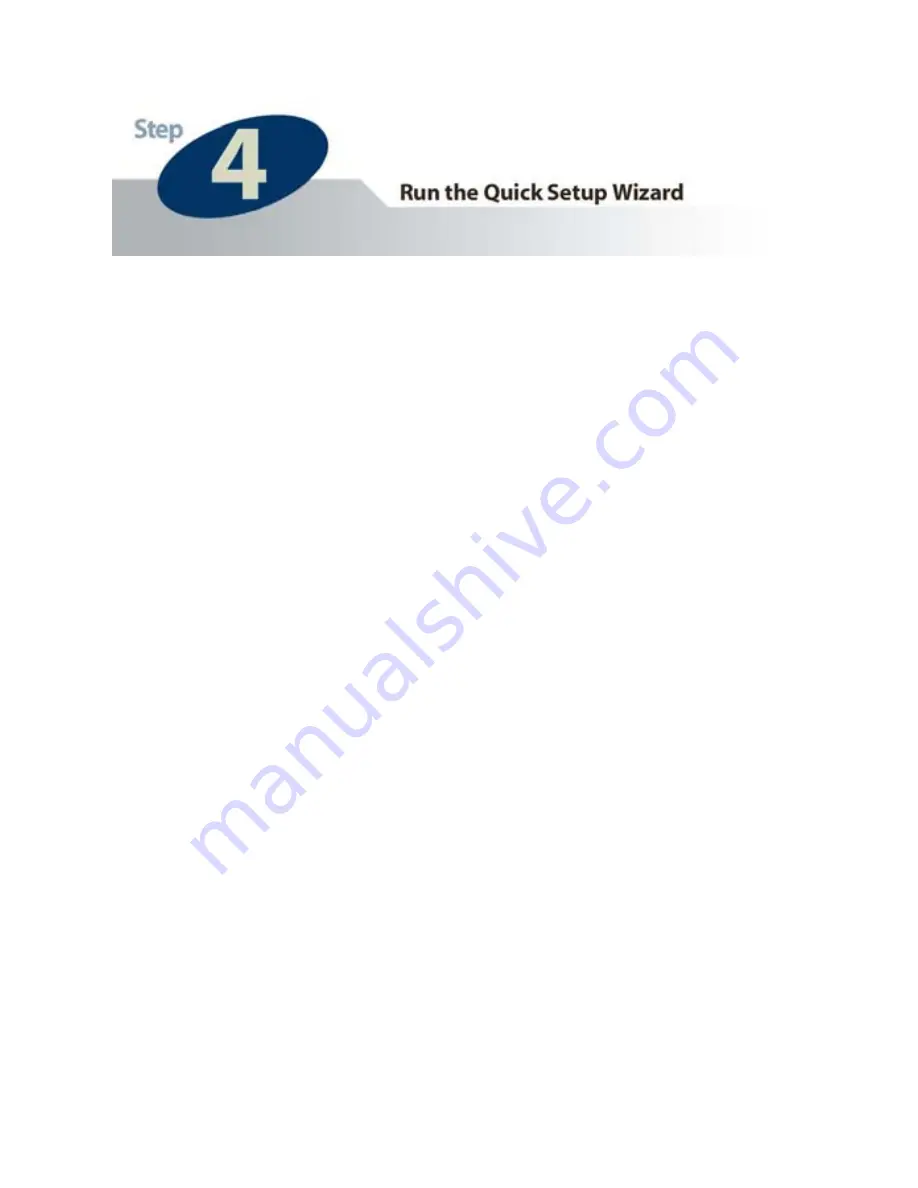
Each available camera will be displayed in the camera list
with its MAC address, current
default
IP address, and model
number. (NOTE: The Setup Wizard may display an IP
address for the camera that is already consistent with your
network [LAN] settings, rather than the default one.) In the
camera list, click on the camera you would like to configure so
that it is highlighted blue, and then click
Next
. (If you are
unsure about which camera you would like to configure, you
can compare its MAC address displayed in the camera list to
the one printed on the label on the underside of the camera.)
NOTE: If the camera list does not display any available
cameras, you should:
a.
Click on the “Rescan Camera” button, and
b.
Make sure that all available similar network cameras are
connected properly to the network.
If neither option above is successful, you can also perform a
factory default reset by holding down the “Reset” button on
the back panel of the camera for at least five seconds. Then,
allow about 45 seconds to one minute for the camera to
complete the reboot process. This should easily resolve the
issue.
11
Содержание HNC210
Страница 1: ...1 ...
Страница 4: ...4 ...
Страница 6: ...Bottom Panel Reset Button Power Input LAN Port 6 ...
Страница 14: ...4 14 ...
Страница 19: ...a Click on Start in the bottom left corner of your screen Then click on My Network Places a 19 ...
Страница 20: ...b Click on View Network Connections b 20 ...
Страница 23: ...d 23 ...










































