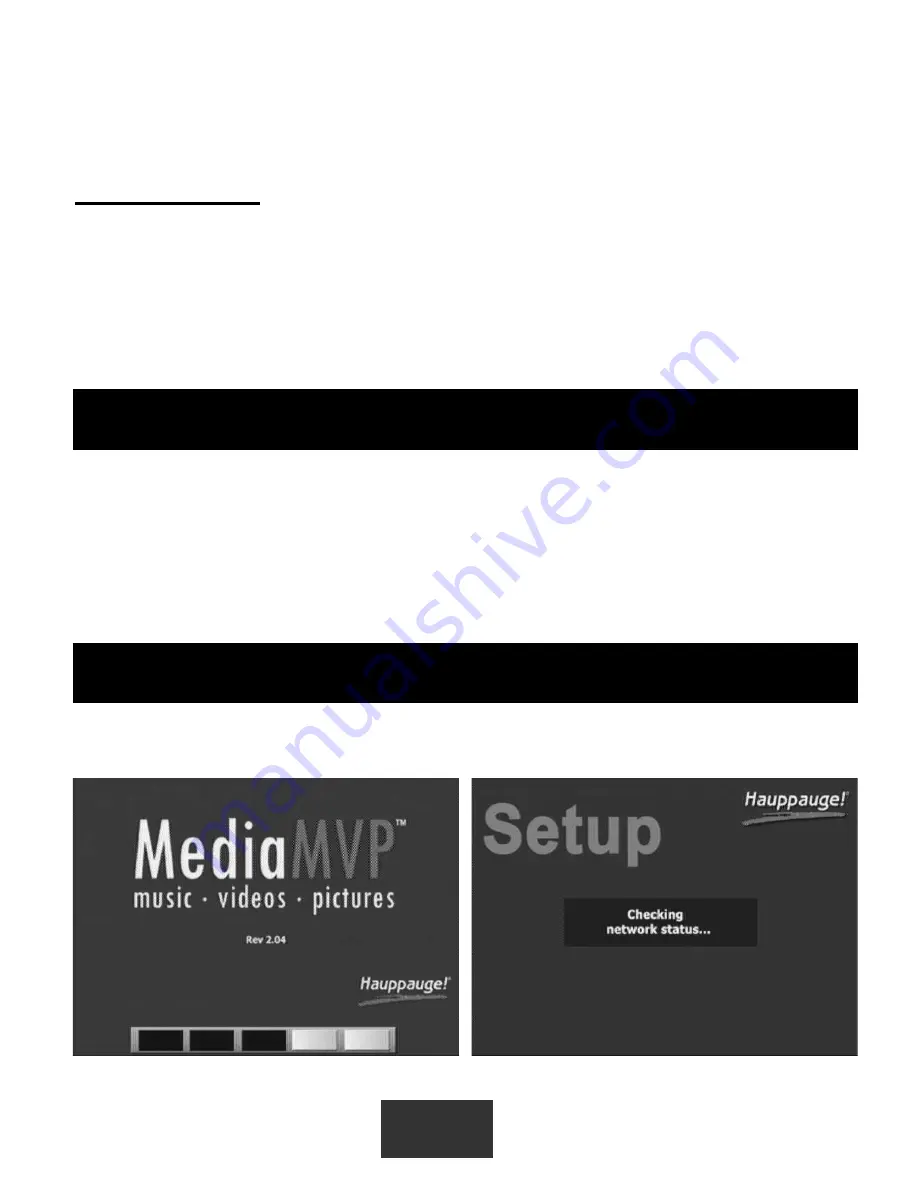
4
Step 2: Installing the MediaMVP software on your PC
When you have made all your network and TV connections, boot your PC and run the
MediaMVP Setup program
from the
MediaMVP Installation CD-ROM
.
Navigate to your CD-ROM drive and run
SETUPE.EXE
or
MediaMVPSetup_###.exe
(
where ### is the version number of the setup program).
This installation should take a few minutes. You will be asked if you would like MediaMVP to
be allowed to schedule a recording via a Hauppauge WinTV. This is optional.
Right Audio input on your TV set
.
Note:
If your TV set has only one audio input, use just MediaMVPs
Left audio
cable.
On your TV set:
To display video from the MediaMVP, you need to select the
Video Input
on your TV set.
Each TV set does this differently, but many TV sets have a button marked “TV/Video”.
Clicking this button normally switches from the TV tuner inside your TV set to the
Audio/Video inputs being used by MediaMVP. Some TV sets have a TV/Video button on
the remote.
If you cannot find a way to switch to Video Input on your TV set, refer to the TV set manual.
Plug in the supplied power adapter to a wall socket, and plug the 6volt power plug into the
Wireless MediaMVP. You will see the following screens:
Step 3: Turn on the Wireless MediaMVP



















