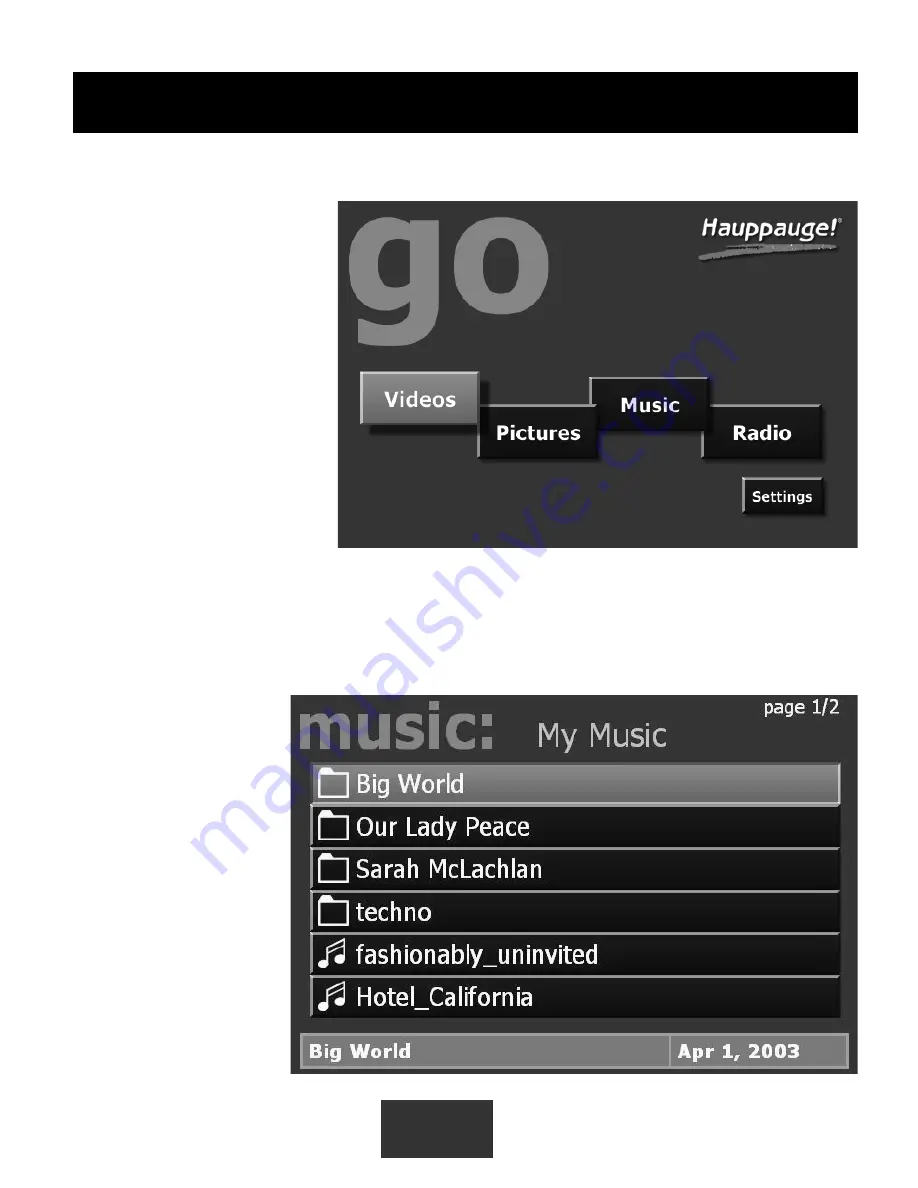
10
Music menu
The Music menu will show MP3 files, WMA audio or Music Playlists which are located in
selected directories on your PC. You can play a music file (indicated by the music icon next
to the file name) by
either clicking the “
Play
”
button or the “
OK
” but-
ton on the remote con-
trol.
To navigate to a sub
menu (indicated by the
‘folder’ icon), cursor to
the folder by using the
arrow buttons on the
Remote control and click
the “
OK
” button on the
remote.
Playlists are indicated by
the ‘
playlist
’ icon. To
MediaMVP Main menu (the Go menu)
MediaMVP’s main menu
guides you to Music, Videos,
Pictures and Radio. Also,
through Settings, the user can
navigate to media stored on
their PC.
Note:
your PC must be run-
ning and both the PC and
MediaMVP must be connect-
ed to the network before the
Main menu will be displayed
on your TV set.
Note:
To access the Main
menu at any point, click “
Go
”
on the remote control.
MediaMVP menus
























