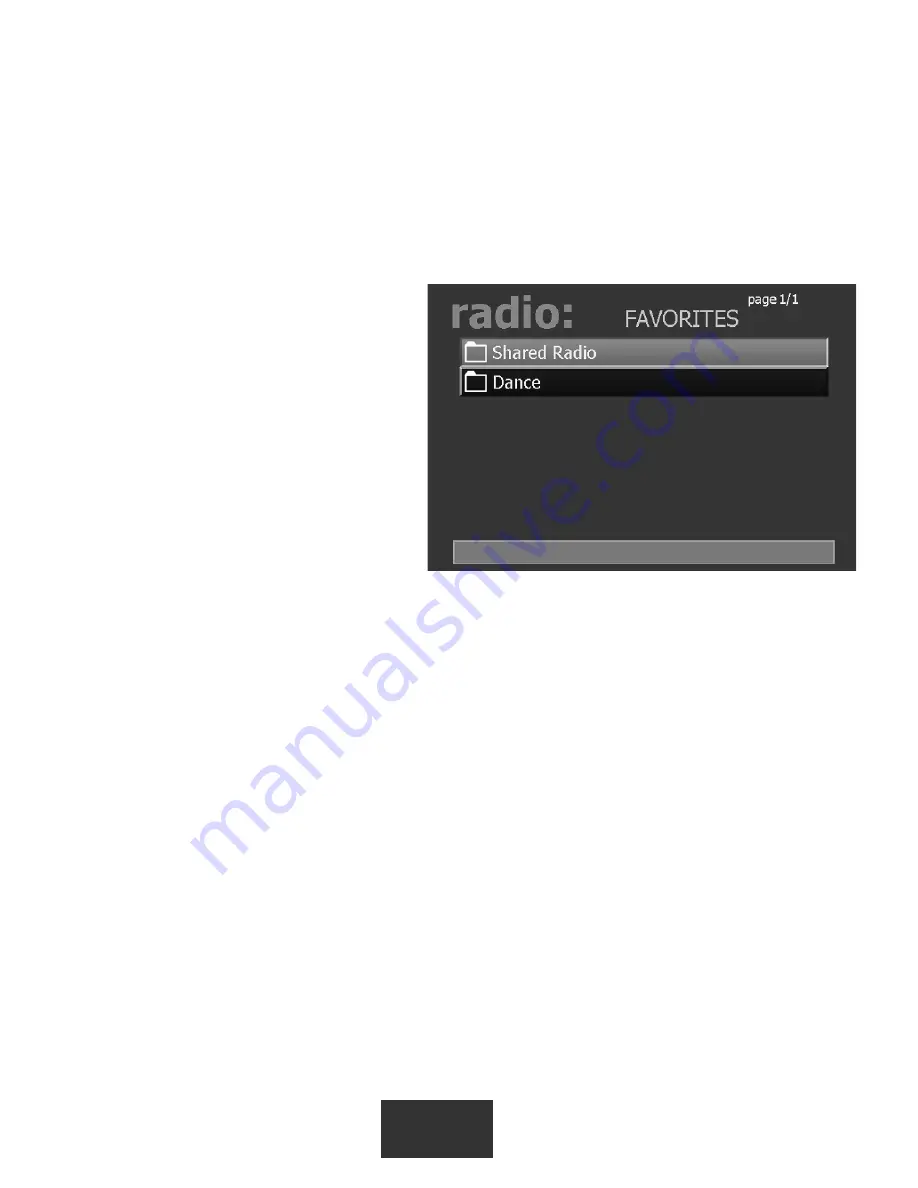
16
naming your radio station, click
OK
.
Step 2: Add radio stations to the MediaMVP media list
Now we need to add the Internet Radio station directory to the MediaMVP media list so that
the MediaMVP can "see" them.
On your Windows screen, click
Start / Programs /HauppaugeMediaMP
then
Search for Media
.
(this program also can be found in
Program Files/Hauppauge MediaMVP
directory)
Under
Media Type:
choose
Radio
Stations
and click on
Search
. After a
few moments, you will see a list of
directories on your local hard disks
which have MediaMVP links to Internet
Radio stations. Click on those directo-
ries you would like to have MediaMVP
list on your TV set, click
Add
and then
click on
Save
.
Step 3: Playing an Internet
radio station on the
MediaMVP
Click the
Go button
on the MediaMVP
remote. Click on the
Radio button
. If you have set up the directories (the paragraph above),
you will see a
MyRadio
listing. Go to this directory. In the directory, you will see a list of
Internet radio stations you have made links to.
To start playing an Internet radio station, use your remote control to
select the station
and then click the
Play button
.
N
ote: If you click on a radio station and the audio does not start within a few seconds,
the radio station cannot be accessed by the MediaMVP. One reason for this is that
this station cannot be accessed directly (it uses redirection to get to the station).
Another reson might be that the radio station does not transmit audio in one of the formats
MediaMVP can play (currently MP3 and WMA).
How the Internet radio stations are named, stored and played by the
MediaMVP:
When you are browsing Internet radio stations while in Internet Explorer, and you right click
on a link to an Internet radio station, the MediaMVP application running on the PC makes a
note of the URL the link is pointing to. The
MVP Radio Station
pop up menu then is run,
allowing you to name the link and also put the link into a category (for example: Jazz), and
then a file is created in the My Radio directory with that name. The file extension is .MVP,








































