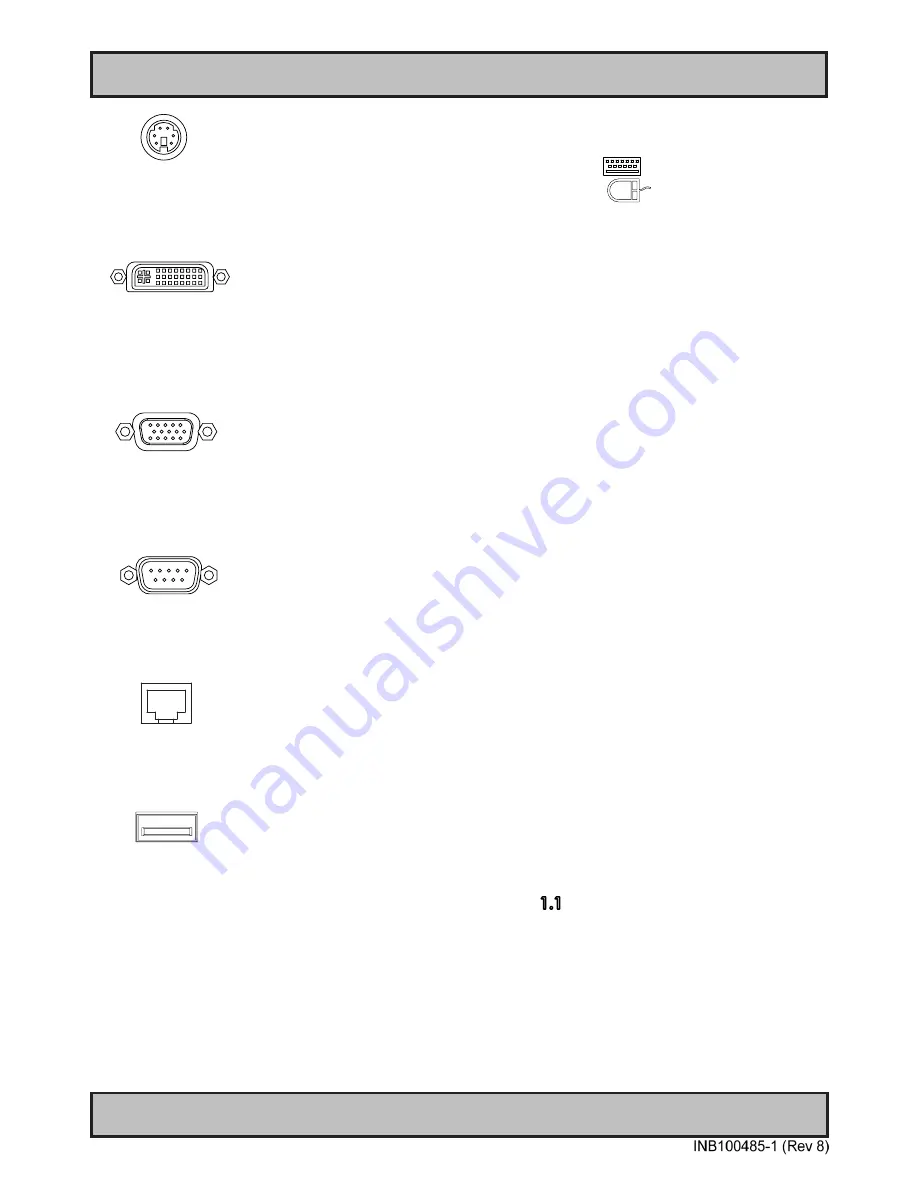
Physical Connections
31
IND100133-45
PS/2 Keyboard and PS/2 Mouse INPUTS:
Connect the PS/2 keyboard cable to the PS/2 5P Connector (female) marked with
Icon.
Connect the PS/2 mouse cable to the PS/2 5P Connector (female) marked with an
Icon.
DVI-I or RGB / VGA OUT
:
Enables a direct clone signal output from the computer. You may choose to use a DVI-I 29P cable directly or use a
DVI-I -> RGB adapter to use a RGB/VGA HD D-SUB 15P instead for this purpose. Connect the cable to the
Connector
(female) and secure it to the hex spacers provided on the unit. Connect the other end to your equipment and secure it.
VGA / RGB OUT:
Will output a clone signal from the computer for use with external display or monitor. Connects via a High Density
D-SUB 15P Female connector. Fasten the cable to the connector using the provided screws on the cable housing
itself.
COM1, 2 Serial Port INPUT / OUTPUT:
Supports RS-232 (COM1) and RS-422/485 (COM2) using D-SUB 9P Male connectors. Fasten the cable to the
connector using the provided screws on the cable housing itself.
Network 1, 2 INPUT / OUTPUT:
Supports 10/100/1000Mbps Ethernet (LAN). Suitable for twisted pair cables CAT.5E. Make sure the network cable
connector ”clicks” into the RJ-45 connector.
USB 1, 2, 3, 4 INPUT / OUTPUT:
Supports USB compliant peripherals. Drivers for most USB devices are usually included in operating system or on
separate installation DVD’s delivered with Third Party products.
- Port 1 is by factory default locked to USB1.1 (<10m, 12Mbps) and the
symbol is indicated next to the connector.
Peripherals that require more or less than 12Mbps should not be connected to this port, as both driver and device
will fail to install and initalize correctly. Please re-connect your device into port 2,3,4 instead in these situations.
- Port 2,3,4 is USB2.0 (<5m, 480Mbps) compliant, including support for USB1.1 (<10m, 12Mbps) peripherals.
Содержание HD 12T21 STD-xxx-Fxxx
Страница 7: ...7 General...
Страница 17: ...17 Installation...
Страница 34: ...34 This page left intentionally blank...
Страница 35: ...35 Operation MMC Products...
Страница 38: ...38 This page left intentionally blank...
Страница 39: ...39 Specifications...
Страница 51: ...51 Specifications Accessories...
Страница 55: ...55 Technical Drawings...
Страница 62: ...62 This page left intentionally blank...
Страница 63: ...63 Technical Drawings Accessories...
Страница 71: ...71 Appendixes...
Страница 88: ...88 IND100077 24 Appendix User Notes...
Страница 90: ...www hatteland display com...
















































