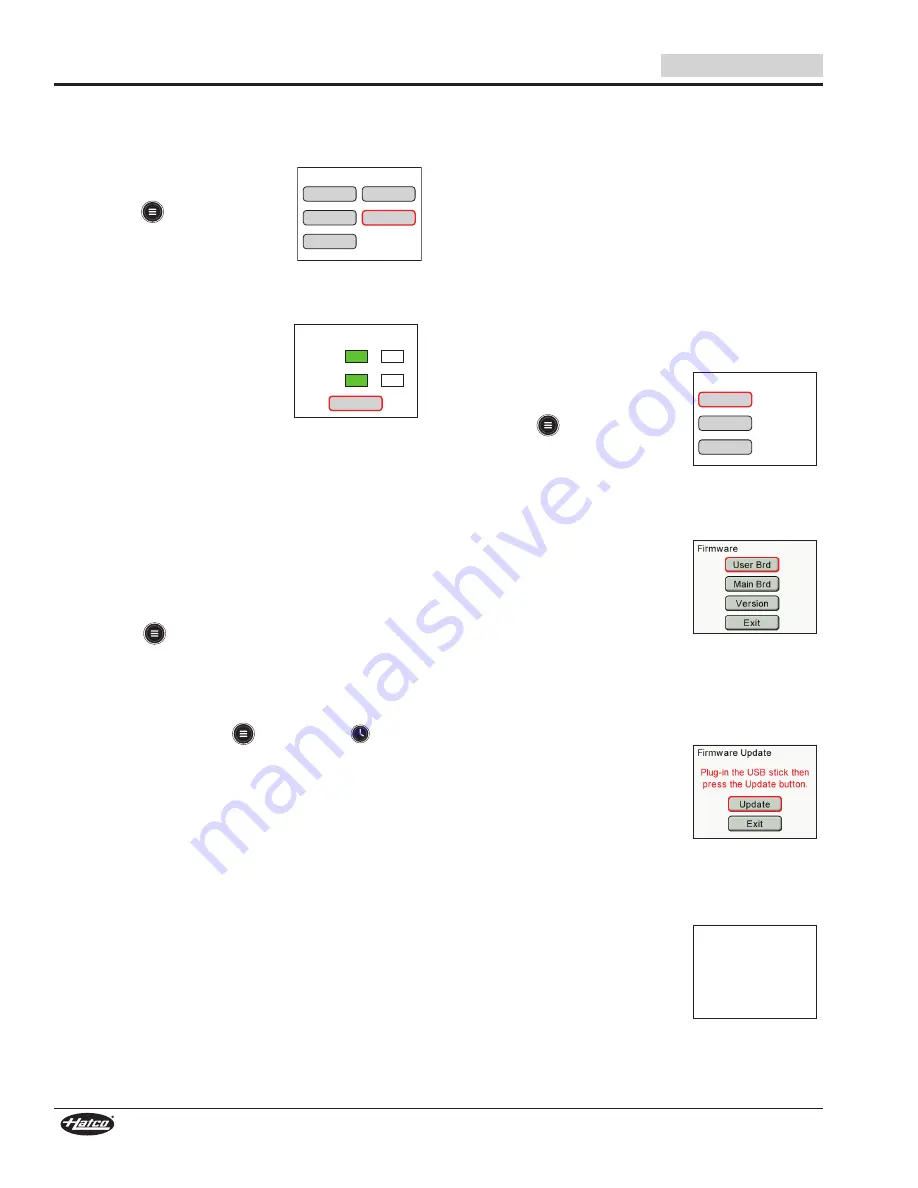
English
IRNGCDM-0522
16
Changing Between Fahrenheit and Celsius
Use the following procedure to change the temperature unit
of measure between Fahrenheit and Celsius in Advanced
Programming Mode.
Firmware
Program
Modes
Errors
Setting
Settings
Settings—Advanced
1. Push the Control Knob to start the
Induction Range.
2. Touch the
Button on the control
panel to toggle through the screens
on the Control Display to the
Settings Screen.
3. Turn the Control Knob clockwise
until SETTING is highlighted in red, then push the Control
Knob to select SETTING.
Exit
Setting
Temp Unit F
C
Fan Filter On
Off
• A password screen will appear.
• To enter the 3-digit password
“248”, turn the Control Knob to
the first number, then press the
Control Knob to select and move
to the next number.
• The Setting screen will appear, and the active setting will
be in green.
4. Turn the Control Knob until the desired unit of measure is
highlighted in red, then push the Control Knob to select the
unit of measure.
NOTE: The fan filter can be toggled on or off from the Setting
screen as well. Turn the Control Knob to highlight either
ON or OFF, then push the Control knob to select the
setting.
5. Turn the Control Knob to highlight EXIT, then push the
Control Knob to return to the Settings Screen.
6. Touch the
Button on the control panel to return to the
active cooking control screen.
Resetting the Software
Use the following procedure if the induction range is
unresponsive and the Control Display appears “frozen.”
1. Touch and hold both the
Button and the
Button at
the same time for 10 seconds.
• The unit will restart and the Welcome screen will appear
on the Control Display.
Updating Firmware
Use the following procedure to upload firmware updates to the
Induction Range from an external USB drive. This procedure
must be done for each coil/control combination and can be done
in both operation modes.
• For side-by-side units, each USB port is located on its
corresponding side of the unit.
• For front-to-back units, the USB ports are located on the
left side of the unit. The top port is for the back coil, and the
bottom port is for the front coil.
• For built-in units, the USB ports are located on the
underside of the control panel. The top/front port is for the
front coil, and the bottom/back port is for the back coil.
NOTE: For the latest firmware updates, cooking tips, and
more, go to the Hatco Induction Range website:
www.hatcocorp.com/rapide_cuisine
Firmware
Modes
Errors
Settings
Settings—Standard
1. Push the Control Knob to start the
Induction Range.
2. Touch the
Button on the control
panel to toggle through the screens
on the Control Display to the
Settings Screen.
3. Turn the Control Knob clockwise until FIRMWARE is
highlighted in red, then push the Control Knob to select
FIRMWARE.
• A password screen will appear.
• To enter the 3-digit password
“248”, turn the Control Knob to
the first number, then press the
Control Knob to select and move
to the next number.
• The Firmware screen will appear.
4. Depending on the type of update, turn the Control Knob to
highlight either USER BRD or MAIN BRD, then push the
Control Knob to select.
• The Firmware Update screen will appear.
5. Insert the USB drive into the USB
port.
6. Turn the Control Knob to highlight
UPDATE, then push the Control
Knob to start the update.
• A screen will appear to indicate
the update is in progress.
• When the update is complete, the Welcome screen will
appear for a few seconds showing the new firmware
version, and the unit will shut down.
HOLD Menu+Timer
FOR 10 SEC
Error F69
NOTE: If an error message appears
indicating that the update has
failed, perform the “Resetting
the Software” procedure in
this section. Then, perform the
“Updating Firmware” procedure
again using a new USB drive.
OPERATION
















































