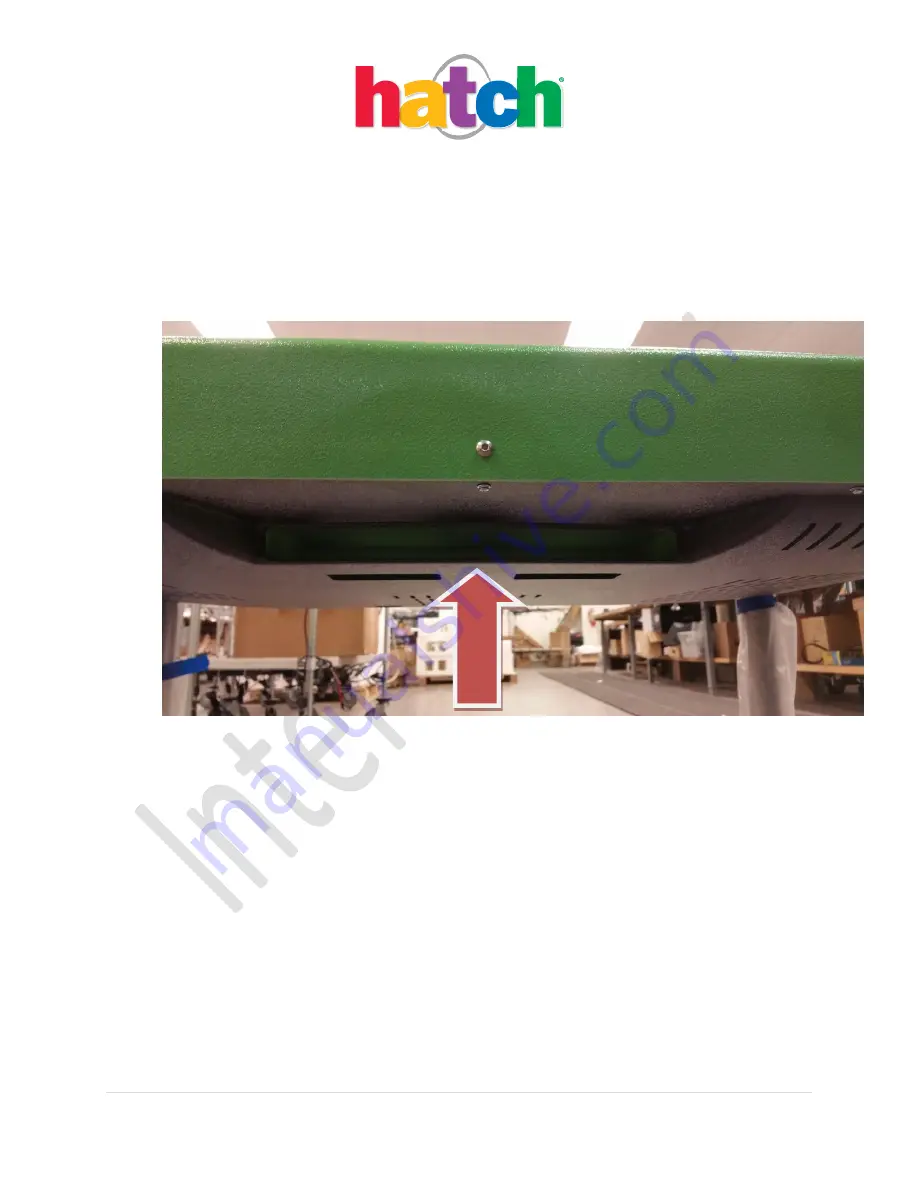
Last Revised Date: 6/26/13
10 |
P a g e
V 1.1
6.
Place the keyboard in its receptacle.
It is critical that you do NOT leave the
keyboard plugged into the WPS after you finish installation. Please
communicate to the customer that the keyboard is ONLY for teacher use
and leaving the keyboard installed during child play may lead to
unnecessary distraction during gameplay and exposure to child-induced
damage to USB ports.
7.
WePlaySmart by Hatch installation is complete.
Mobility (Casters) Package Installation for WePlaySmart by Hatch
1.
If you are adding mobility or casters at the time of WePlaySmart by Hatch initial installation, you may
install the casters before you attach and screw the legs into the table. Or if you are adding casters to
a WePlaySmart by Hatch that has been preinstalled, it is best to lay or tilt the table on its side against
a sturdy surface or wall.
2.
Once the legs or table are securely positioned, remove the four black floor leveler pieces from the
four legs. Make sure to remove the entire black piece from the legs. Screw in the casters to the
bottom of the legs. Note the difference in the images below of the floor leveler pieces; make sure to
remove the entire floor level piece.











































