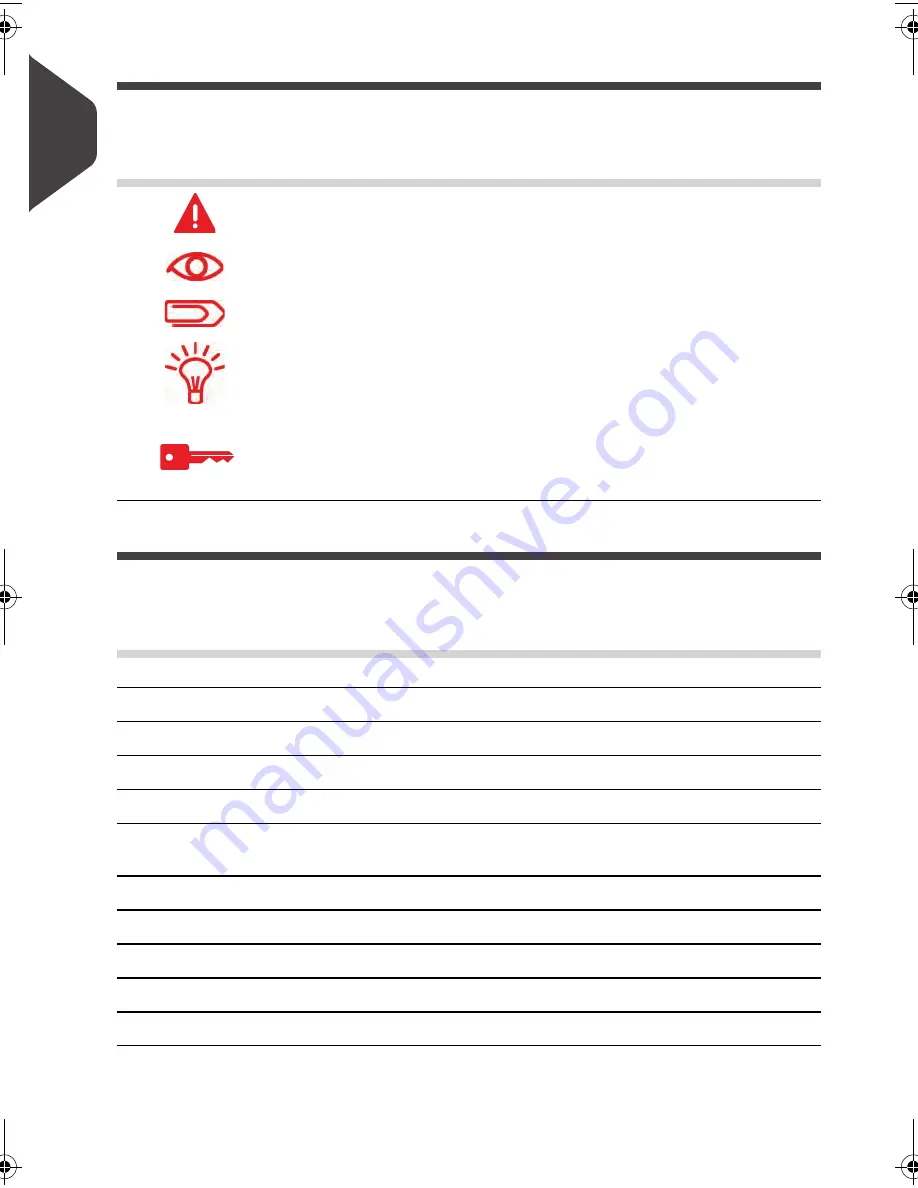
Read this First
4
1
Symbols
This manual uses the symbols listed below.
Glossary
This manual uses the acronyms listed below.
This symbol...
Indicates...
WARNING : indicates a human safety hazard.
ATTENTION : brings to your attention a risk for equipment or
mail that could result from an action you may perform.
NOTE : remark that explains different scenarios or situations.
TIP : advice to help save you time when processing your mail.
SUPERVISOR : indicates that you have to log in as the supervi-
sor (using the supervisor PIN) to perform the procedure. Post-
age functions of the Mailing System are not accessible in this
mode.
Acronym Description
ALD
Automatic Label Dispenser
Ascending
Total postage used
Descending Postage amount available
ID
IDentification
LAN
Local Area Network: link between computers
MAS
Mail Accounting Software: allows you to remotely manage mailing
accounts and associated reports.
PC
Personal Computer
PIN Personal
Identification
Number
PSD
Postal Security Device (Meter)
USPS
United States Postal Services
WP
Weighing Platform
DELTA1_US.book Page 4 Mardi, 28. août 2012 6:29 18
Содержание IM430
Страница 1: ...4135502P IM430 MAILING SYSTEMS USER S GUIDE MAILING SYSTEM with iMeterTM Postage Meter...
Страница 5: ...Read this First 2 1...
Страница 13: ...Meet Your Mailing System 10 2...
Страница 25: ...Processing Mail 22 3...
Страница 67: ...Money Operations 64 4...
Страница 73: ...Money Operations 70 4...
Страница 75: ...Managing Accounts and Assigning Rights 72 5...
Страница 95: ...Managing Accounts and Assigning Rights 92 5...
Страница 97: ...Reports 94 6...
Страница 113: ...Reports 110 6...
Страница 115: ...Online Services 112 7...
Страница 146: ...Configuring your Mailing System 143 8 Geodesic map...
Страница 147: ...Configuring your Mailing System 144 8 Geodesic codes...
Страница 157: ...Configuring your Mailing System 154 8...
Страница 159: ...Options and Updates 156 9...
Страница 173: ...Options and Updates 170 9...
Страница 175: ...Maintaining your Mailing System 172 10...
Страница 187: ...Troubleshooting 184 11...
Страница 191: ...Troubleshooting 188 11 To avoid weighing errors make sure the weighing platform is clear when starting the system...
Страница 197: ...Specifications 194 12...
Страница 204: ...4152223G 4152223G B 11 02 2014...






















