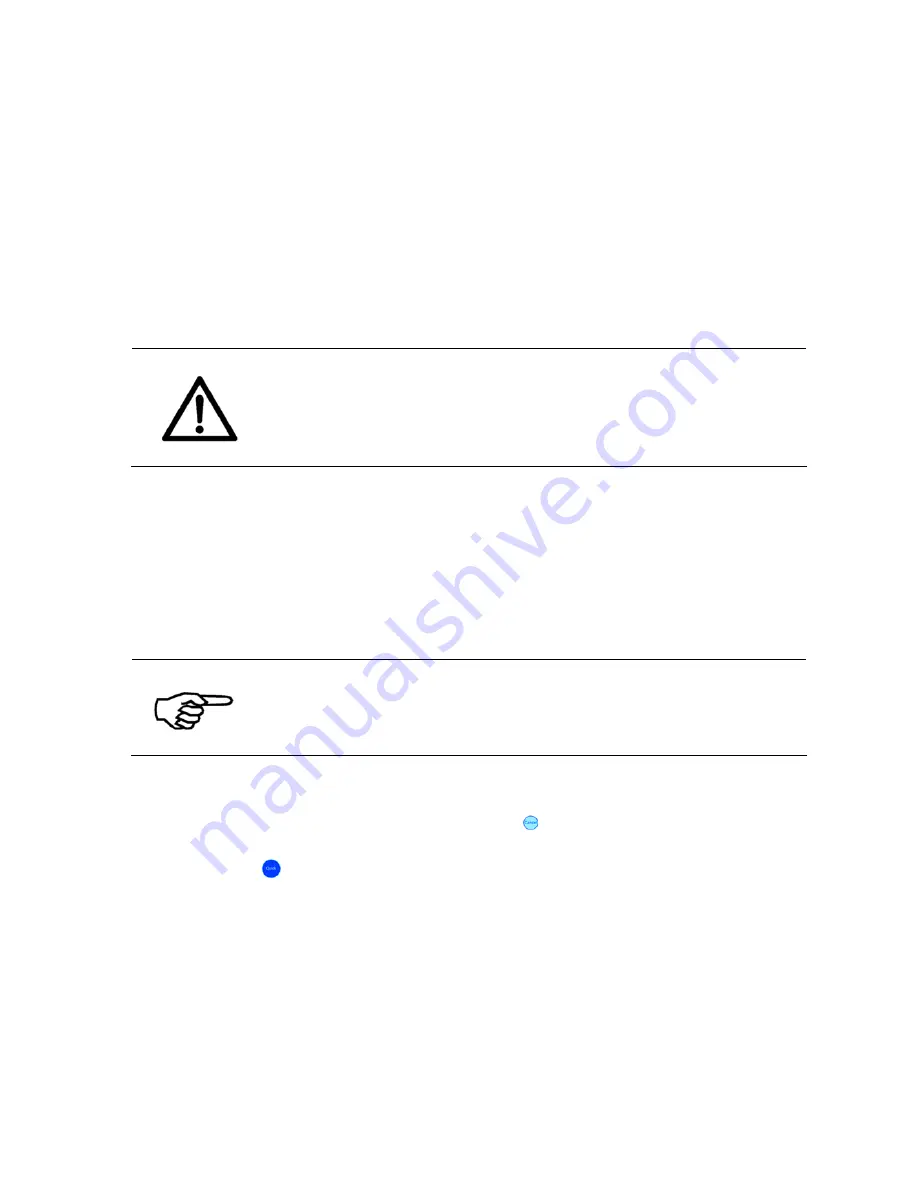
User Manual Version 3.1
125
8.1.4
How to clean the service station
The service station is the collection of mechanisms in the that maintains the ink cartridges
to ensure their proper performance. Each service station performs the following services:
•
Capping the nozzles of the ink cartridge. Capping the ink cartridge protects the
cartridge from drying out and contamination.
•
Firing all nozzles into a tray. Firing all nozzles clears the nozzles from debris (such as
paper fibers) and dried ink.
•
Wiping the nozzle plate. The wiper removes debris and excess ink from the nozzle
plate.
Cleaning the service station
In order to ensure a optimal print quality, the components of the service
station need to cleaned regularly.
It is recommended to clean the service station each time the ink type is
exchanged.
Pos: 82 /Bedienungsanleitungen/Geräte spezifisch/Drucker/8.1.x_Cleaning the service station_AS-3060A/2060 @ 1\mod_1263807065707_912.doc @ 10348 @
•
Ink residues it the orange caps need to be removed.
•
Ink debris on the wipers needs to be removed.
•
The ink tray fills up and needs to be cleaned or exchanged. The ink trays must be
cleaned or exchanged at regular intervals which depend on the number of print jobs.
•
The part number for a new ink tray is: 4141555U (R0620.0.113).
Visual inspection required
As the right moment to clean or exchange the ink trays can only be
determined approximately, it is advisable to examine the trays
regularly by visual inspection. A tray must be cleaned or exchanged
when it shows significant ink accumulation.
Cleaning the service station:
1.
Turn the printer Offline by pressing the Offline key.
2.
Move the print units into the service position by selecting
Service Position
from
the Quick
Menu. The print units now move out of their capping position.
3.
Open the transparent cover and take out the plate onto which the ink tray is located,
as shown below.






























