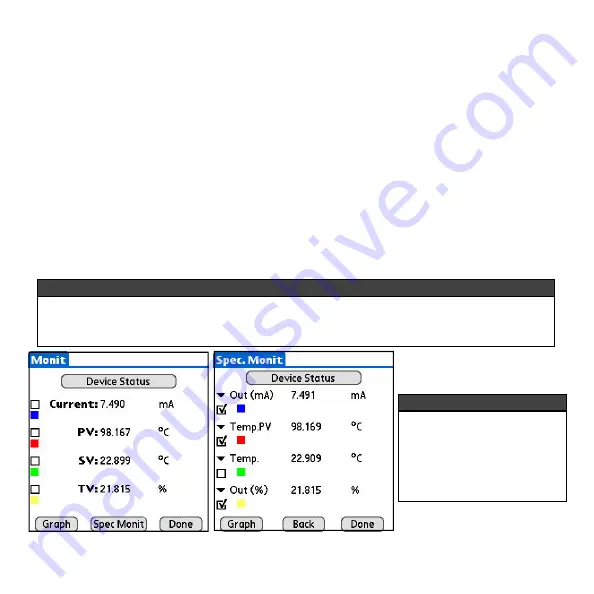
3.4.2 Selecting Variables to Graph
By default, the device variables that will be graphed are the Current, PV (primary variable), SV
(secondary variable), and TV (tertiary variable). If the device supports command 33 of the HART
specification, the option to alternatively log different variables is available.
After you have started HPCLogger and polled for devices (see section 3.3.1) follow these steps to
select which variables will be graphed:
1.
Select a device from the Live List.
2.
Select the check boxes next to the variables you wish to graph. The color underneath each
check box corresponds to the line color of the graph (Figure 15).
If the device supports command 33 of the HART specification, variables other than the default
may be graphed by selecting the “Spec Monit” button. From the specific monitor screen, 4
variables may be selected from the 4 drop down lists. Check the boxes for the variables you
wish to graph (Figure 16).
3.
Select the “Graph” button when you are finished selecting the variables.
Figure 15 - Variable Selection
Figure 16 - Specific Monitor
NOTE:
Only devices which support command 33 of the HART specification will support custom se-
lection of graphing variables. Devices which do not support this command will only log the
default variables as described above and will not have access to the Specific Monitor screen.
NOTE:
At any time during the
variable
selection,
the
“Device Status” button may
be selected to view the
current device status infor-
mation.
Page 17






































