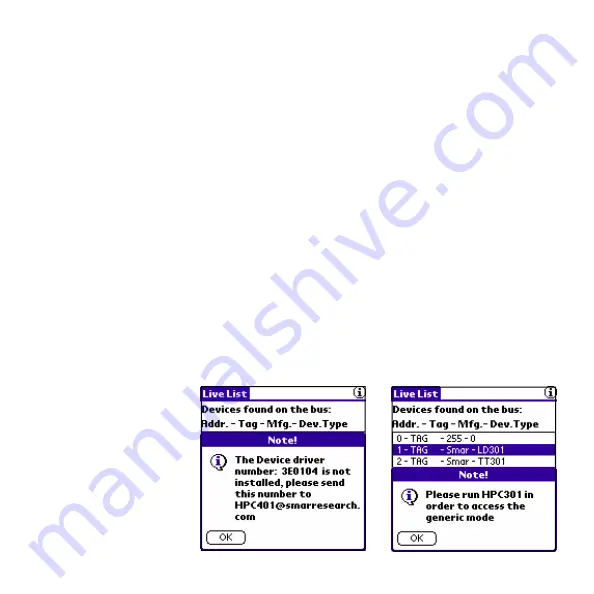
3.2.4 Device Drivers
The HPC401 software is based on the Device Description Language (DDL). This language was
created to offer a standardized method of detailing all the variables, commands and parameters of a
specific device as well as to describe the basic menu structure and layout that the end user should
see when communicating with a manufacturers device. Device description files are created by the
device manufacturer and allow the device parameters and menus to be displayed and structured as
the manufacturer intended. The HPC401 software builds on these DDL’s to offer compatibility with a
range of HART devices directly from your Palm PDA.
HPC401 is preloaded with all supported devices at the time of purchase. Accessing supported de-
vices is as simple as selecting them from the Live List (for more information on polling for devices,
see section 3.2.2). The various device parameters, menus and methods can then be accessed as
designed by the manufacturer.
Uninstalled or Unsupported Devices
Occasionally a device may be found on the HART network that is either not installed on your Palm
or is currently unsupported. When an uninstalled or unsupported device is found by HPC401, the
software will display a message explaining such. An example of this message can be seen below in
Figure 10. The message includes a device driver number. Devices may be requested to be added
by sending this device driver number along with your full contact information to
[email protected]. Devices for which the device driver is not installed may still be
accessed in generic mode via the HPC301 software. Please note, before requesting the addition of
a device, check the HPC401 Device Driver Library located at www.smarresearch.com for the most
up to date device drivers.
Figure 10 -
Uninstalled Device Screens
Page 12








































