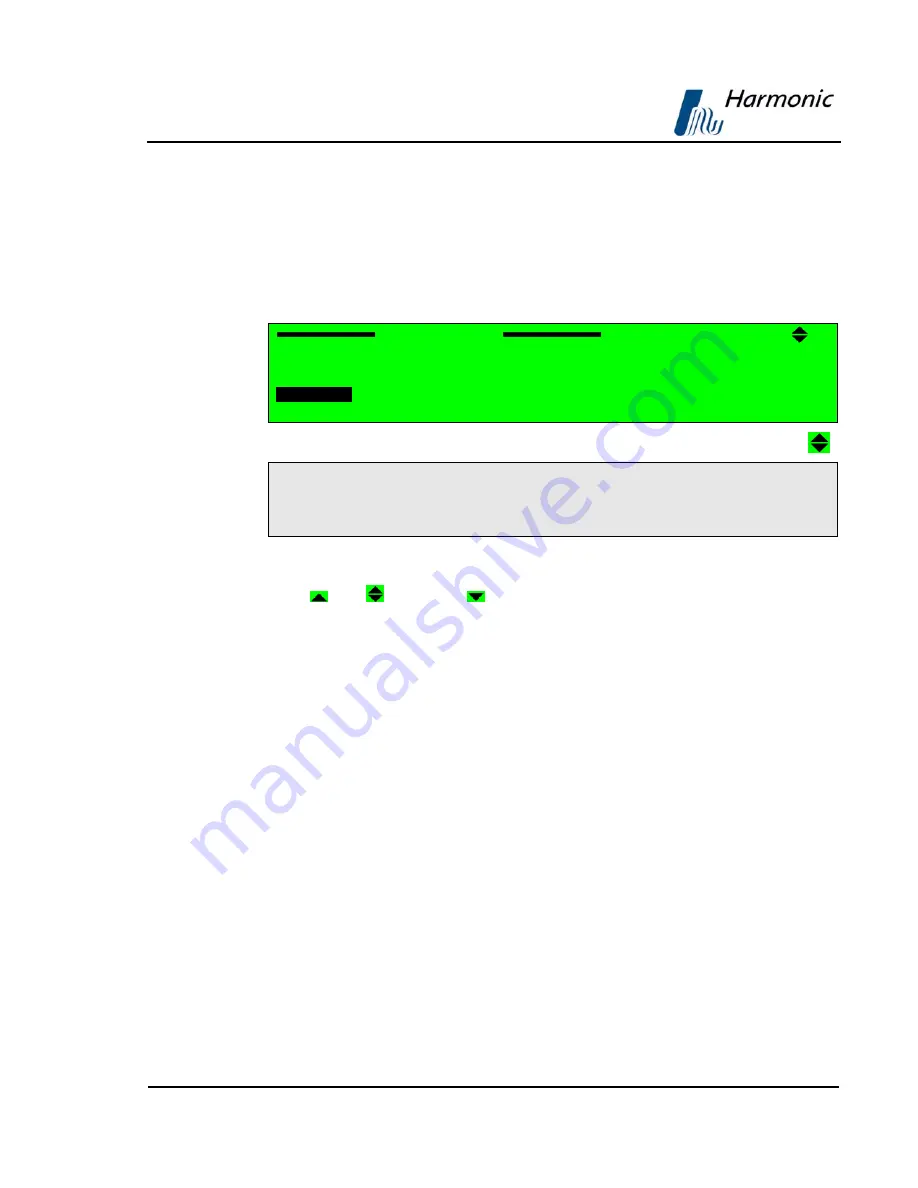
PVR 6000 Series
Professional Integrated Receiver Decoders
Page 3-3
Sections 3.1.2.1 to 3.1.2.5 detail the different front panel screen types.
3.1.2.1.
Menu Navigation Screen
The
Menu Navigation
screen enables navigating through the tree structure of
the PVR 6000 menu.
In this example, the menu navigation screen displays the following items:
Configuration
1-2
1
Receiver
2
Stream
3
Service
4
Video
5
Audio
6
Data
7
Conditional Access
Unit
A. Top line
indicates the menu name (Configuration) and the menu hierarchal
position (
1-2
, for example
Configuration
under the
Root
menu).
[
Up
]
/
[
Up/Down
]
/
[
Down
]
symbols indicate that up or down scrolling
is enabled.
B. Next up to four displayed lines
is a list of numbered items.
C. Additional Available Items
The list can include more than four items, but only four items are visible at a
time. When more than four items are enabled, you can scroll using the
[UP]
/
[Down]
arrow keys.
The currently selected option is displayed with white characters over a black
background (see Item #3 in the example above).
To access the next menu level press
[Enter]
to select the marked item
(either another menu navigation screen or an Edit Menu screen).






























