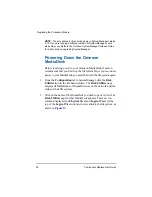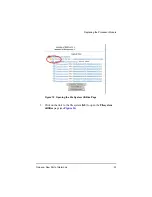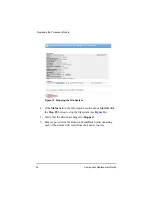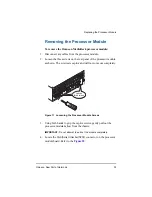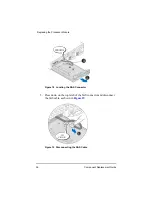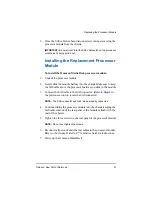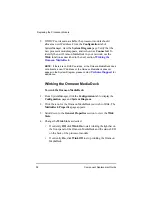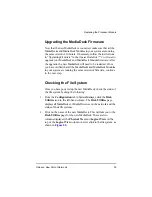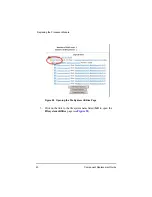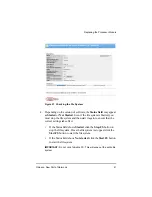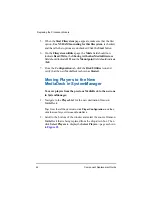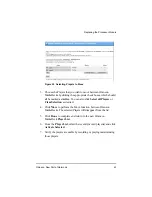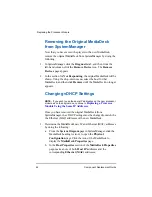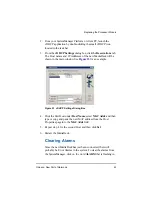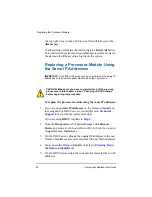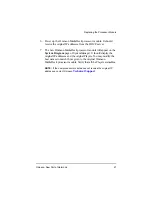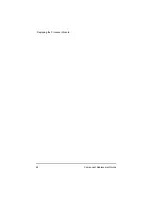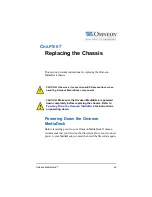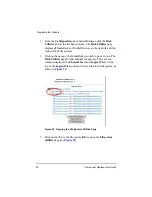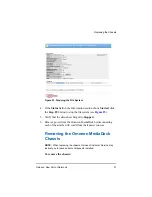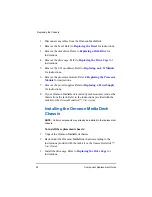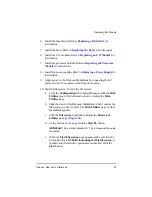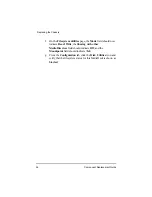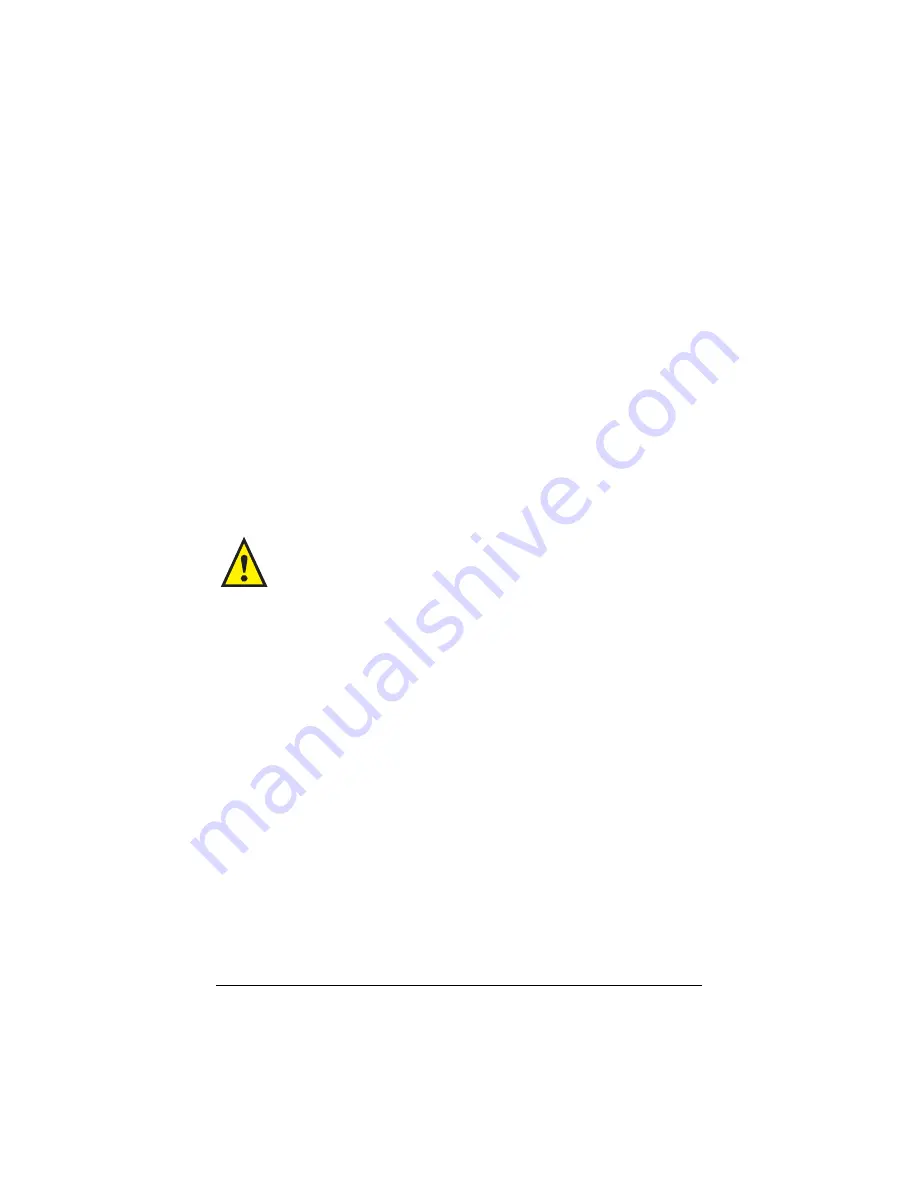
46
Component Replacement Guide
Replacing the Processor Module
the top right corner of the web browser. This will take you to the
Alarms
page.
To acknowledge and delete the alarms, click the
Delete All
button.
This will delete them from the SystemManager interface. However,
the alarms will still be saved in a log file on the system.
Replacing a Processor Module Using
the Same IP Addresses
IMPORTANT:
Only follow this procedure if you wish to use the same IP
addresses on the new processor module as on the original one.
To replace the processor module using the same IP addresses:
1. If you are using
static IP addresses
on the Omneon MediaDeck
(not assigned by a DHCP server), contact Omneon
for help with the replacement steps.
If you are using
DHCP
, continue to
2. From the
Diagnostics
tab of SystemManager, click
Remove
Device
and remove both hosts (H0 and H1) for both the new and
original Omneon MediaDecks.
3. On the DHCP server, allocate the original IP addresses to the new
Omneon MediaDeck processor module’s Ethernet MAC addresses.
4. Power down the Omneon MediaDeck (refer to
).
5. On the DHCP server, delete the current active leases for the new IP
addresses.
CAUTION: Make sure you have completed each of the previous
procedures in this chapter, except “Changing vDHCP Settings”
before beginning this procedure.
Содержание Omneon MediaDeck
Страница 1: ...Component Replacement Guide Omneon MediaDeck MediaDeck Part Number 28 0136 Revision L...
Страница 8: ...Component Replacement Guide...
Страница 14: ...4 Component Replacement Guide...
Страница 24: ...14 Component Replacement Guide Replacing a Disk Drive...
Страница 58: ...48 Component Replacement Guide Replacing the Processor Module...
Страница 65: ......
Страница 66: ......
Страница 67: ......
Страница 68: ......