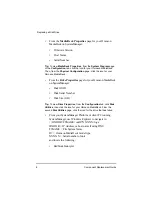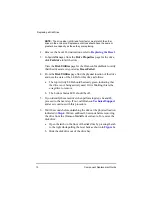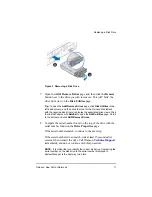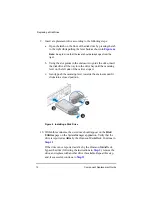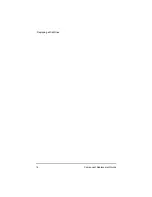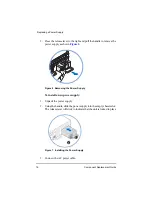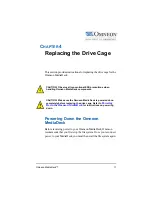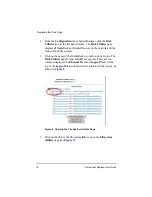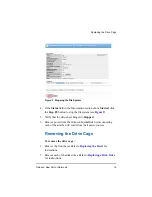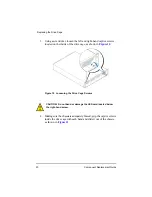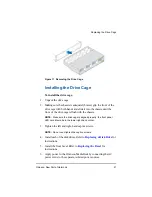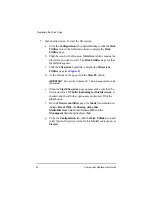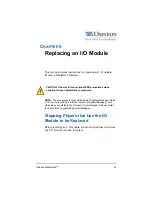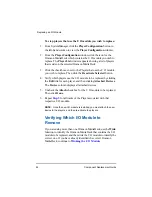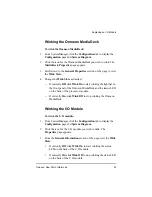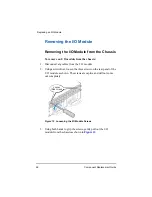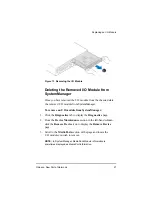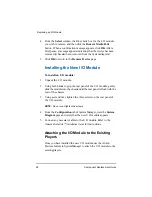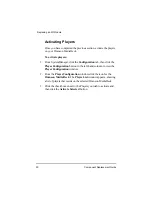Omneon MediaDeck™
15
C
HAPTER
3
Replacing a Power Supply
This section provides instructions for replacing a power supply for
the Omneon MediaDeck. The Omneon MediaDeck is equipped
with two hot-swappable power supplies, each with an independent
AC connector. If one supply fails, the load is transferred to the
remaining supply without interruption to service. To take full
advantage of the redundant supplies, Omneon recommends that
you use separate, isolated power sources for each AC input.
To remove a power supply:
1. Disconnect the AC power cable.
Figure 5 Disconnecting the Power Cable
CAUTION: Observe all conventional ESD precautions when
handling Omneon MediaDeck components
.
Содержание Omneon MediaDeck
Страница 1: ...Component Replacement Guide Omneon MediaDeck MediaDeck Part Number 28 0136 Revision L...
Страница 8: ...Component Replacement Guide...
Страница 14: ...4 Component Replacement Guide...
Страница 24: ...14 Component Replacement Guide Replacing a Disk Drive...
Страница 58: ...48 Component Replacement Guide Replacing the Processor Module...
Страница 65: ......
Страница 66: ......
Страница 67: ......
Страница 68: ......