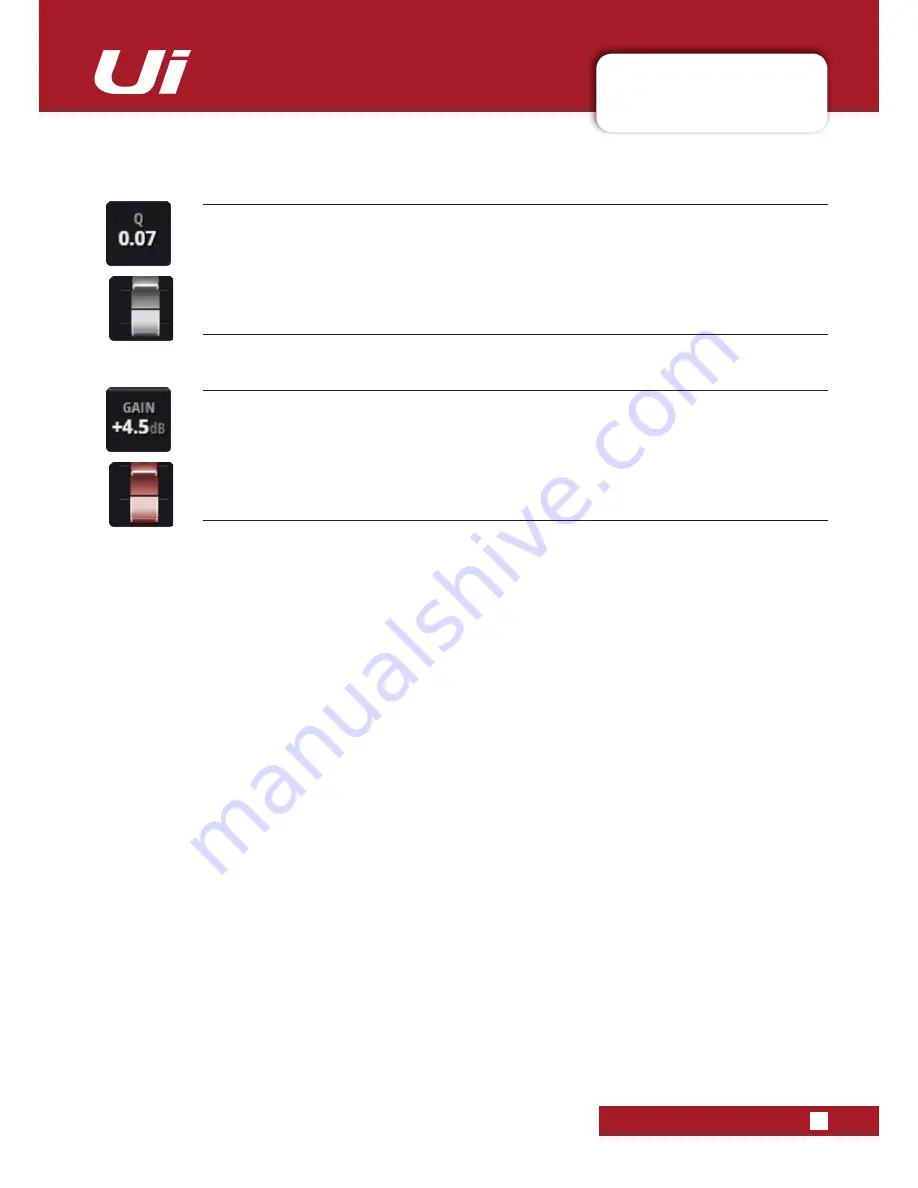
Ui12, Ui16 User Manual
5.2: PARAMETRIC EQ
CHANNEL EDIT > PARAMETRIC EQ
5.2: PARAMETRIC EQ
EQ Q
Fader control of EQ ‘Q’
Q is effectively a measure of how tall and thin the bell shape of the EQ band is - the lower the Q, the wider the
bandwidth affected, and vice versa. Fader control of EQ is only available with tablet software. Double-click/tap to
reset.
EQ GAIN
Fader control of EQ Gain
The amount by which the selected EQ band is either boosted or attenuated. Fader control of EQ is only available
with tablet software. Double-click/tap to reset.






























