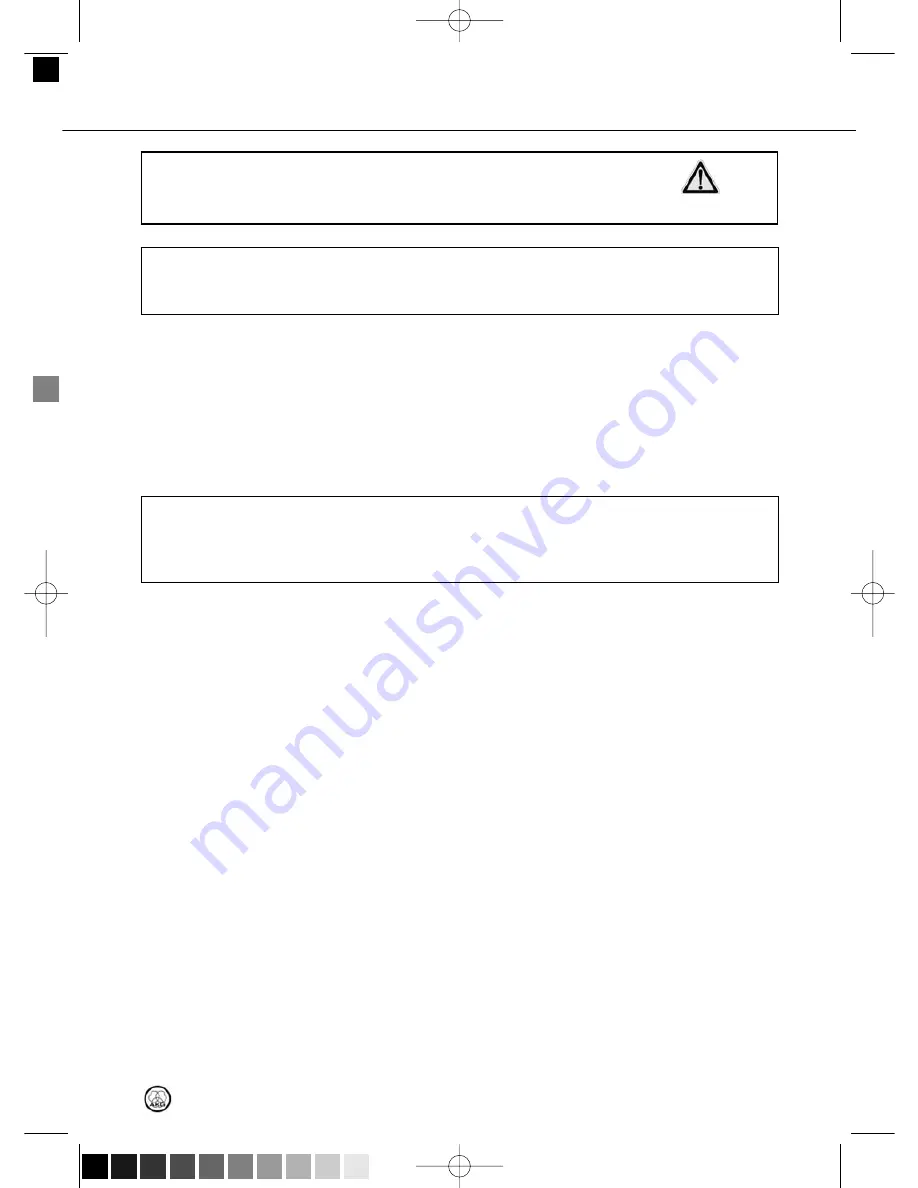
3 Installation
•
Prior to setting up the unit, check that the AC mains voltage stated on your
power supply is identical to the AC mains voltage available where you will use
your system. Using the power supply with a different AC voltage may cause
damage to the unit.
•
The HUB 4000 Q will operate with 10 MBit network ports only. Please check that the
computer or network switch or router supports 10 MBit half duplex operation.
1. Use a crossover Ethernet cable to connect the HUB 4000 Q to a computer.
2. Connect the HiQnet LINK socket on the HUB 4000 Q to a network input on the computer
or network card. (For details refer to the manual of your computer.)
A single HUB 4000 Q allows you to control up to eight AKG devices from a computer. You can
use one or more commercial switches/routers to daisy-chain several HUB 4000 Qs and con-
trol the entire setup from the computer.
•
On powering up for the first time, the HUB 4000 Q will try to obtain an IP address
using DHCP (Dynamic Host Configuration Protocol). We recommend installing a net-
work router with DHCP server in your HiQnet® system. This makes installation easier
as all IP addresses within the network will be assigned automatically by the DHCP
server.
1. Connect the switch/router to the computer referring to the manual(s) of the switch/router
and/or computer.
2. Plug a standard Ethernet cable into the HiQnet LINK socket of each HUB 4000 Q.
3. Plug the other end of each network cable to an unused output on (one of) your
switch/router.
1. Be sure not to use any cables other than the supplied data cables with RJ 11 connec-
tors.
2. Connect the data port on each AKG device to one of the AKG NETWORK DEVICES sock-
ets nos. 1 to 8 on the HUB 4000 Q rear panel.
1. Check that the AC mains voltage stated on the included power supply is identi-
cal to the AC mains voltage available where you will use your system. Using the
power supply with a different AC voltage may cause damage to the unit.
2. Plug the DC cable on the included power supply into the 12 V/500 mA socket on the HUB
4000 Q rear panel and screw down the DC connector.
3. Plug the power cable on the power supply into a convenient power outlet.
1. To switch power to the unit on, press the ON/OFF key.
The status LED next to the ON/OFF key will be lit, the blue DATA TRANSFER TO AKG
DEVICE LEDs will illuminate starting from the center and extinguish to indicate the unit
is initialized and ready to operate.
2. To switch power to the unit off, press the ON/OFF key again.
Connecting Directly
to the Computer
Connecting to the
Computer via a Switch
Connecting AKG Devices
Connecting to Power
Powering Up/Down
15
HUB 4000 Q
C
CA
AU
UT
TIIO
ON
N
Note
Note
HUB4kQ_F031013_Bil 05/12/2010 08:54 Seite 15 (Schwarz/Black Auszug)






































