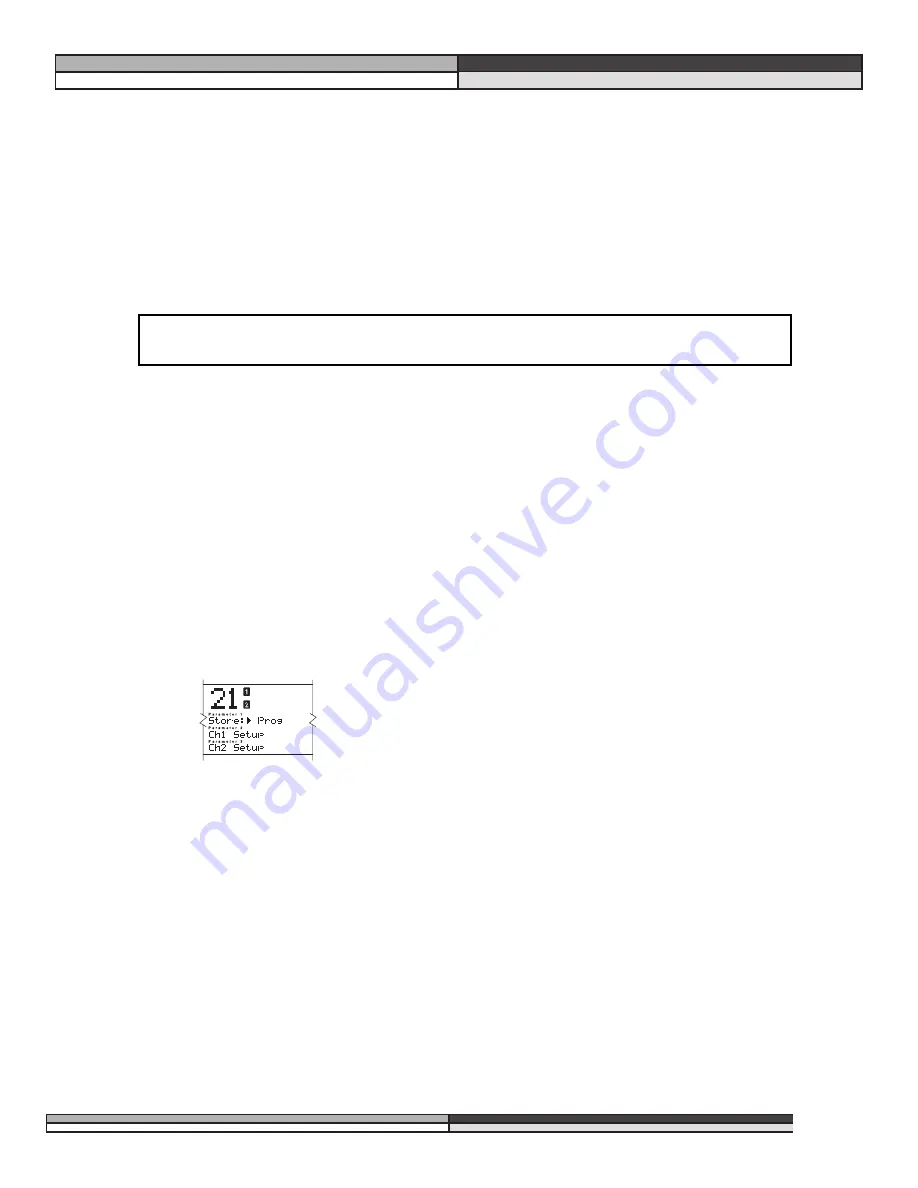
4. When you have named the new program, press store again. the screen bumps to the next save screen,
asking you to select a program for the DDP to erase and write the new program over. Note that you
can only access programs 1-50 in this screen, as that is the only area where you can write new pro-
grams over old ones. Select the number where you want to write the new program and press store
once more. Momentarily the screen will say “Done!!” in the first line of text.
You have now saved a program consisting of two setups or one linked setup.
For example, if you chose to save Program #40, with setups “Slap Bass” and “Thick Kick”, the information you
have saved is the following:
Program #40
uses: setup “Slap Bass”
and: setup “Thick Kick”
Setups contain parameters. In order to save parameter settings you must save the setup.
Saving a setup
Saving a setup can be done by following these steps:
1. After you have edited your setups to your liking press the
Store
button. The screen will look like fig-
ure 21 below. Move the curser down to either CH 1 Setup, or CH 2 Setup, if you have been editing a
dual mono program. If you have been working with a linked program, your second choice will be
“Link Setup”. Make your selection by pressing the
Store
button again. Remember that there is room in
the DDP to store 100 linked setups and 100 mono setups, in addition to the factory setups.
2. Like above you are asked to name your setup. Again, there are instructions for you in the curve win-
dow. Press
Store
when you are done.
3. You now must choose what you want to do with the setup you are going to save. You have two
choices: you may write over another setup, or you may make a new one.
Replace Old
:
1. To replace an old setup, move the curser to the
Replace Old
choice and press
Store
. You
are given a choice of which setup to replace. Using the
Data Wheel
scroll to the name of
the setup you wish to replace with your new setup. Press
Store
.
2. After a brief pause, the screen will display the text, “Done!!”, and you have saved a setup over
the old setup that you chose. If you wish to save your setup to a new spot without erasing any
other setups follow these instructions:
NOTE: YOU HAVE NOT SAVED ANY PARAMETERS AT THIS POINT.
,,,,,
yyyyy
zzzz
{{{{{
||||
DDP
Digital Dynamics Processor
,,,,
yyyy
zzzz
21
Section 4: Editing / Saving / Recalling Programs
Figure 21: Store setup






























