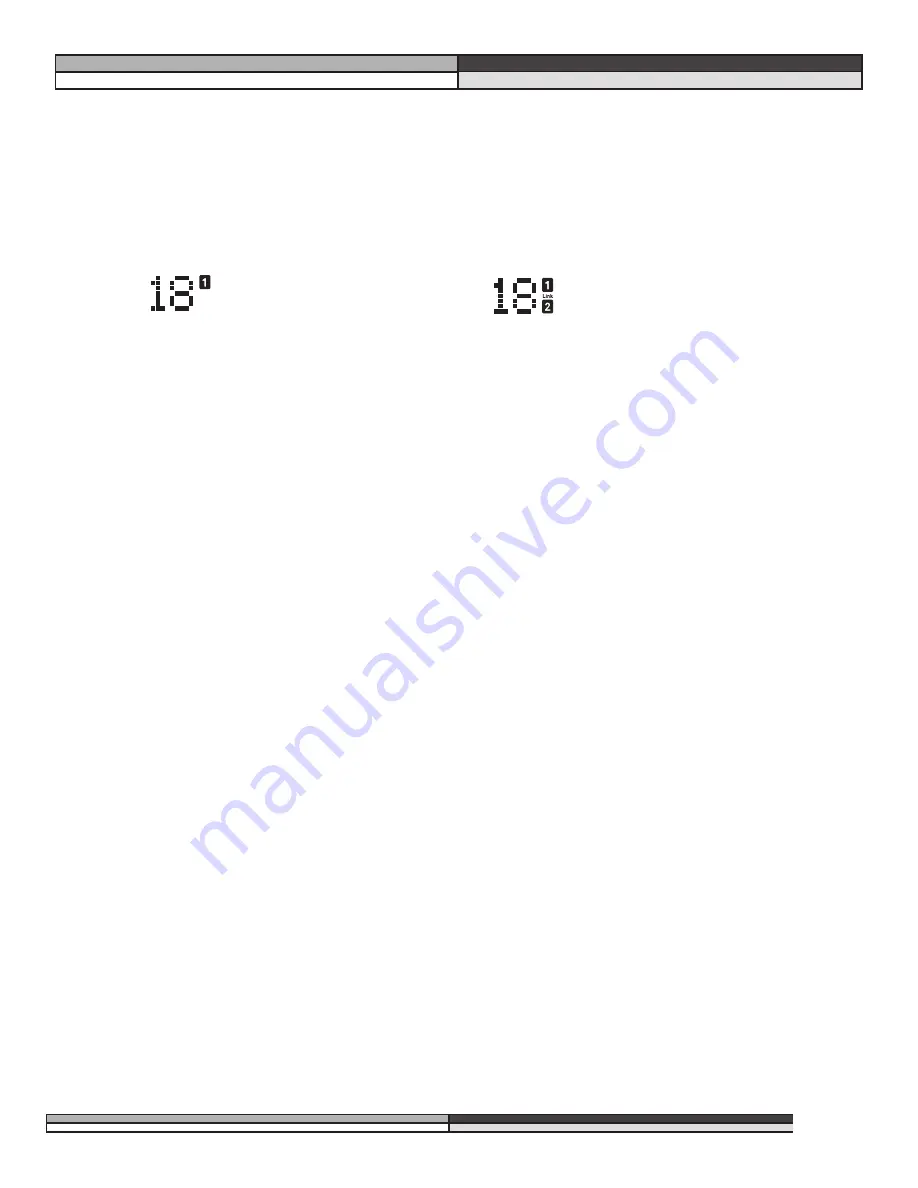
From Program Mode (press the
Program
button), you can enter setup mode by pressing either the “
CH 1
” button
or the “
CH 2
” button. Notice that when you do, several things happen on the screen:
1. The reversed-text channel number (either “1” or “2”) to the right of the program number will light, indi-
cating the “active” channel. The other number will go out. (If you are working with a linked setup,
both the “1” and “2” will light, as well as the word “link” between the two numbers.)
2. The first line of text says. “Ch 1 Setup”. The second line of text indicates the setup’s title.
3. The third line of text shows the elements of the setup’s chain in their proper order.
4. The curve window shows text reading “FACTORY setup”, or “USER setup”.
5. Using the
Data Wheel
, scroll through the available setups. You should recognize these from the previ-
ous pages. The chain that is displayed in the window is the one that is active. All the DDP’s factory
setup names are listed in Appendix #1, page 24.
Viewing Elements of a Chain
Individual elements of every setup chain may be viewed and their parameters manipulated. We have provided
you with a full slate of parameters for each element. They are described in section 4.
Linked Programs
Select a linked program. If you want to edit the parameters of a linked setup, simply press the
function button that corresponds to the element you want to edit. For example, if you wish to
edit the parameters of the compressor, just press the compressor button. It will light up, as will
the compressor icon to the right of the program number on the DDP’s display, indicating that you
are ready to edit the parameters of the compressor. As you do so, the STORE button will light
indicating that you have made changes to the parameters and must store them in order for them
to be saved for later use.
Dual-Mono Programs
Using a dual mono program number, (one without the “LINK” icon lit between the “CH1” and
“CH2” icons) select the element you wish to edit by simply pressing the corresponding function
button, like the
Compressor
button, for example. Note that as you do, the icon corresponding to
the element lights up beside the program number, the function button lights up, and the top line
of text shows the element being edited. Also note that either the CH1 or CH2 icon is lit. It lets
you know which channel’s compressor you are editing, for example. To edit the other channel’s
compressor, simply press the
Compressor
button again. Everything stays the same except for the
CH1 icon has turned off and the CH2 is lit. You can switch between channels in this way from
any chain element. If the CH1 and CH2 setups are different from each other, trying to switch to
an element not present in the other setup will result in nothing happening at all. You will remain
in the channel that contains the element you selected.
,,,,,
yyyyy
zzzz
{{{{{
||||
DDP
Digital Dynamics Processor
,,,,
yyyy
zzzz
13
Section 3: Setup / Basic Operation
Setup mode in
dual mono
Setup mode in
linked mode






























