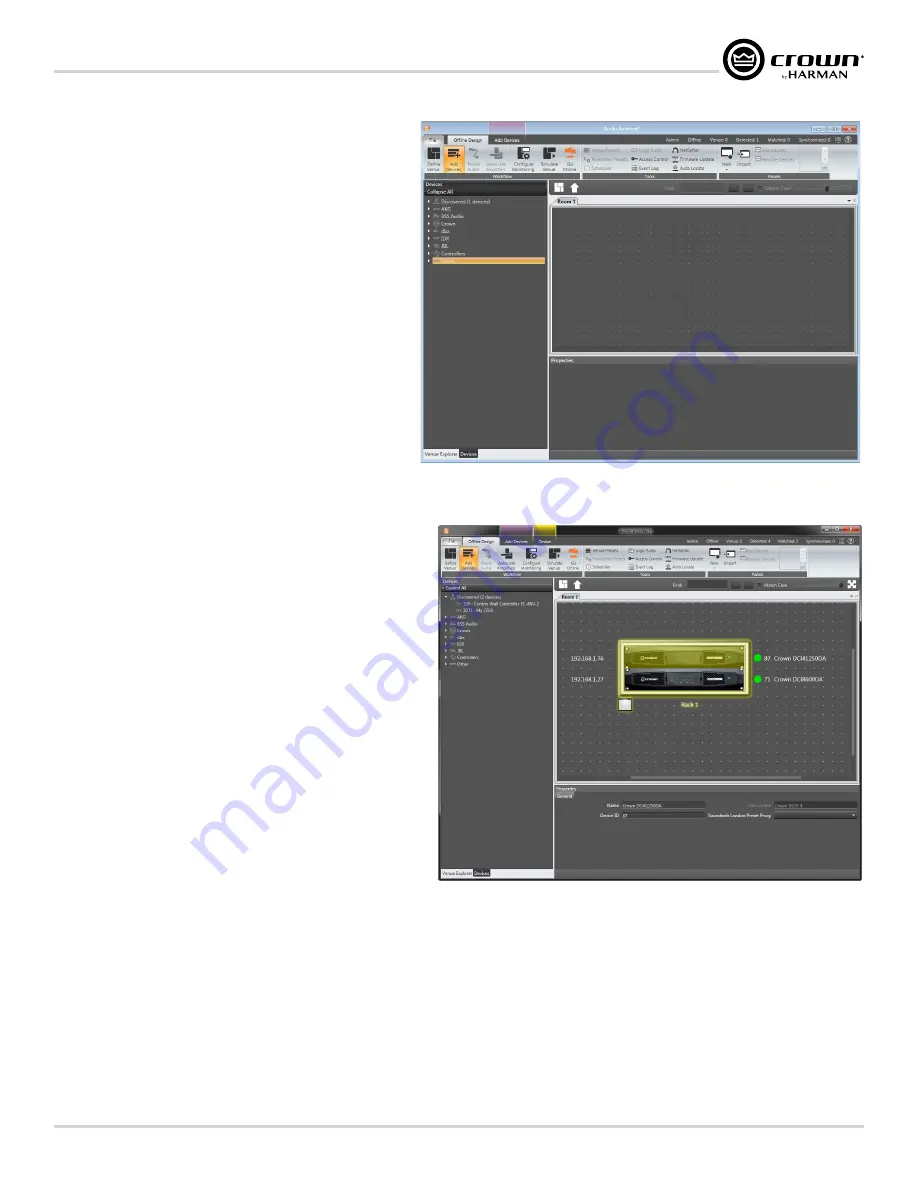
page 17
DriveCore Install DA Series Operation Manual
Installing the Software and Configuring the Network
Offline/Online Operation Explained
Audio Architect has two defined modes of operation: offline and online.
When operating in offline mode, system setting changes made in Audio
Architect will not be reflected in the system hardware devices in real
time; offline changes must be sent to the system devices in a second
step, at which point device settings will be updated. Conversely, when
operating in online mode, any changes made in Audio Architect will be
reflected in the system devices in real time.
When operating in offline mode, the Offline Design ribbon is presented
at the top of the main Audio Architect window. From this window,
discovered devices can be added to the venue by clicking on them in the
Devices tab on the left and dragging them into the Room window on the
NOTE:
When a device is added to the venue, it is automatically
removed from the Discovered device list. If the
Add discovered
devices to the Venue automatically
checkbox was checked upon
launching Audio Architect, as previously mentioned, discovered devices
were already added to the venue and this step is not necessary.
Each device added to the venue will have an IP address listed to the
left of the amplifier image and a name ID to the right (see
). The name ID can be edited in the Properties section at the bottom
of the window. The number to the left of the name ID is the HiQnet
device address. The green circle indicates that the amplifier has been
discovered on the network.
The small box located below the rack allows quick access to the following
amplifier factory panels:
• Factory Master panels
• Monitor panels
• Meter panels
• Level and Mute panels
TIP:
Double-clicking an amplifier icon will open the device's Configuration
panel (see
Configuration panel).
Figure 20:
Main Audio Architect window
Figure 21:
Device information






























