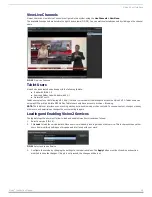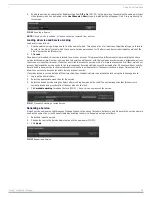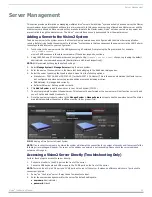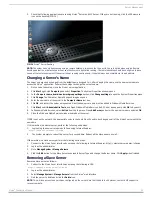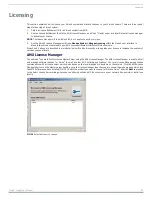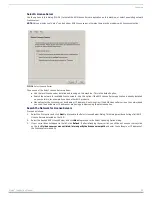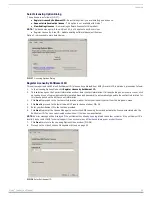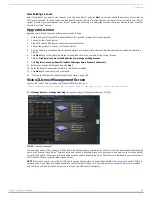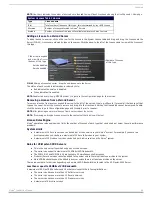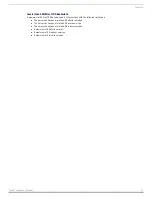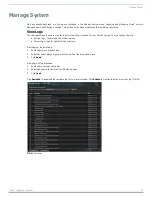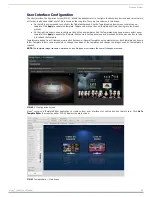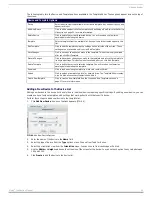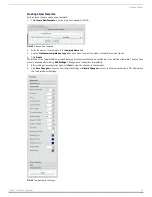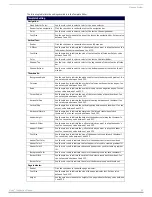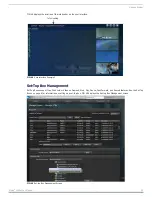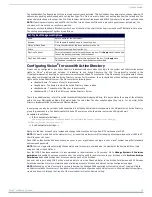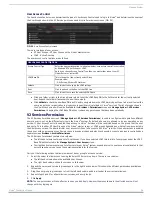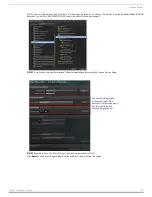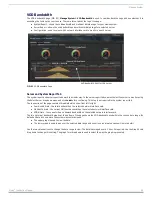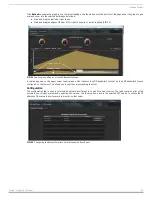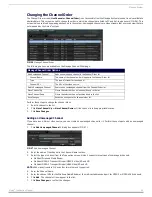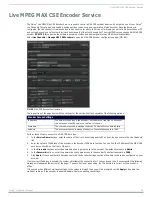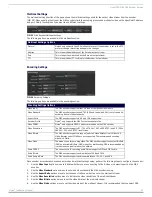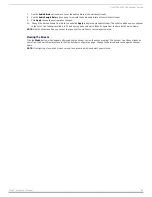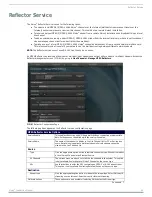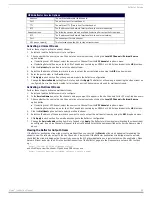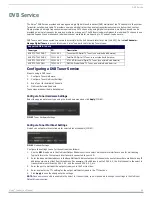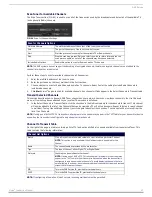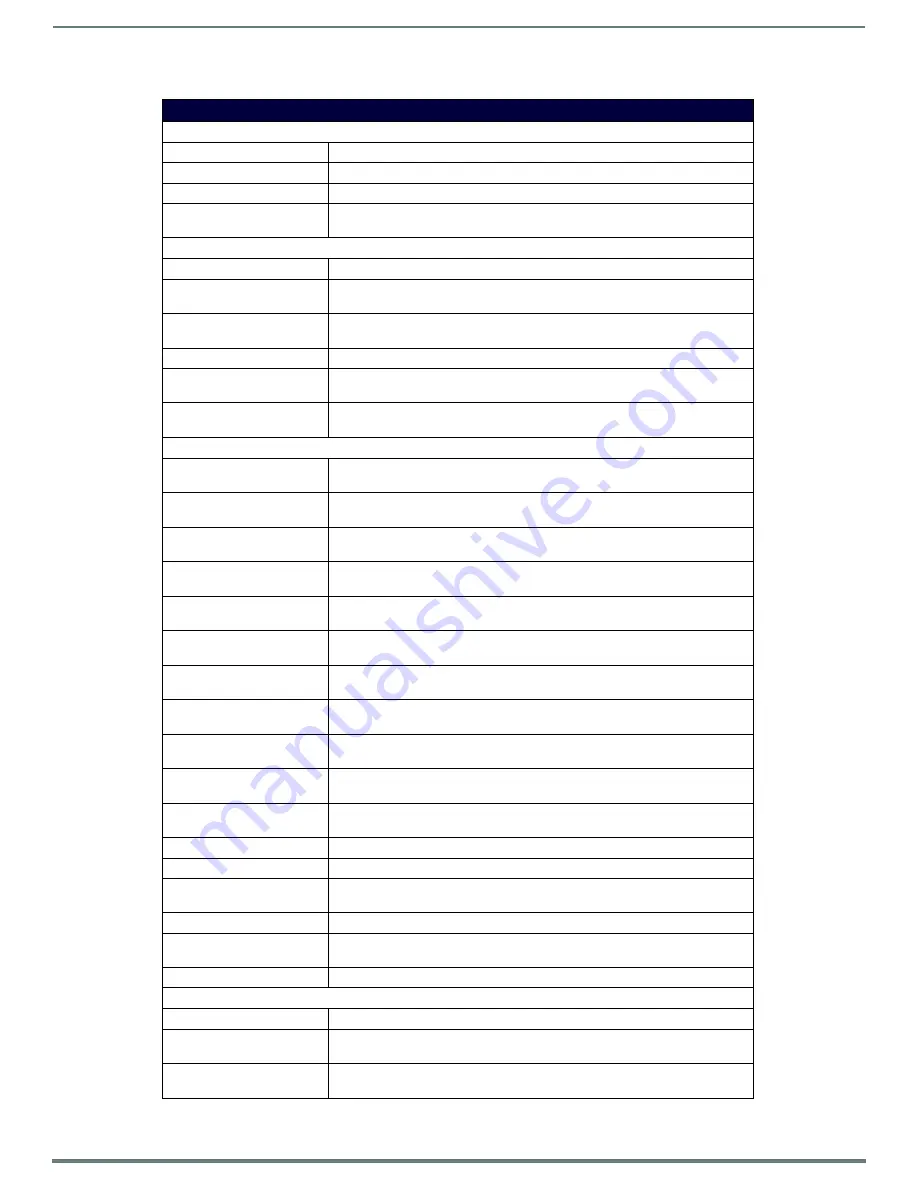
Manage System
32
Vision
2
Instruction Manual
The following table lists the settings available in the Template Editor.
Template Setting
Navigation:
Menu Selector Color
Use the color chart to select a color for the menu selector.
Render top line navigation
Click the check box to render the text on the navigation bar.
Color
Use the color chart to select a color for the text on the navigation bar.
Font Size
Use the spin box to indicate the size of the text on the navigation bar. Set any value
between 1 and 255.
Vertical Text:
Render
Click the check box to render the text on the left side bar.
X-Offset
Use the spin box to indicate the x-offset at which you want to align the text on the
left side bar. Set any value between 1 and 255.
Font Size
Use the spin box to indicate the size of the text on the left side bar. Set any value
between 1 and 255.
Color
Use the color chart to select a color for the text on the left side bar.
Shadow Top
Use the color chart to select a color for the top shadow of the text on the left side
bar.
Shadow Bottom
Use the color chart to select a color for the bottom shadow of the text on the left
side bar.
Thumbnails:
Background Alpha
Use the spin box to indicate the alpha used to create the background gradient. You
can set any value between 0 and 255.
Columns
Use the spin box to indicate the number of columns on the navigation pages. You
can set any value between 1 and 255.
Rows
Use the spin box to indicate the number of rows on the navigation pages. You can
set any value between 1 and 255.
Corner Radius
Use the spin box to indicate the size of the corner radius of each thumbnail. You
can set any value between 1 and 255.
Horizontal Gap
Use the spin box to indicate the horizontal spacing between each thumbnail. You
can set any value between 0 and 255.
Vertical Gap
Use the spin box to indicate the vertical spacing between each thumbnail. You can
set any value between 0 and 255.
Horizontal Margin
Use the spin box to indicate the margin on the left and right sides of each
thumbnail. You can set any value between 1 and 255.
Header Height
Use the spin box to indicate the height of the header containing the thumbnail’s
title. You can set any value between 1 and 255.
Header X-Offset
Use the spin box to indicate the x-offset at which you want to align the header’s
text. You can set any value between 1 and 255.
Header Y-Offset
Use the spin box to indicate the y-offset at which you want to align the header’s
text. You can set any value between 1 and 255.
Font Size
Use the spin box to indicate the size of the header text used for each thumbnail.
You can set any value between 1 and 255.
Header Text Color
Use the color chart to indicate the color of the header text for each thumbnail.
Header Color 1
Use the color chart to indicate the first header color used to create a gradient fill.
Header Color 2
Use the color chart to indicate the second header color used to create a gradient
fill.
Background Color
Use the color chart to indicate the color of the background for each thumbnail.
Border Width
Use the spin box to indicate the width of the border around each thumbnail. You
can set any value between 0 and 255.
Border Color
Use the color chart to indicate the color of the border around each thumbnail.
Page Indicator:
Render
Click the check box to render the page indicator.
Font Size
Use the spin box to indicate the size of the page indicator text. Set any value
between 1 and 255.
Height
Use the spin box to indicate the height of the page indicator. Set any value between
1 and 255.