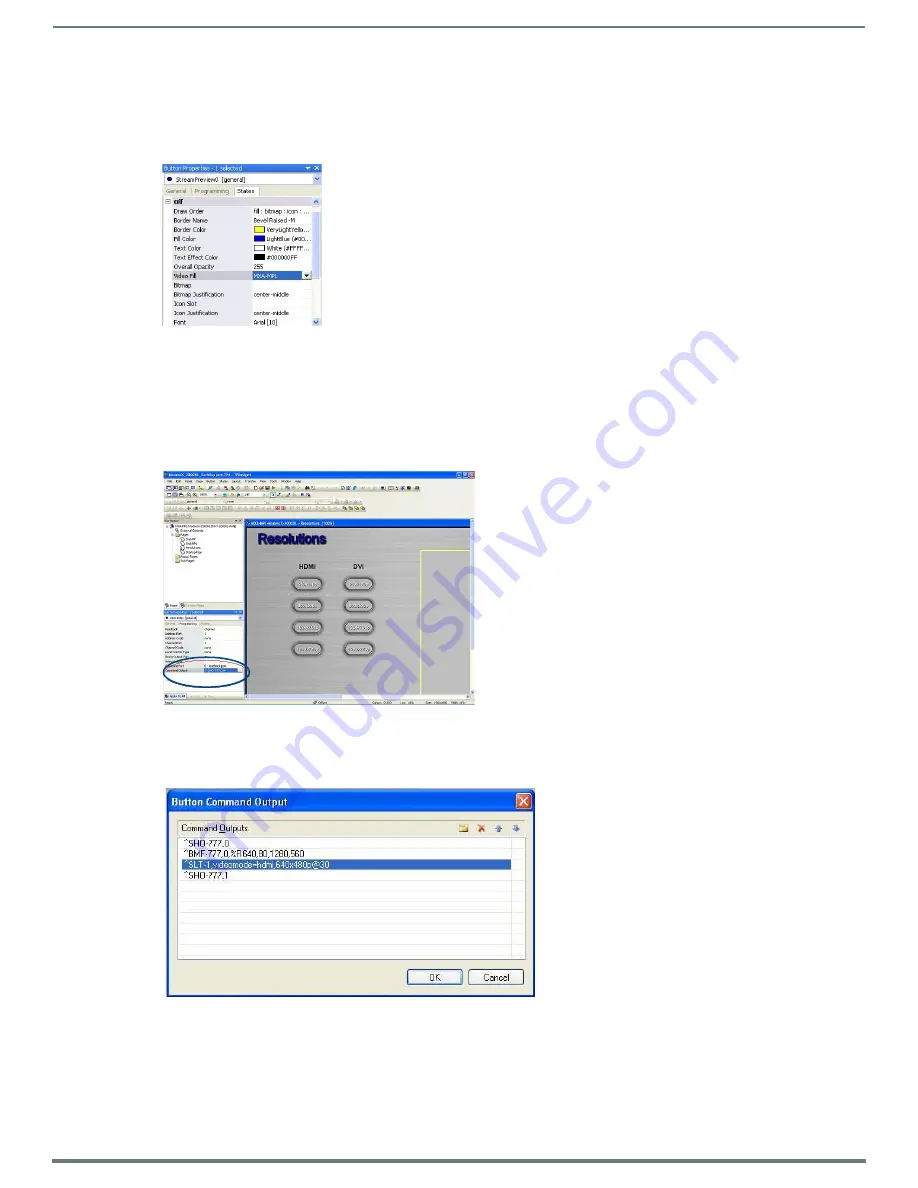
NetLinx Programming
19
MXA-MP & MXA-MPL Instruction Manual
Adding a Live Motion Stream To A Touch Panel Page via an MXA-MPL
To add a live motion stream to a touch panel page via an MXA-MPL:
1.
In the touch panel page, draw a button to be the video window.
2.
In
Button Properties
, select
MXA-MPL
as the video fill (FIG. 10).
NOTE:
Any video button that has displayed video but is no longer active will display a snapshot of the last frame displayed.
Commands Through the Command Output Loopback Port (MXA-MPL Only)
If embedding them in TPDesign, send commands involving the MXA-MPL can be sent through the Command Output Loopback Port.
In the
Button Properties
window, this may be found under the
Programming
tab.
The touchpanel file attachment example in FIG. 11 below has examples of preview and streaming windows, as well as a page to give
examples of switching resolutions and signal types.
If you wish to embed commands in a button, these are done through the Command Output Loopback Port. This may be found in
the Button Properties window, under the Programming tab. Click the "..." button to open the Button Command Output window
In the above example, the commands added to the
Button Command Output
window hide the video window, resize the window, set
the video mode to HDMI at 640x480@30 Hz, and show the video window.
NOTE:
When using the MXA-MPL for displaying live motion streams, make sure to use the supported resolutions with the video input
type. While the MXA-MPL is capable of supporting up to 60 Hz, the Modero X display panels that use MXA-MPL only support
25-30 Hz.
FIG. 10
Button Properties
FIG. 11
Command Output Loopback Port
FIG. 12
Button Command Output popup window




















