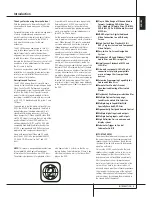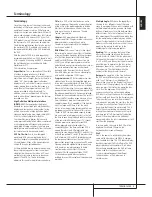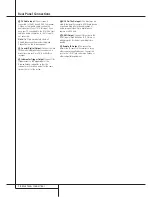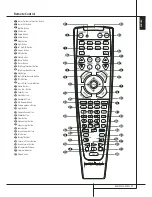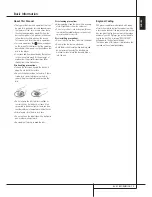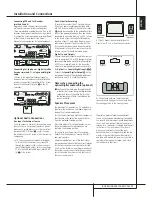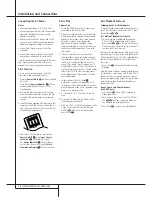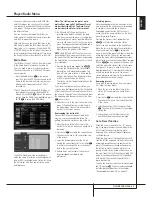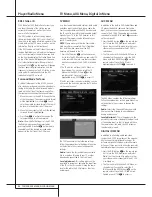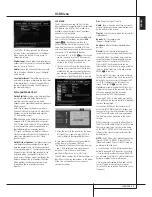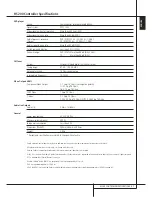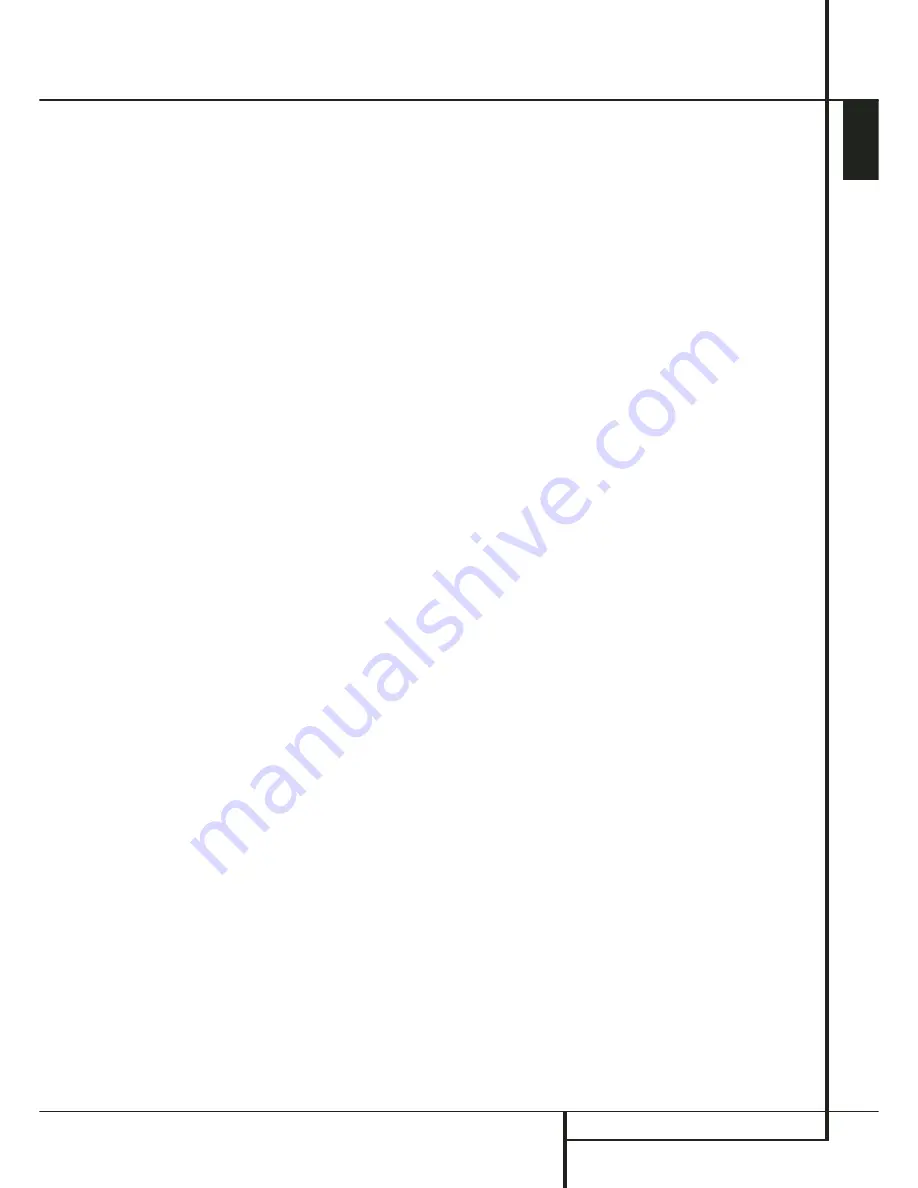
INSTALLATION AND CONNECTIONS
17
ENGLISH
Installation and Connections
Slow Motion Playback (with DVD only)
1. When a DVD disc is in pause or freeze frame
mode, you may move slowly forward or back-
ward through the program being played at
one of four speeds by pressing the SEARCH
Buttons
HJ
on the remote. Each press of
the buttons will move to the next speed,
indicated by a number of arrow indicators on
the right top of the screen.
2. Press PLAY
G
to resume normal playback.
Note that there will be no audio playback during
slow-forward or -reverse play of DVD discs. This
is normal for DVD, as surround processors
cannot process the digital audio streams during
slow modes. Slow play is not available for CD.
Notes: Playback features may not be available
during the opening credits of a movie. This is
intended by the disc author and is not a failure
of the HS Controller.
Playback of a DVD with 96 kHz/24-bit audio
requires the use of circuitry normally used for
other features. Accordingly, Slow Play Reverse
and Step Advance features are not available
with these discs.
Depending on the structure of a VCD disc, the
functions Slow Reverse and Step Reverse may be
prohibited or have no function and Fast Playback
(Search) may not function.
Fast Playback (Search) will not function with
CD's containing MP3 data.
About DivX Movie Files
The DivX disc compatibility of this DVD player is
limited by the following:
• the available resolution size of the DivX file
should be below 720x576 (W x H) pixels.
• the total number of files and folders on the
disc should be less than 999.
• the number of screen frames per second
should be below 29.97 frames per second.
• the video and audio structure of recorded file
should be interleaved.
The player is capable of playing DivX files with
the extensions “.avi”.
The player is capable of playing subtitle files
with the extensions “.smi”, “.srt”, “.sub (Micro
DVD format only)” or "ssa". Other subtitle files
won’t be displayed. Subtitle files need to carry
the same name as the movie file (but with either
one of the above extensions) and should be
located in the same directory.
Playing a DivX Movie Disc
Before playing DivX movie discs, please note the
following:
• multi session DVD containing Windows Media
Audio files may not be supported.
• open session discs are not supported.
• the DVD player does not support PC data.
• this DVD player does not support an
unfinalized disc with a closed session.
1. Insert a disc into the Slot Loader
6
.
2. Press the OSD button of the remote control
and select a folder by pressing the up/down
cursor buttons and press ENTER. A list of files
in the folder appears. If you are in a file list
and want to return to the Folder list, use the
up/down buttons on the remote to highlight
and press ENTER.
3. If you want to view a particular file, press the
up/down buttons to highlight a file and press
PLAY.
When playing back a DivX movie you can use
variable playback functions like fast and slow
backward and forward, as well as step forward
and step backward.
4. Press STOP to stop the playback.
The DVD player’s playback functionalities of DivX
video discs will vary depending on the DivX
version used for creating your movies.
Surround Mode
One of the most important features of the
HS 200
Controller is its ability to reproduce a
full multichannel surround sound field from digi-
tal sources, analog matrix surround encoded
programs and standard stereo programs by
using only a pair of stereo loudspeakers and a
subwoofer.
Selection of a surround mode is based on per-
sonal taste, as well as the type of program
source material being used. For example, motion
pictures or TV programs bearing the logo of one
of the major surround encoding processes, such
as Dolby Surround should be played in the Dolby
Virtual Speaker mode. CD's and other stereo
sources should be played in Stereo, without the
virtual surround processing.
Surround modes and audio formats are selected
using the remote. Press the AUDIO button
5
to toggle between the surround modes/audio
formats available on the DVD disc. As you press
the button, the Surround mode/audio format
name will appear on your video display.
When a digital source is present, the HS
Controller will automatically select and switch to
the correct mode (Dolby Virtual Speaker),
regardless of the mode that has been previously
selected.
To listen to a DVD-program in traditional two
channel stereo, using the front left and front
right speakers only (plus the subwoofer if
installed and configured), follow the instructions
shown in the chapter DVD Sound Mode, in the
Audio Settings Menu.