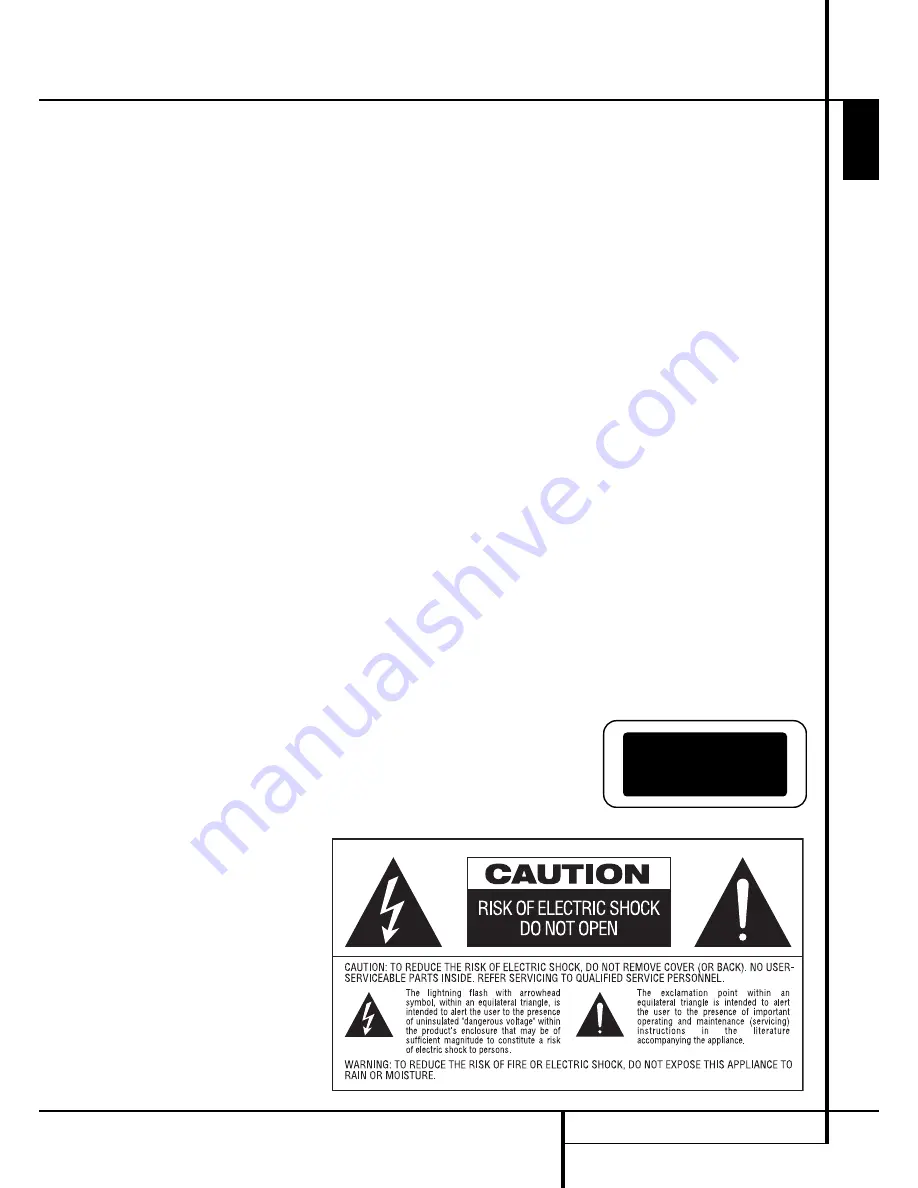
INTRODUCTION
3
Introduction
ENGLISH
Thank you for choosing Harman Kardon
HD 980 CD player.
The HD 980 is an exceptionally well-engineered
product that offers high performance and ease
of use.
Along with conventional CD audio discs, the
HD 980 is also compatible with MP3 data from
CDs and most recordable CD formats.
Harman Kardon's analog processing legacy has
been expressed to its optimal level in the output
stage of the HD 980 with High Definition, Wide
Bandwidth and Low Feedback circuitry in a pure
Class A configuration, using only high grade
components.
We ask that you take a few minutes to read
through this Owner’s Manual to familiarize your-
self with the controls and functions. This brief
investment of time will yield dividends in the
form of years of listening pleasure.
If you have any questions about this product, its
installation or operation, please contact your
dealer, as they are your best source of local
information.
n
Digital Processing for Highest Possible
Jitter Rejection based on a 32bit DSP
n
CD Playback with CD Text Functionality,
MP3 Playback with ID3 Tag Information
n
Digital Output for Direct Connection to
Outboard Digital-to-Analog Converters
n
Sophisticated Programming Features to
Automatically Play Tracks in
Preprogrammed or Random Order
n
Full compatibility with CD-R and CD-RW
format to play (finalized) recordable
and erasable discs without problems.
Important Note:
The player will only output
2-channel PCM signals. Neither multi-channel
Dolby Digital or DTS nor their 2-channel down-
mix signals will be output.
CLASS 1
LASER
Содержание HD 980
Страница 1: ...ENGLISH HD 980 CD Player OWNER S MANUAL ...


































