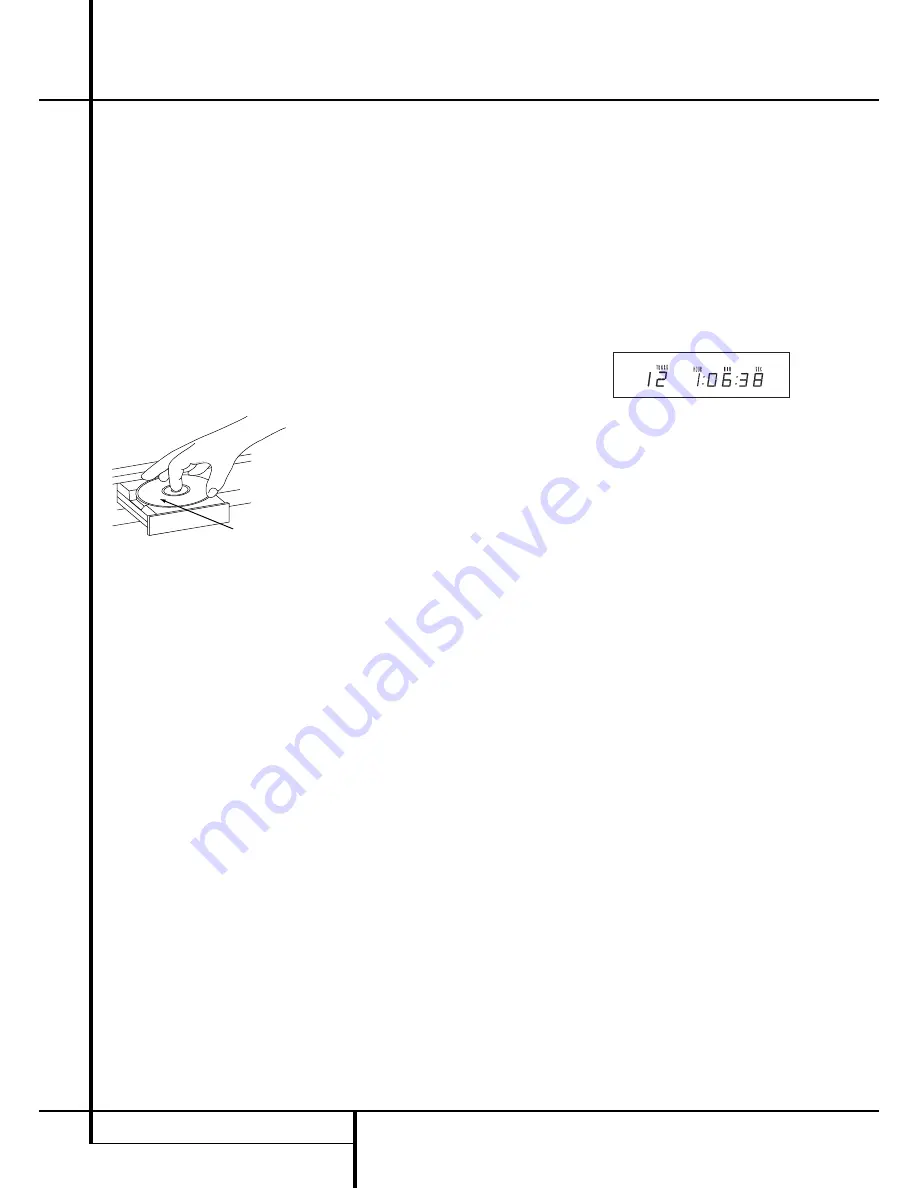
10
OPERATION
Operation
Loading and Unloading Discs
To load a disc, first turn the unit on (if not so
already) by pressing the
Power Switch
2
on
the front panel or the
Power On
button
1
on
the remote, then press the
Open/Close
button
3
F
taking care to make certain that the
space in front of the drawer is not obstructed.
When the unit is turned off (to Standby),
pressing the
Play
button
4
9
on the front or
on the remote will automatically turn on the CD
player and start playback.
Load the disc in the tray with the printed (label)
side facing up. Make certain that the disc is cen-
tered in the tray. Either 12cm (5") or 8cm (3")
discs may be used. When an 8cm disc is played, it
should be carefully centered within the smaller
ridges inside the cassette drawer.
To retract the drawer back into the player after
loading a disc, press the
Open/Close
button
3
F
. When the drawer is closed the display will
indicate the total number of tracks on the disc
and the total running time of the disc.
The drawer will also close when the
Play
button
4
9
is pressed. The drawer will close and the
disc will start playing the first track.
To remove a disc from the player, press the
Open/Close
button
3
F
. The drawer will
open, allowing the disc to be removed.
Disc Handling Notes
When loading or unloading discs, it is best to
hold them by the edges.
While Compact Discs are very reliable, rough
handling may damage them. Avoid scratching the
bottom (non-printed) side of discs, or any
handling which will leave fingerprints.
To avoid damage to the disc and player, always
seat discs so that they are centered in the tray.
Do not lift the player while the disc tray is
opening or closing, as this may cause the disc to
unseat from the tray and possibly jam.
Normal Play
To play a disc, first turn the HD 980 on using the
Power Switch
2
on the front panel or the
Power On
button
1
on the remote control.
When the unit is turned off (to Standby), press-
ing the
Play
button
4
9
on the front or on
the remote will automatically turn on the CD
player and start playback.
To load or change a disc open the disc drawer
by pressing the
Open/Close
button
3
F
.
Place a disc in the tray following the instructions
shown above.
Pressing the Open/Close button once a disc has
been carefully seated will close the disc drawer
while the message
CLOSING
will appear in the
information display. As soon as the tray is closed
the display will show the message
READING
while the table of content (TOC) of the disc is
read. Note that particulary with CD-RW discs
this tracking may take some time due to the
reflectibility and data structure different from
normal discs. Afterwards the Information Display
will show the total number of tracks on a disc
and the total running time of the disc. Note that
with MP3-CDs the total running time will not
be shown.
The drawer will also close when the
Play
button
4
9
is pressed. The drawer will close and the
disc will start playing the first track.
To play all of the tracks on the disc in order, press
the
Play
button
4
9
. A play indication
fl
will appear in the
Information Display
1
.
To play all of the tracks in random order, press
the
Random
button
C
. The
RANDOM
indica-
tor will light when that mode is in use. Random
can be activated also while a track is playing.
When Random is activated while programmed
play is in use (see page 13), all programmed
tracks will be played in random order.
You may also select a specific track by pressing
the
Skip
buttons
7
7
until the desired track
number is displayed (see page 12). The track
may also be selected directly by entering the
track number via the
Numeric Controls
2
,
simply enter the track number by pressing the
buttons that correspond to the desired track.
Note that when a two- or three-digit track
number is being entered, the second and third
digit of the number must be pressed within two
seconds of the first digit. After the track is
selected, press the
Play
button
4
9
.
Labeled
Surface
Содержание HD 980
Страница 1: ...ENGLISH HD 980 CD Player OWNER S MANUAL ...
















