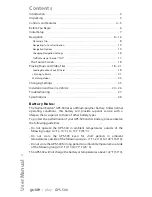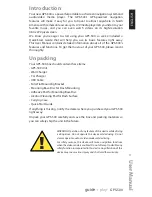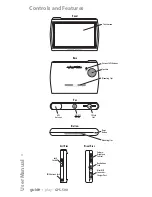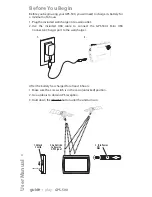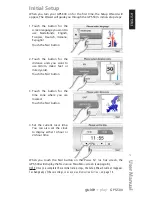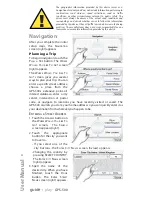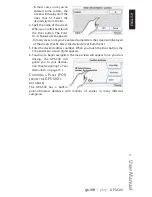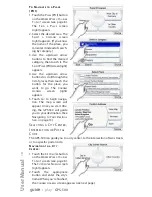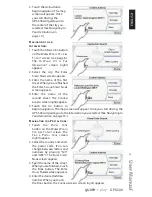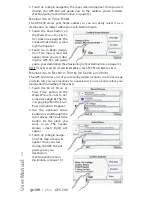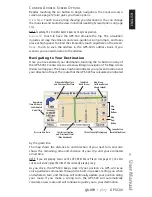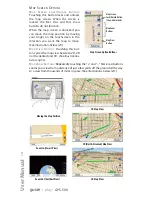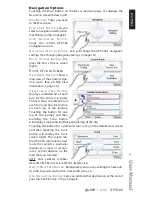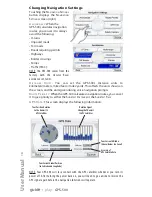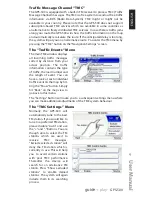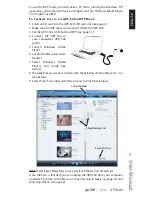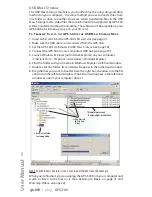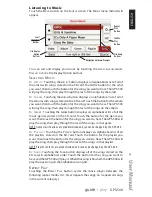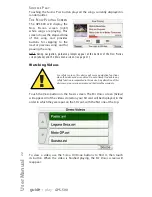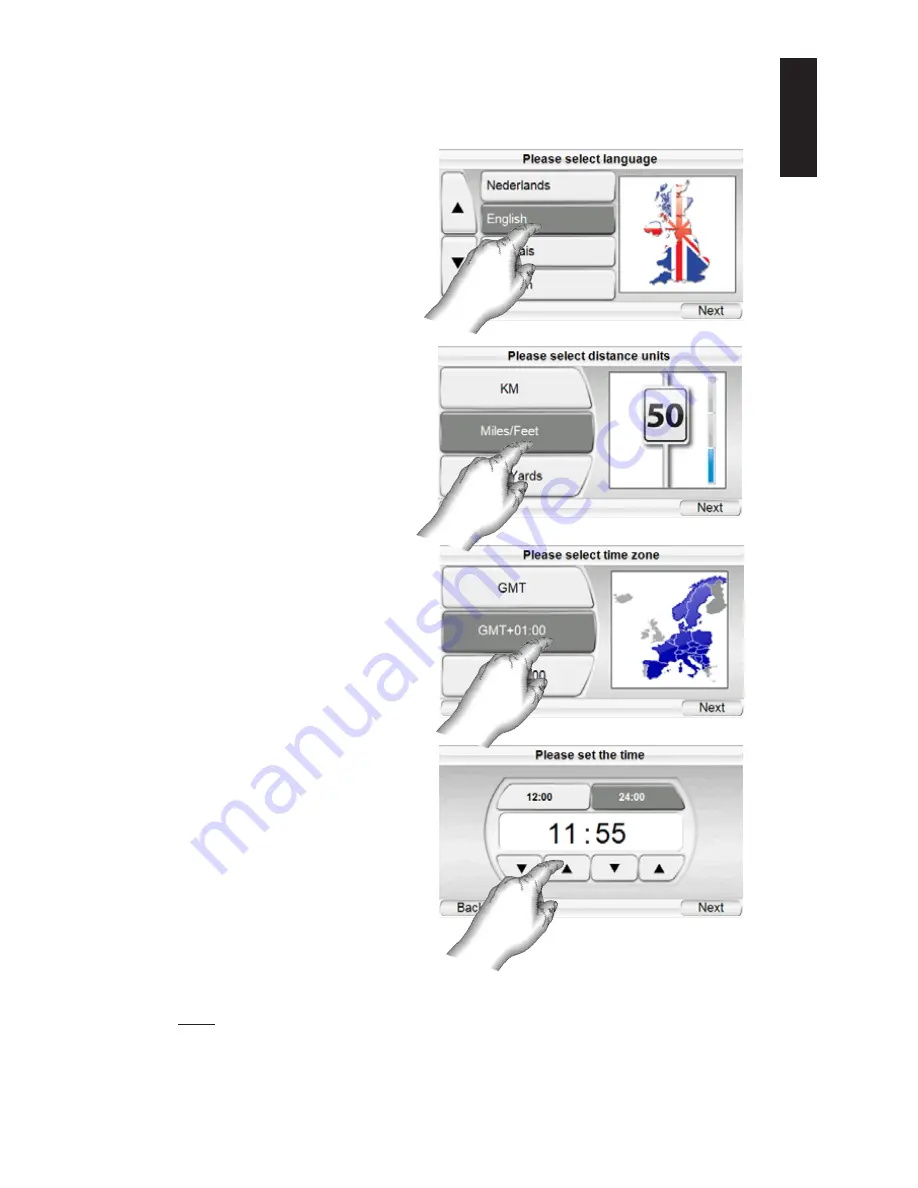
Initial Setup
When you turn your GPS-500 on for the first time, the Setup Wizard will
appear. The Wizard will guide you through the GPS-500’s initial setup steps:
When you touch the N
EXT
button on the P
LEASE
S
ET THE
T
IME
screen, the
GPS-500 will display the N
AVIGATION
M
AIN
M
ENU
screen (see page 8).
NOTE: Once you complete these initial setup steps, the Setup Wizard will not reappear.
To change any of these settings, see
C
H A N G I N G
N
AV I G AT I O N
S
E T T I N G S
, on page 16.
User Manual
e
d
i
u
g
+
y
a
l
p
™
GPS-500
7
ENGLISH
1. Touch the button for the
screen language you want to
use Nederlands, English,
Français, Deutsch, Italoano,
Espagñol.
Touch the N
EXT
button.
2. Touch the button for the
distance units you want to
use (km/m, miles/ feet or
miles/yards).
Touch the N
EXT
button.
3. Touch the button for the
time zone where you are
located.
Touch the N
EXT
button.
4. Set the current local time.
You can also set the clock
to display either 12-hour or
24-hour time.