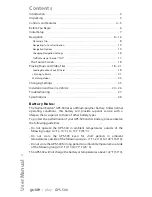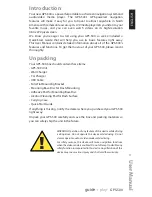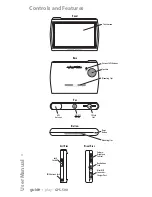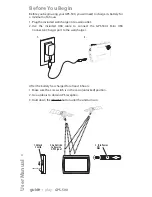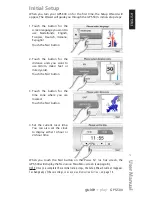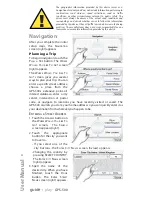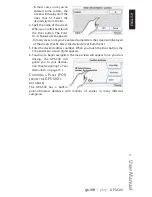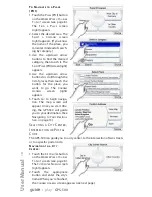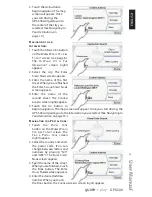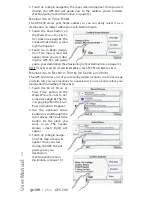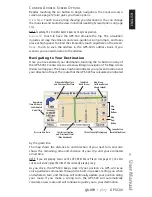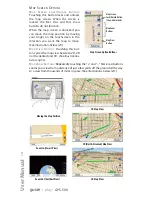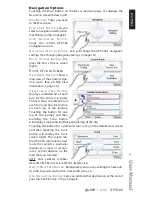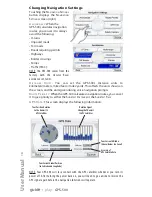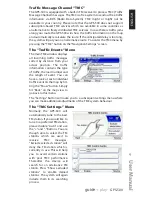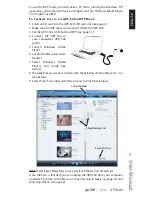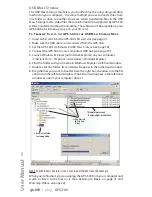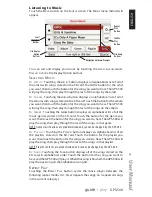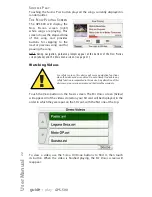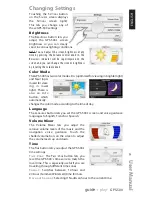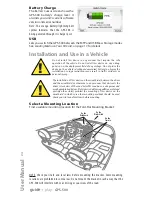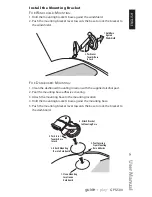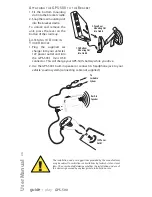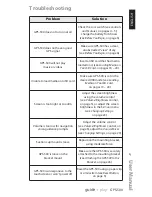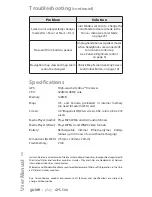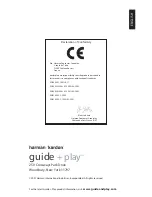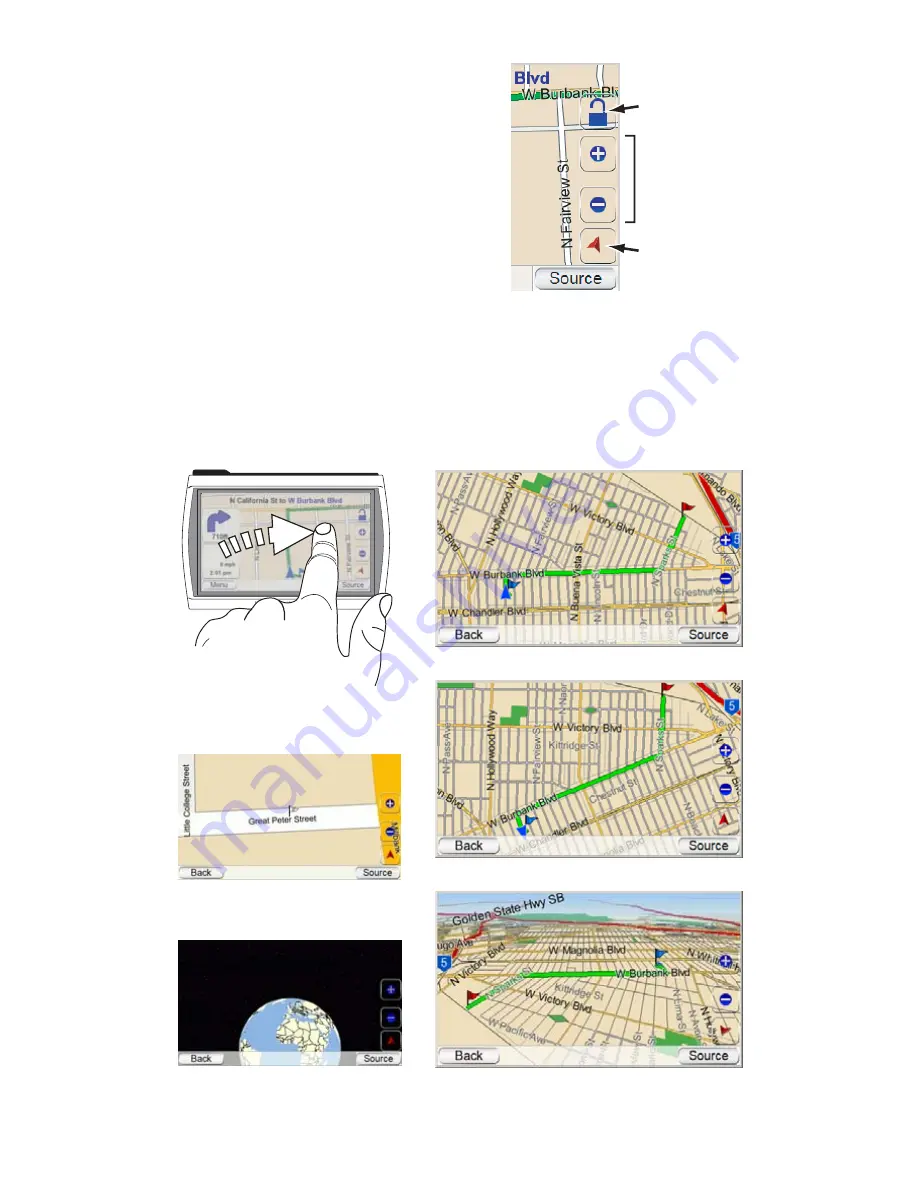
M
AP
S
CREEN
O
PTIONS
M
AP
S
CREEN
L
OCK
/U
NLOCK
B
UTTON
:
Touching this button locks and unlocks
the map screen. When the screen is
locked, the M
AP
V
IEW
and M
AP
Z
OOM
buttons do not function.
When the map screen is unlocked, you
can move the map position by moving
your finger on the touchscreen in the
direction you want the map to move.
(See illustration,
below, left.
)
M
AP
V
IEW
B
UTTON
:
Touching this but-
ton cycles the map view between 2D, 2D
north-oriented and 3D. (See illustrations,
below, right
.)
M
AP
Z
OOM
B
UTTONS
:
Repeatedly touching the “+” and “–” M
AP
Z
OOM
buttons
zooms your view from a distance of just a few yards off the ground all the way
to a view from thousands of miles in space. (See illustrations
, below, left
.)
User Manual
14
e
d
i
u
g
+
y
a
l
p
™
GPS-500
3D Map View
2D Map View
2D (North-Oriented) Map View
Zoom In (Closest View)
Zoom Out (Farthest View)
Moving the Map Position
Map Screen Option Buttons
Map Screen
Lock/Unlock Button
(Shown Unlocked)
Map Zoom
Buttons
Map View
Button