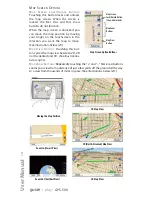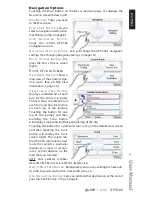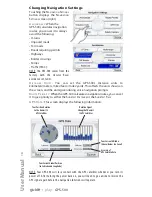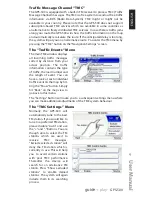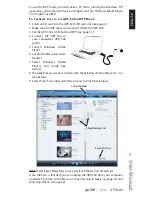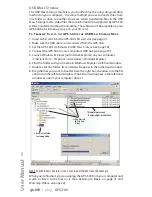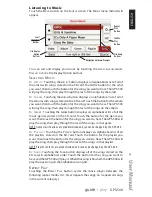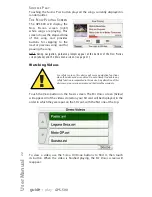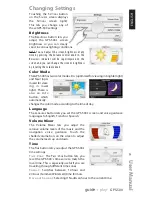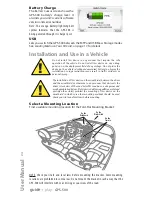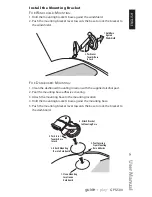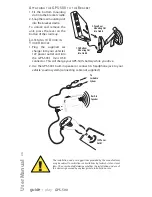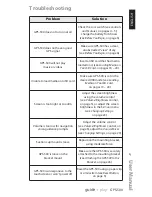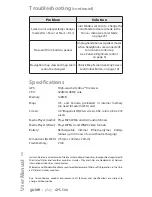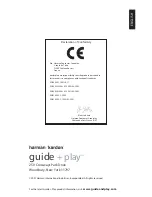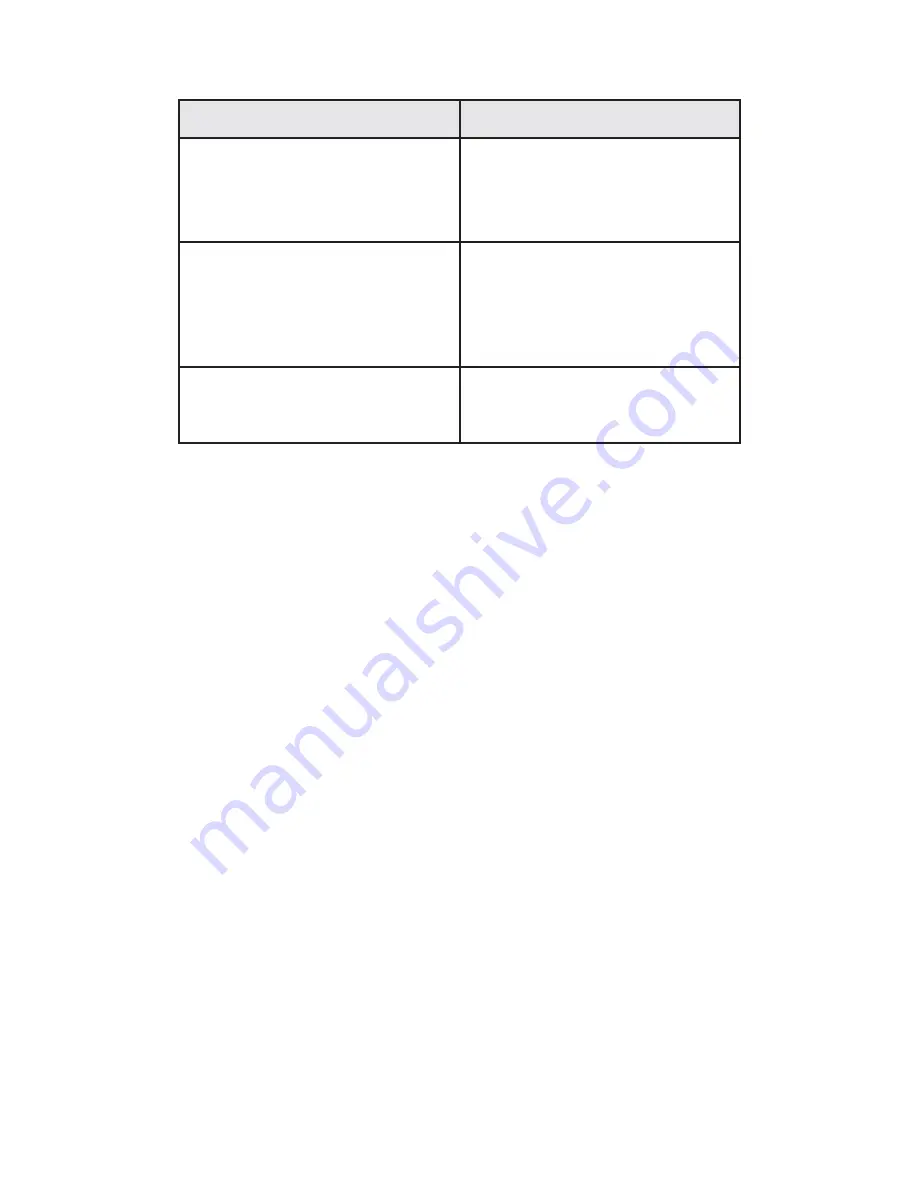
Troubleshooting
(continued)
Specifications
GPS:
High-sensitivity Atlas™ II receiver
CPU:
324MHz ARM9 core
Memory:
128MB
Maps:
U.S. and Canada, preloaded in internal memory
(no need for external SD card)
Screen:
4.0"(diagonal) WQVGA screen, 65k colors, 480 x 272
pixels
Media Player (Audio): Plays MP3, WMA and AAC audio formats
Media Player (Video): Plays MPEG-4 and WMV9 video formats
Battery:
Rechargeable internal lithium-polymer battery
(allows up to 4 hours of use without recharging)
Dimensions (HxWxD): (75mm x 118mm x 20mm)
Flash Memory :
2 GB
Harman Kardon is a trademark of Harman International Industries, Incorporated, registered in
the United States and/or other countries. Guide + Play and Atlas are trademarks of Harman
International Industries, Incorporated.
Windows and Windows Media are registered trademarks of Microsoft Corporation in the Unit-
ed States and other countries.
Due to continuous product improvement, all features and specifications are subject to
change without notice.
User Manual
28
e
d
i
u
g
+
y
a
l
p
™
GPS-500
Problem
Solution
Screen color unexpectedly changes
mode (D
AY
> N
IGHT
or N
IGHT
> D
AY
)
Color Mode is set to A
UTO
. Change the
Color Mode to desired mode in the
S
ETTINGS
menu (see
Color Mode
,
on page 23)
No sound from built-in speaker
Unplug headphones (speaker mutes
when headphones are connected);
turn volume control up
(see
Volume/Brightness
control,
on page 5)
Navigation map view and map zoom
cannot be changed
Unlock Map Screen (see
Map Screen
Lock/Unlock Button
, on page 14)