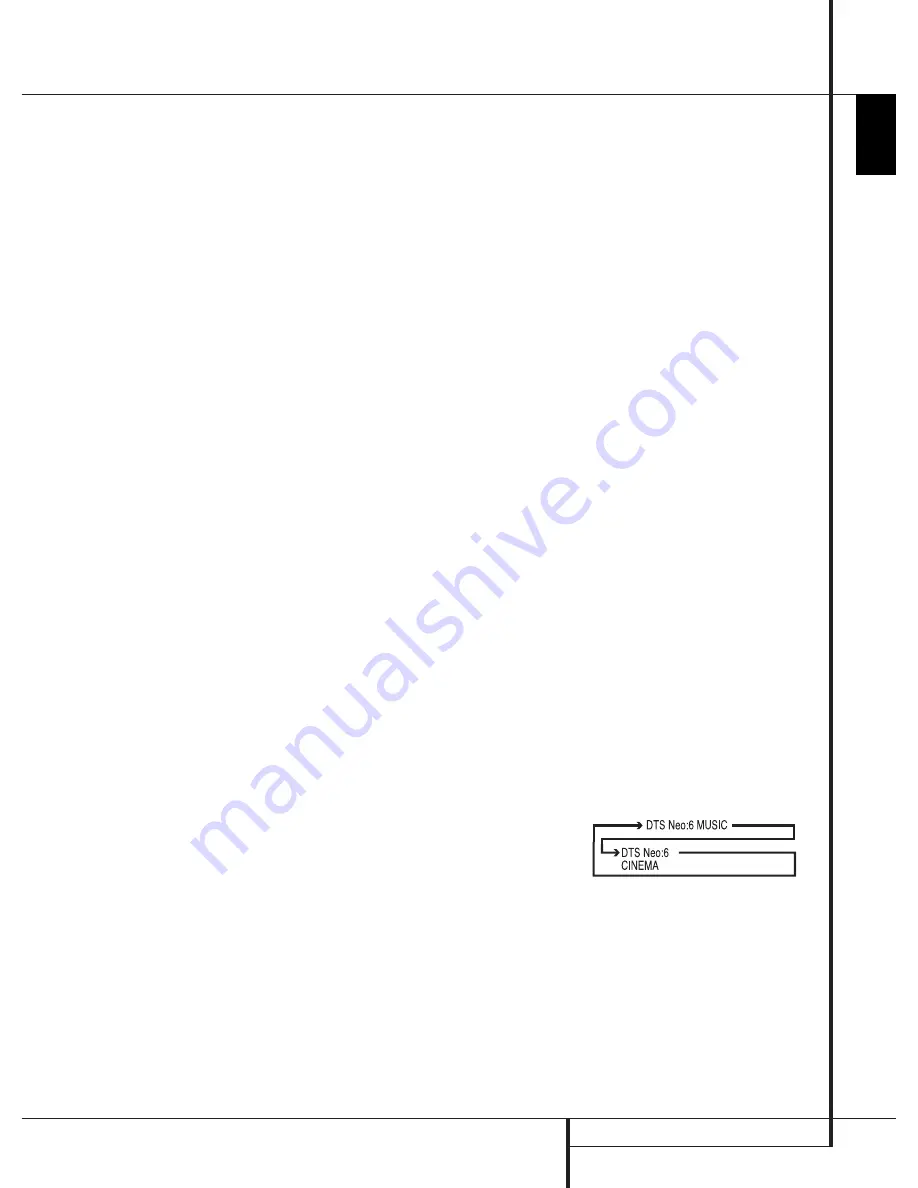
5
ENGLISH
Remote Control Functions, common for AVR and DVD
REMoTE CoNTRol fUNCTIoNs
IMPORTANT NOTE
: The combined AVR and DVD
remote has some buttons that perform different
functions. If you press the
AVR Button
g
, one set
of functions is active, identical to the functions for
buttons CD, Tape, Video 1/2/3. If you press the
DVD/
HDMI1 Button
5
, some of the buttons change
their function as indicated above the button itself,
and explained below. Refer to the function table for
an overview of functions in both modes. NoTE that
pressing the
HDMI1
and
DVD
buttons
5
activate
the alternative commands as seen in the function list
on page 7.
0
Power On Button
: Press this button to turn on
the power to the AVR or the DVD selected by pressing
either the
AVR
or the
DVD/HDMI1 Button
g
or
5
.
1
This indicator is not active
.
2
IR Transmitter Window
: Point this window
towards the AVR when pressing buttons on the remote
to make certain that infrared commands are properly
received.
3
Power Off Button
: Press this button to place
the AVR or a selected device unit in the standby mode.
If held for more than 3 seconds, both the AVR and the
DVD switch to standby.
4
Mute
: Press this button to momentarily silence
the AVR or TV set being controlled, depending on
which device has been selected.
5
Input Selectors
: Pressing one of these buttons
will perform three actions at the same time. first, if
the AVR is not turned on, this will power up the unit.
Next, it will select the source shown on the button as
the input to the AVR. finally, the DVD/HDMI1 button
will switch the double-function remote buttons to
their DVD functions. After pressing the DVD/HDMI1
button, you must press the
AVR Selector button
g
again to operate all the AVR’s functions with the
remote. Note that pressing the DVD button switches
on boTH the AVR and the DVD, whereas pressing the
AVR button just switches on the AVR.
6
6-Channel Direct Input
: Press this button to
select the component connected to the
6-Channel
Direct Input
N
as the audio. Note that when you
wish to use the six Channel Direct Input in conjunction
with a video source, you must first select the video
source by pressing one of the
Input Selectors
5
.
Then press this button to choose the
6-Channel
Direct Input
N
as the audio source.
7
Volume Up/Down
: Press these buttons to raise
or lower the system volume.
8
HD Mode Selector (DVD)
: When the DVD
player is connected to a video display using the
HDMI
Output
A
, the display sends information to the DVD
indicating the highest video resolution it is capable of
handling, and the DVD automatically sets the video
output to match it. Pressing this button allows you
to manually change the output resolution, with your
selection indicated by the
Video Output Indicators
O
.
The DVD will not allow you to select a resolution
beyond the capabilities of your display, and if you try
to do so, an on-screen error message will appear to
alert you to the selection of an incompatible video
format. Changes made with this button remain active
until the DVD or the display is turned off. When either
is turned off, and then on again, the DVD will revert to
the default setting transmitted by the display.
9
Speaker Select/Setup
: Press this button
to begin the process of configuring the AVR’s bass
Management system for use with the type of speakers
used in your system. once the button has been
pressed, use the
KL
buttons
Z
to select the
channel you wish to set up. Press the
OK
button
A
and then select the speaker type (see page 14 for more
information.)
for DVD: Press this button to use the DVD’s on-screen
menu system to adjust the player’s configuration
settings. Note that the
Info Button
6
must be
pressed to access the DVD’s Information menu to
obtain detailed disc information, and to configure the
playback mode of the disc.
A
OK Button
: This button is used to enter settings
into the AVR’s memory. It is also used in the setup
procedures for delay time, speaker configuration and
channel output level adjustment.
B
Delay/Status Button
: Press this button to
begin the process for setting the delay times used
by the AVR when processing surround sound. After
pressing this button, the delay times are entered by
pressing the
OK
button
A
and then using the
KL
buttons
Z
to change the setting. Press the set
button again to complete the process. (see page 16 for
more information.)
for DVD: Press while a disc is playing to view banner
display. Use the ARRoW buttons to move through
the different features in the banner Display. When
a symbol is highlighted, press oK on the remote to
select it.
C
Memory/Angle Button
: Press this button to
enter a radio station into the AVR’s preset memory.
Two underline indicators will flash at the right side
of the
Main Information Display
F
, you then
have five seconds to enter a preset memory location
using the
Numeric Keys
X
. (see page 22 for more
information.)
for DVD: Press to access various camera angles on a
DVD (If the DVD contains multiple camera angles) or
to rotate JPEG images.
D
Clear Button
: Press this button to clear incorrect
entries when using the remote to directly enter a radio
station’s frequency.
E
Preset Up/Down
: When the tuner is in use,
press these buttons to scroll through the stations
programmed into the AVR’s memory. When CD or DVD
is selected using the
Input Selector button
5
,
these buttons may function as slow fwd/Rev (DVD) or
”+10” (CD).
F
RDS Select/Info (DVD) Button
: Press this
button to display the various messages that are part of
the RDs data system of the AVR’s tuner. (see page 22
for more information on RDs).
for DVD: Press for detailed informations on the disc
playing (Video/Audio bit rate, Movie aspect ratio and
others), and for current player settings made. Note
that the unit doesn’t react on any transport button
as long as the info menu is displayed. Press again to
remove information from screen.
G
Playlist (DVD)
: Press this button to change the
playback order of the disc.
H
A-B (DVD)
: Press to select section A-b and to
play repeatedly.
I
DTS Neo:6 Mode Selector
: Pressing this
selector button cycles the AVR through the various DTs
Neo:6 modes, which extract a five-channel surround
field from two-channel program material (from PCM
source or analog input signal). The first press selects
the last DTs Neo:6 surround mode that was in use, and
each subsequent press selects the next mode in the
following order:
0123CSK - HK AVR-DVD(NoName) System OM RELEASE02.indd 5
27/03/09 08:34:49
harman/kardon
DVD 26 and 28/230 Service Manual
Page 8 of 76
Содержание DVD 26/230
Страница 25: ...harman kardon DVD 26 and 28 230 Service Manual Page 25 of 76 ...
Страница 26: ...harman kardon DVD 26 and 28 230 Service Manual Page 26 of 76 ...
Страница 46: ...harman kardon DVD 26 and 28 230 Service Manual Page 46 of 76 ...
Страница 47: ...harman kardon DVD 26 and 28 230 Service Manual Page 47 of 76 ...
Страница 48: ...harman kardon DVD 26 and 28 230 Service Manual Page 48 of 76 ...
Страница 49: ...harman kardon DVD 26 and 28 230 Service Manual Page 49 of 76 ...
Страница 50: ...harman kardon DVD 26 and 28 230 Service Manual Page 50 of 76 ...
Страница 52: ...harman kardon DVD 26 and 28 230 Service Manual Page 52 of 76 ...
Страница 58: ...harman kardon DVD 26 and 28 230 Service Manual Page 58 of 76 ...
Страница 64: ...harman kardon DVD 26 and 28 230 Service Manual Page 64 of 76 ...
Страница 66: ...harman kardon DVD 26 and 28 230 Service Manual Page 66 of 76 ...
Страница 67: ...harman kardon DVD 26 and 28 230 Service Manual Page 67 of 76 ...
Страница 68: ...harman kardon DVD 26 and 28 230 Service Manual Page 68 of 76 ...
Страница 69: ...harman kardon DVD 26 and 28 230 Service Manual Page 69 of 76 ...
Страница 70: ...harman kardon DVD 26 and 28 230 Service Manual Page 70 of 76 ...
Страница 72: ...harman kardon DVD 26 and 28 230 Service Manual Page 72 of 76 ...
Страница 73: ...harman kardon DVD 26 and 28 230 Service Manual Page 73 of 76 ...
Страница 74: ...harman kardon DVD 26 and 28 230 Service Manual Page 74 of 76 ...
Страница 75: ...harman kardon DVD 26 and 28 230 Service Manual Page 75 of 76 ...
Страница 76: ...harman kardon DVD 26 and 28 230 Service Manual Page 76 of 76 ...









































