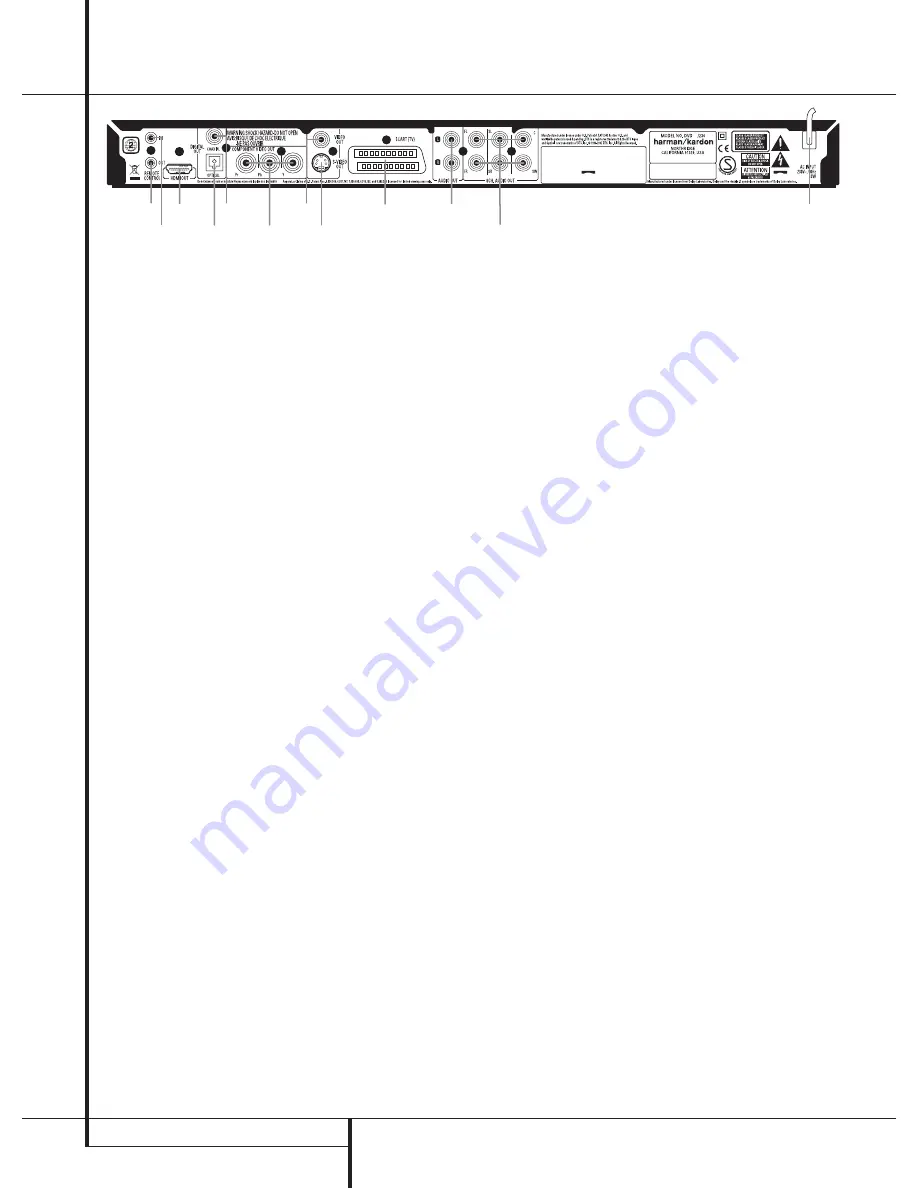
30
�
�
�
�
�
�
�
�
�
� �
�
REAR PANEl CoNNECTIoNs
Rear Panel Connections
0
optical Digital output
1
Coaxial Digital output
2
AC Power Cord
3
Composite Video output
4
s-Video output
5
Component Video outputs
6
scart TV output
7
Remote Control output
8
Remote Control Input
9
Analog Audio output
A
HDMI output
B
6-Channel Audio outputs
0
Optical Digital Output
: Connect this jack
to the optical digital input of an A/V receiver or
surround processor for Dolby Digital, DTs or PCM audio
playback.
1
Coaxial Digital Output
: Connect this jack
to the coaxial digital input of an A/V receiver or
surround processor for Dolby Digital, DTs or PCM audio
playback.
NOTE
: The coaxial digital output should only be
connected to a digital input. Even though it is the
same RCA-type connector as standard analog audio
connections, Do NoT connect it to a conventional
analog input jack.
Connect either the
Optical Digital Audio Output
0
or the
Coaxial Digital Audio Output
1
to a
corresponding digital audio input on your receiver or
processor, but not both.
2
AC Power Cord
: Connect this plug to an AC
outlet. If the outlet is controlled by a switch, make
certain that it is in the oN position.
3
Composite Video Output
: Connect this jack to
the video input on a television or video projector, or to
a video input on an A/V receiver or processor if you are
using that type of device for video input switching.
4
S-Video Output
: Connect this jack to the
s-Video input on a television or video projector, or
to an s-Video input on an A/V receiver or processor
if you are using that type of device for s-Video input
switching. Please note that the AVR Receiver in your
system does not accept s-Video signals. Use composite
or component connection instead.
5
Component Video Outputs
: These outputs
carry the component video signals for connection to
display monitors with component video inputs. for
standard analog TV's or projectors with inputs marked
y/Pr/Pb or y/Cr/Cb, connect these outputs to the
corresponding inputs. If you have a high-definition
television or projector that is compatible with high
scan rate progressive video, connect these jacks to the
“HD Component” inputs. Note that if you are using a
progressive scan display device, then ”Progressive”
must be selected in the Video set-up Menu in order
to take advantage of the progressive scan circuitry.
see page 39 for more information on progressive scan
video.
IMPORTANT
: These jacks should NoT be connected to
standard composite video inputs.
0
SCART OUT (TV)
: If your TV has a sCART socket,
you can connect a sCART cable to your TV and to
your DVD Player for improved video quality. The
sCART cable carries both audio and video. you can
select Composite Video or RGb video for that sCART
connector’s video output signal.
7
Remote Control Output
: Connect this jack
to the infrared (IR) input jack of another compatible
Harman Kardon remote controlled product to have the
built-in Remote sensor on the DVD provide IR signals
to other compatible products.
8
Remote Control Input
: Connect the output
of a remote infrared sensor, or the remote control
output of another compatible Harman Kardon product,
to this jack. This will enable the remote control to
operate even when the front panel
Remote Sensor
on the DVD is blocked. This jack may also be used
with compatible IR remote control-based automation
systems.
9
Analog Audio Output
: Connect these jacks to an
audio input on an A/V receiver or surround processor
for analog audio playback.
A
HDMI Output
: If you have an HDMI-compatible
receiver or video display device, connect this output
to an HDMI input on the receiver or video display for
the highest-quality uncompressed digital audio and
video available. Even if your receiver is not capable of
processing audio in the HDMI format, you may still
experience the superb reproduction of HDMI video.
The AVR Receiver in your system can switch between
three HDMI inputs and send the video signal to your
screen from its HDMI output. No audio processing
takes place in the Receiver via HDMI, so no sound
will be heard if only HDMI is connected. The Audio
information is best transmitted from the DVD Player's
Coaxial Digital output to the AVR Receiver's Coaxial
Digital Input. Alternatively, you may use the optical
Digital Connection, or the Analog Audio connections.
If your video display has a DVI input, you may use
an optional HDMI-to-DVI cable or adapter for the
connection to the display. In all cases, the video
display must be HDCP-compliant in order to use the
HDMI output. for best results, we do not recommend
HDMI connections in excess of ten feet.
The following audio formats may be output via the
HDMI connection:
Audio CD – 2-Channel PCM or 5.1-channel DTs
DVD-Audio – 2-Channel PCM
DVD-Video – Up to 5.1-channel Dolby Digital or DTs
Note
: To hear the high-resolution surround sound
recorded on DVD-Audio discs, you need to connect the
6-Channel Audio Outputs
B
to the corresponding
input jacks on your receiver or processor. These formats
are not output digitally.
B
6-Channel Audio Outputs
: Connect these
outputs to the matching 6-channel analog
audio inputs on your receiver or surround sound
processor. This connection is required to listen to the
multichannel tracks on DVD-Audio discs. If the disc
also contains a linear PCM, Dolby Digital or DTs track,
you may listen to it using the
HDMI
A
,
Optical
0
or
Coaxial Digital Audio Output
1
or the
Analog
Audio Outputs
9
.
Note
: you’ll find more details about all Audio/Video
connections under setup and Connections on the
following pages.
0123CSK - HK AVR-DVD(NoName) System OM RELEASE02.indd 30
27/03/09 08:34:56
harman/kardon
DVD 26 and 28/230 Service Manual
Page 14 of 76
Содержание DVD 26/230
Страница 25: ...harman kardon DVD 26 and 28 230 Service Manual Page 25 of 76 ...
Страница 26: ...harman kardon DVD 26 and 28 230 Service Manual Page 26 of 76 ...
Страница 46: ...harman kardon DVD 26 and 28 230 Service Manual Page 46 of 76 ...
Страница 47: ...harman kardon DVD 26 and 28 230 Service Manual Page 47 of 76 ...
Страница 48: ...harman kardon DVD 26 and 28 230 Service Manual Page 48 of 76 ...
Страница 49: ...harman kardon DVD 26 and 28 230 Service Manual Page 49 of 76 ...
Страница 50: ...harman kardon DVD 26 and 28 230 Service Manual Page 50 of 76 ...
Страница 52: ...harman kardon DVD 26 and 28 230 Service Manual Page 52 of 76 ...
Страница 58: ...harman kardon DVD 26 and 28 230 Service Manual Page 58 of 76 ...
Страница 64: ...harman kardon DVD 26 and 28 230 Service Manual Page 64 of 76 ...
Страница 66: ...harman kardon DVD 26 and 28 230 Service Manual Page 66 of 76 ...
Страница 67: ...harman kardon DVD 26 and 28 230 Service Manual Page 67 of 76 ...
Страница 68: ...harman kardon DVD 26 and 28 230 Service Manual Page 68 of 76 ...
Страница 69: ...harman kardon DVD 26 and 28 230 Service Manual Page 69 of 76 ...
Страница 70: ...harman kardon DVD 26 and 28 230 Service Manual Page 70 of 76 ...
Страница 72: ...harman kardon DVD 26 and 28 230 Service Manual Page 72 of 76 ...
Страница 73: ...harman kardon DVD 26 and 28 230 Service Manual Page 73 of 76 ...
Страница 74: ...harman kardon DVD 26 and 28 230 Service Manual Page 74 of 76 ...
Страница 75: ...harman kardon DVD 26 and 28 230 Service Manual Page 75 of 76 ...
Страница 76: ...harman kardon DVD 26 and 28 230 Service Manual Page 76 of 76 ...















































