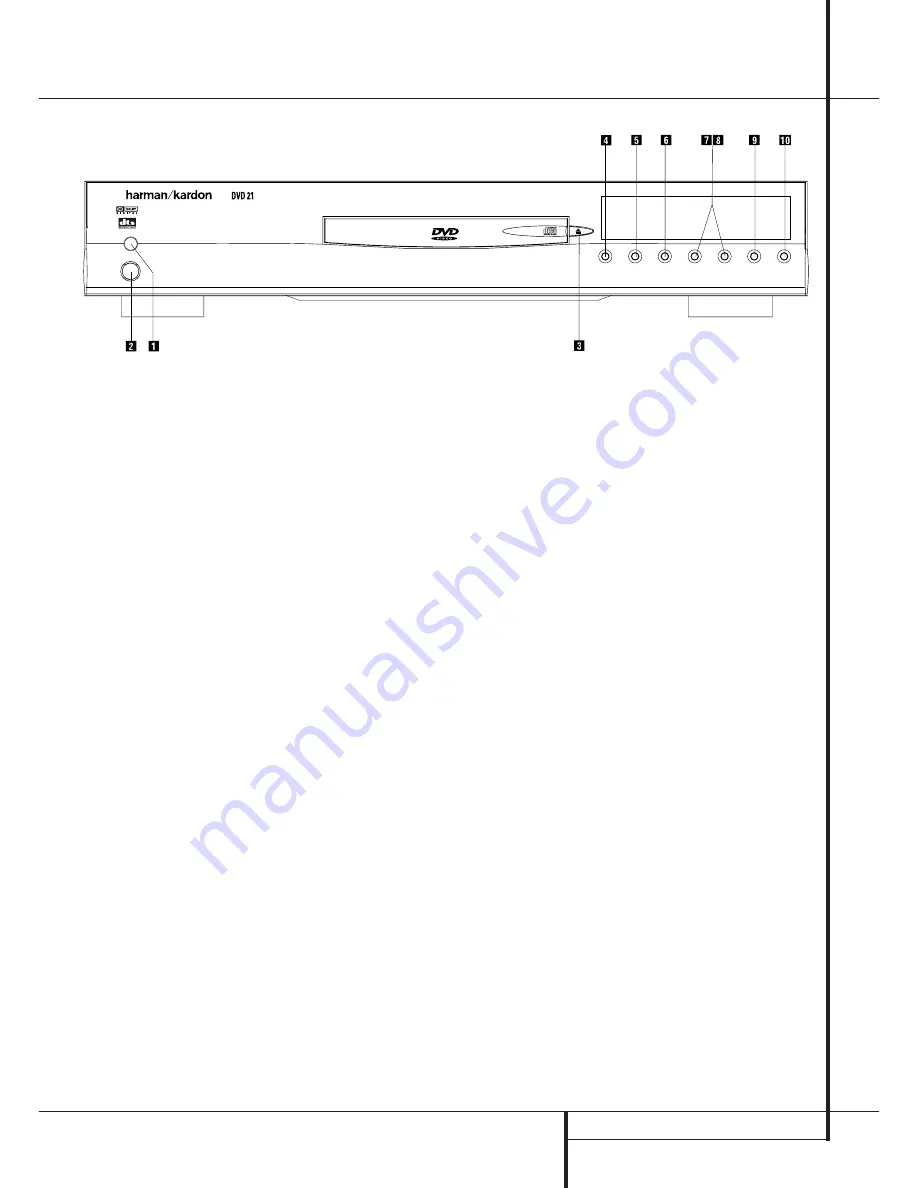
FRONT PANEL CONTROLS
5
Front Panel Controls
Main Power On/Off:
Press this switch to
apply power to the DVD player. Once the unit
has been turned on with this switch, it may be
operated from either the front panel or remote
control. Press the switch again to turn the unit
completely off.
1
Power On/Off (Standby):
Press the button
once to turn the DVD player on, press it again to
put the unit in the Standby mode. Note that in
order for this switch to operate, the
Main
Power Switch
must be pressed in so that it
is in the ON position.
2
Eject:
Press this button to open or close the
Disc Tray.
3
Play:
Press to initiate playback or to resume
playback after Pause has been pressed.
4
Pause:
Press this button to momentarily
pause playback. To resume playback, press the
button again. If a DVD is playing, action will
freeze and a still picture will be displayed when
the button is pressed.
5
Stop:
Press this button once to place the
disc in the Resume mode, which means that
playback will stop, but as long as the tray is not
opened or the disc changed, DVD playback will
continue from the same point on the disc when
the Play Button is pressed again. Resume will
also work if the unit was turned off. To stop a
disc and have play start from the beginning,
press the button twice.
6
Skip (Previous):
Press this button to move
backward through the music tracks on a CD disc
or the chapters on a DVD disc. Keep the button
pressed to search backwards at one of the avail-
able speeds.
7
Skip (Next):
Press to move forward through
the music tracks on a CD or the chapters on a
DVD disc. Keep the button pressed to search for-
wards at one of the available speeds.
8
Dimmer:
Press this button to reduce the
brightness of the Information Display by 50% or
to turn the display off completely in the
following order: FULL BRIGHTNESS
➔
HALF
BRIGHTNESS
➔
OFF
➔
FULL BRIGHTNESS.
9
TEST:
Press this button to bring a test pic-
ture to the screen, that enables you to optimally
adjust all important parameters of color videos
like brightness, contrast, color intensity and tint.
Main Power On/Off
1
Power On/Off (Standby)
2
Eject
3
Play
4
Pause
5
Stop
6
Skip (Previous)
7
Skip (Next)
8
Dimmer
9
Test




















