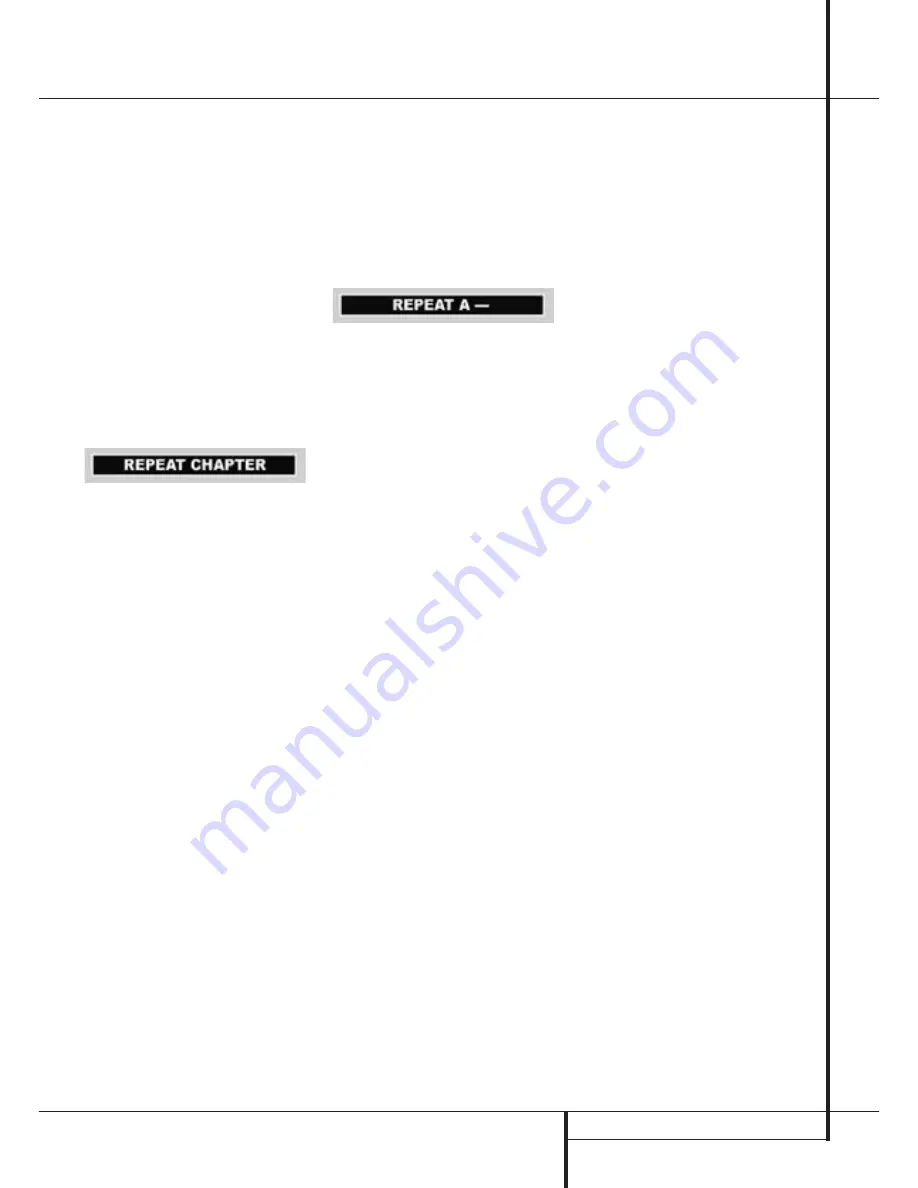
PLAYING DVD DISCS
23
Playing DVD Discs
Repeat Play
The DVD 21 offers three repeat functions that
allow you to take advantage of the capacity of
the unit for unattended playback:
■
Repeat Title:
For DVD discs only, this mode
repeats the title currently being played until
the disc is manually stopped, in the front
panel display REPEAT and ALL CHAPTER will
light up.
■
Repeat Chapter:
Repeats the DVD chapter
currently being played until the disc is
manually stopped, in the front panel display
REPEAT and 1 CHAPTER will light up.
■
Repeat A-B:
Repeats any selected portion of
the disc until the disc is manually stopped.
To select any repeat mode, follow this way:
1. While a disc is playing, press REPEAT on the
remote, the Repeat Display appears, showing
the repeat mode currently activated.
2. Access the Repeat modes and their
appropriate menus in the following order by
pressing REPEAT on the remote repeatedly
until the desired function is displayed.
REPEAT CHAPTER
➜
REPEAT TITLE
➜
REPEAT
OFF.
3. To make the menu disappear from the screen,
press CLEAR on the remote or wait a few
seconds.
■
To stop any Repeat Play function and continue
normal play, press the Repeat Button until the
Repeat Off menu appears in the on-screen
display or all Repeat Indicators in the Front
Information Display go out.
■
Repeat Play may be stopped by pressing the
Stop Button twice.
A-B Repeat Play
The Repeat A-B function allows you to select any
portion of a DVD and have it repeat continually
until the unit is manually stopped.
To initiate a Repeat A-B playback sequence,
follow these steps while a disc is playing:
1. While a disc is playing, press A-B on the
remote when you want to choose a scene as
the beginning point, the Repeat A- Display
appears.
2. Press A-B again to choose a scene as the end
point. Repeat A-B setting is done, A-B section
will be played continuously.
3. Press A-B on the remote again to cancel
repeat A-B mode.
4. To make the menu disappear from the screen,
press CLEAR on the remote or wait a few
seconds.
Note:
The A-B Repeat range may cover several
titles or chapters as long as the DVD´s control
system does not force the unit to return to any
DVD menu in between.
Zoom Playback
The DVD 21’s advanced digital video processing
circuits include a Zoom feature that allows you to
enlarge the image for closer examination of the
picture.
Four steps of enlargement are available. You can
zoom in on the picture by pressing ZOOM on the
remote repeatedly while a disc is playing or
paused. Press through each of the zoom stages
to return to normal image size.
Note that some discs do not allow the use of the
Zoom feature. In addition, Zoom may not operate
on some disc menus and on subtitles.
Information Menus
The DVD 21 has the capability to give you an
on-screen-overview about various informations
on the DVD, CD or VCD currently playing or all
important player settings made, only by the press
of one button and without having to stop the
playback mode.
While the disc is playing press the INFO button
on the remote once for detailed informations on
the disc playing like Disc Type, Video and Audio
Bit rate, Movie aspect ratio, Audio resolution and
others. Press INFO again to get an compact
overview about all basic player settings made
and further informations like Digital Audio format
currently playing ("Audio Output Format") and
the maximum Audio Resolution enabled by the
player (24 Bits).
Press the button again to delete those
Information menus. Note that transport functions
will not work as long as any menu is on the
screen.


























