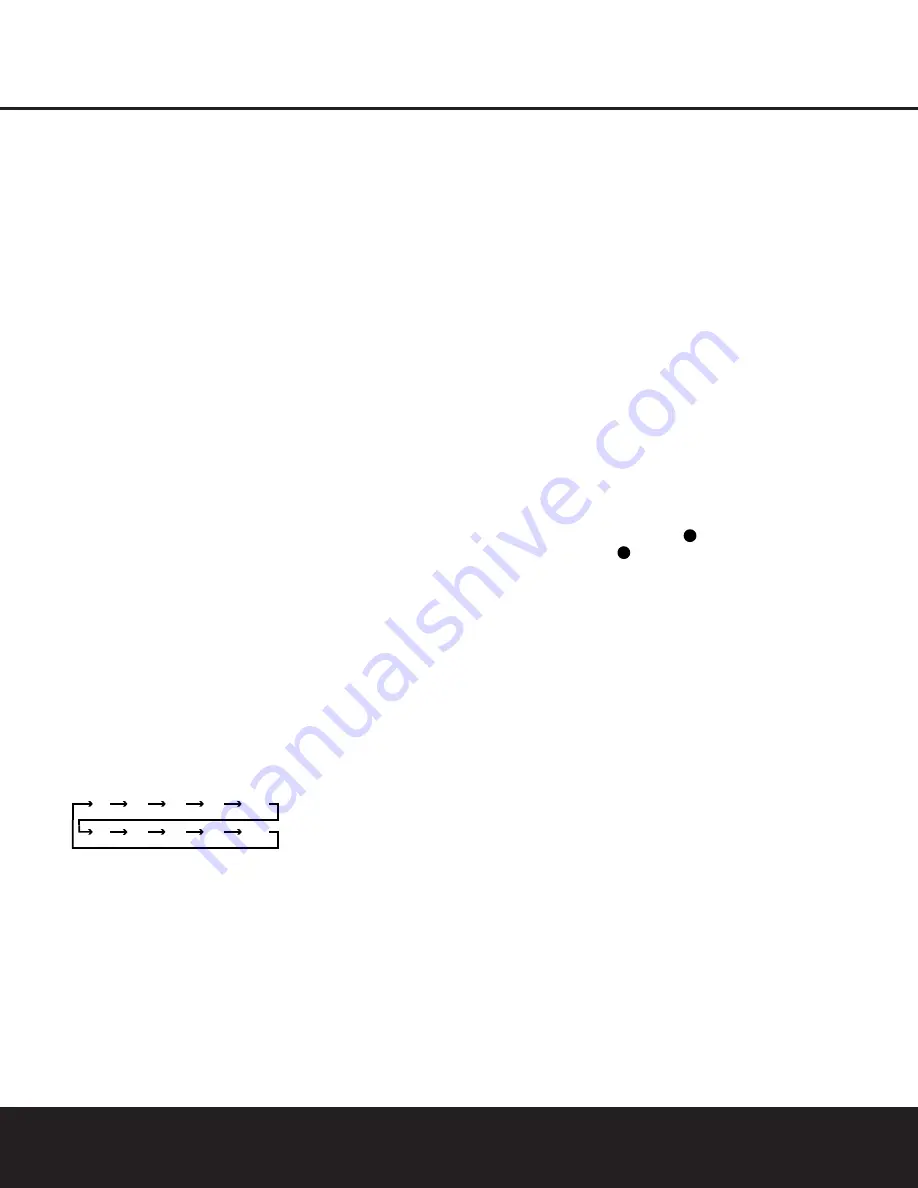
12
MAIN REMOTE CONTROL FUNCTIONS
MAIN REMOTE CONTROL FUNCTIONS
M
Tuning Up/Down:
When the tuner is in use, this
button will tune up or down through the selected fre-
quency band. If the
Tuning Mode Button
B
6
has
been pressed so that
AUTO
appears in the
Lower
Display Line
B
, pressing either button will cause the
tuner to seek the next station with acceptable signal
strength for quality reception. When
MANUAL
appears in the
Lower Display Line
B
, pressing this
button will tune stations in single-step increments. (See
page 28 for more information.)
N
Disc Skip Button:
This button has no direct
function for the DPR 1001 but may be used to
change the disc in a CD or DVD changer when the
remote is programmed for that type of device. (See
page 35 for more information.)
O
Program Button:
This button is used to begin
the process of programming the remote. Press and hold
this button for three seconds to place the remote in the
programming mode. Once the red LED under the
Set
Button
F
lights, release the button. You may then
select from the desired option. (See pages 32–41 for
more information on configuring the remote.)
P
Light Button:
Press this button to activate the
remote’s backlight for ease of use in darkened rooms.
Q
Multiroom:
Press this button to activate the multi-
room system or to begin the process of changing the
input or volume level for the second zone. (See page
31 for more information on the multiroom system.)
Macro Buttons:
Press these buttons to store or
recall a “Macro”, which is a preprogrammed sequence
of commands stored in the remote. (See page 35 for
more information on macros.)
Sleep Button:
Press this button to place the unit
in the Sleep mode. After the time shown in the display,
the DPR 1001 will automatically go into the Standby
mode. Each press of the button changes the time until
turn-off in the following order:
Night Mode:
Press this button to activate the
Night mode. This mode is available in specially encoded
Dolby Digital sources, and it preserves dialogue (center
channel) intelligibility at low volume levels.
OSD Button:
Press this button to activate the
On-Screen Display (OSD) system used to set up or
adjust the DPR 1001’s parameters.
Tone Control Button:
This button controls
whether or not the Bass and Treble controls are active,
and, if so, the degree to which they are used. The first
press of this button tells the current status of the tone
controls: If
TONE OUT
is displayed in the Lower
Display Line
B
, the tone controls are not in the signal
path, and the DPR’s output is “flat.” If
TONE IN
is
displayed, the controls are active. To switch the tone
controls in or out, press the
⁄
/
¤
Navigation Button
n
so that the desired setting appears. To change
the actual bass or treble settings, first make certain
that
TONE IN
has been activated, and then press
the button again so that either
BASS MODE
or
TREBLE MODE
appears. Within five seconds,
press the
⁄
/
¤
Navigation Button
n
to enter the
desired setting.
Mute:
Press this button to momentarily silence
the DPR 1001 or TV set being controlled, depending
on which device has been selected.
AM/FM Tuner Select:
Press this button to select
the DPR 1001’s tuner as the listening choice. Pressing
this button when the tuner is already in use will select
between the AM and FM bands.
Channel Up/Down Selector:
These buttons
have no function when the DPR is being controlled,
but when programmed for use with a VCR, TV, cable
box, satellite receiver or other similar product they will
change the channel up or down. See pages 32–34
for more information on programming the remote.
Delay/Select:
Press this button to begin
the process for setting the delay times used by the
DPR 1001 when processing surround sound. After
pressing this button, the delay times are entered by
pressing the
Set Button
F
and then the
⁄
/
¤
Navigation Button
n
to change the setting.
Press the
Set Button
F
again to complete the
process. (See page 21 for more information on
setting delay times.)
Speaker Select:
Press this button to begin
the process of configuring the DPR 1001’s bass
management system. Then press the
⁄
/
¤
Navigation Button
n
to select the channel you
wish to set up. Press the
Set Button
F
and then
select the speaker type. When all adjustments have
been completed, press the
Set Button
F
twice to
exit the settings and return to normal operation. (See
page 19 for more information on speaker setup.)
Memory Button:
Press this button to enter a
radio station into the DPR 1001’s preset memory.
Once
PRESET MEMORY
flashes in the
Lower Display Line
B
, you have five seconds to
enter a preset memory location using the
Numeric
Keys
A
. (See page 28 for more information.)
Stereo Mode Selector:
Press this button to
select a stereo listening mode. The first press of the
button places the DPR 1001 in a true, two-channel,
left/right Stereo mode with no surround processing.
The next press selects either five-channel Stereo or
seven-channel Stereo, depending on the speaker
configuration.
DTS Neo:6 Mode Selector:
Press this button
to select a DTS Neo:6 mode. (See page 26 for the
available DTS Neo: 6 options.)
DTS Digital Mode Selector:
When a DTS-
encoded digital source is playing, each press of this
button will scroll through the available DTS modes. The
specific choice of modes will vary according to the type
of encoding on the disc and your system’s speaker
configuration. When a DTS source is not in use, this
button has no function. (See page 26 for the available
DTS digital options.)
Dolby Surround Mode Selector:
This button
is used to select from the available Dolby Surround
modes. Each press of this button will select one of the
Dolby Pro Logic II modes or Dolby 3 Stereo. When a
Dolby Digital-encoded source is in use, the Dolby
Digital mode may also be selected. (See page 26 for
the available Dolby surround mode options.)
6-Channel/8-Channel Input Select:
Press this
button to select the device connected to the
6-Channel
Direct Inputs
or the
8-Channel Direct Inputs
. (See page 29 for more information.)
SPL Select:
This button activates the DPR 1001’s
EzSet function to quickly and accurately calibrate the
DPR 1001’s output levels. When the button is pressed
you will then need to select between automatic EzSet
operation or using the remote as a manual SPL meter
by pressing the
⁄
/
¤
Navigation Button
n
until
your choice appears in the remote’s LCD display.
Press the
Set Button
F
to enter the setting, and
then follow the instructions as displayed in the LCD
display. For complete information, see page 22.
EzSet Microphone Sensor:
The microphone
sensor that is used by the EzSet system is behind the
three slots at the top of the remote control. When
using EzSet to calibrate the DPR 1001 be certain that
the slots are not covered. (See page 22 for more
information on using EzSet.)
Lens:
The infrared emitters behind the plastic
lens at the top of the remote communicate the remote
codes to the DPR 1001. Be certain that the lens is
not covered when using the remote, and point the lens
toward the DPR for best results. In learning mode, the
remote receives IR codes to be learned through a
sensor behind the lens.
NOTE:
DO NOT remove the rubber plug that is supplied
to cover the jack on the upper right side of the remote.
The jack is not active and is reserved for future use.
34
33
90
min
80
min
70
min
60
min
50
min
40
min
30
min
20
min
10
min
OFF



























