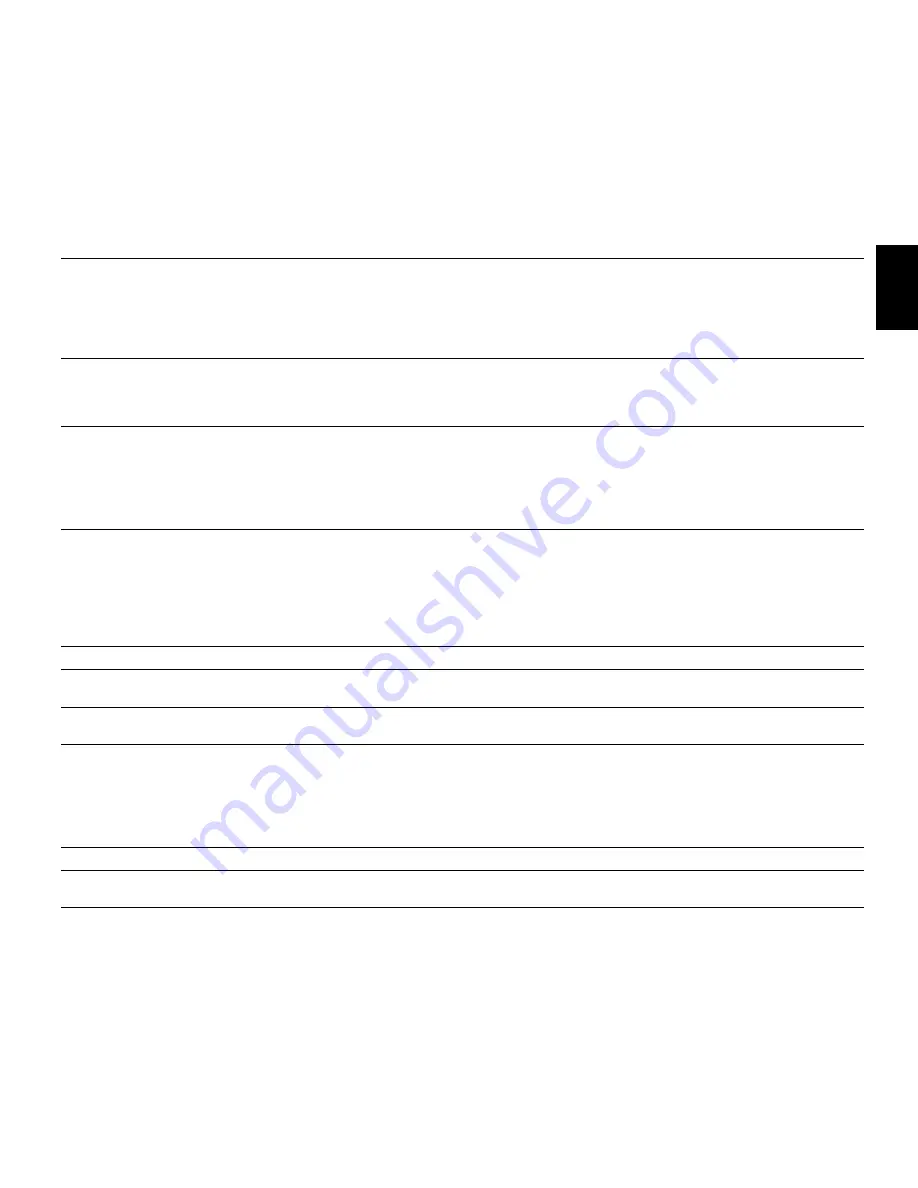
BDT 3/BDT 30
19
EN
gLISH
Troubleshooting
Troubleshooting
If your BDT 3/BDT 30 isn’t performing the way you think it should, check to see if the problem is covered in this section before calling your dealer or contacting Harman Kardon
Customer Service.
Problem
Solution
The player won’t power up (the Power indicator is not lit):
• Check that the player’s AC power cord is properly plugged into the player’s Power
Cord connector.
• Check that the player’s AC power cord is plugged into a working AC outlet and that
the AC outlet is not controlled by a switch.
• Make sure that the Master Power switch (on the player’s rear panel) is in the “On”
position.
The disc does not play:
• Check that the disc is inserted correctly (label side up).
• Check that the disc is the correct type: BD-Video (single-layer or double-layer),
DVD-Video, DVD+R/+RW, DVD-R/-RW, CDDA (CD digital audio), CD-R/RW. Other
disc types will not play.
No picture:
• Check the connection between the player and the TV.
• Check that the TV is turned on and that it is set to the correct input source.
• Confirm that all of the choices made in the Display Settings menu are correct for
your TV.
• Check that the TV is HDCP-compliant. The player cannot be used with a TV that is
not HDCP-compliant.
No sound:
• Check that the HDMI and/or coaxial digital connections are properly made.
• If you’re using the coaxial digital connection, check that the digital audio settings on
the connected device have been properly set.
• If you’re using only the HDMI connection, check that the HDMI audio settings on the
connected device have been properly set.
• If you’re using only the HDMI connection, check that the BDT 3/BDT 30’s HDMI
Audio Output is set to “On.”
The picture appears in the wrong aspect ratio:
• Change the Aspect Ratio setting in the Display Settings menu to match the TV.
There is noise or other interference in the picture while playing a Blu-ray Disc
recording or DVD:
• Check that the disc surface is clean and not scratched.
Cannot access media on a connected USB device:
• Check that the device is formatted in the FAT32 file system. Other file systems are
not compatible with the BDT 3/BDT 30.
The player does not respond to remote-control commands:
• Replace both remote-control batteries with fresh ones, and make sure that they are
installed correctly.
• Hold the remote control closer to the player.
• Check that the player’s remote sensor is in the remote control’s line of sight.
• Make sure that the protective shipping film has been removed from the player’s
front panel.
The Ø symbol appears on the screen when you press a remote-control button:
• The selected function is not permitted at the time you press the button.
The player does not respond to commands, or it behaves in an erratic way:
• Unplug the player’s power cord from the AC outlet, wait 30 seconds, and plug it
back in.
You can find additional troubleshooting information in the FAQs link on the Support page at www.harmankardon.com.



































