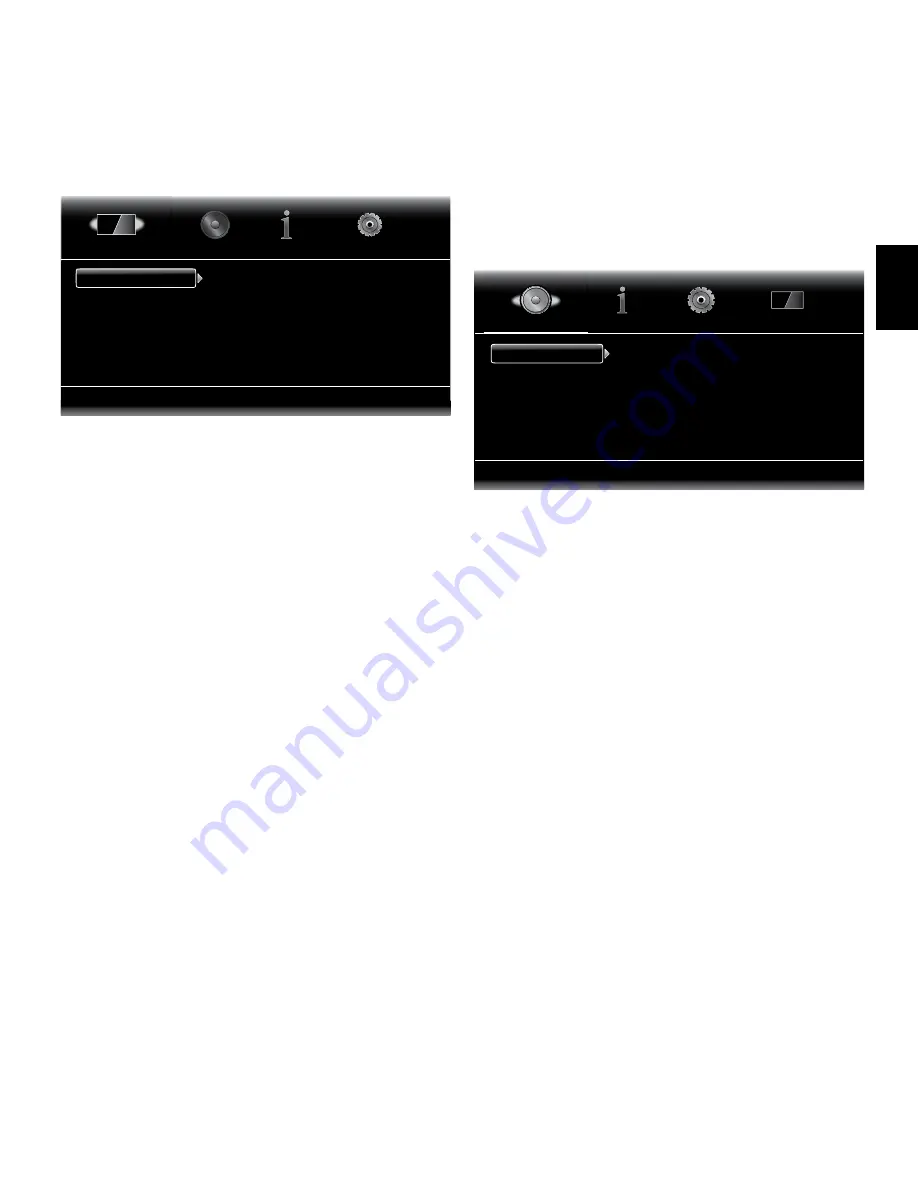
EN
gLISH
Display Settings
Select to adjust display settings
TV
Video Processing
Aspect Ratio
Resolution
Color Space
Film Mode
HDMI Deep Color
16:9 Full
Auto
RGB
Off
Off
Display Settings
TV:
This option allows you to set the following display parameters:
•
Aspect Ratio:
This option lets you select how you want 4:3 programs displayed
on a 16:9 TV, or 16:9 programs displayed on a 4:3 TV. “16:9 Full” stretches 4:3
material to fill a 16:9 TV screen. “16:9 Normal” displays 4:3 programming on a
16:9 TV with black boxes on either side of the image, preserving its original visual
composition without distortion. “4:3 Pan & Scan” zooms in on widescreen material
to fill a 4:3 screen. “4:3 Letterbox” displays 16:9 programming with black bars
above and below the photo, preserving the program’s original visual composition
without distortion.
•
Resolution:
This option lets you select the video-output resolution of the BDT 3/
BDT 30. The “Auto” setting will automatically select the best resolution for your TV.
•
Color Space:
This option lets you select a predefined color space for the video
photo.
•
Film Mode:
If your TV can handle a 1080p 24Hz signal (that is, if it has 1080p
resolution and a video-refresh rate that is a whole-number multiple of 24), set this
option to “On” to get maximum resolution from Blu-ray Disc content mastered at
24 frames per second. If your display cannot handle a 1080p/24Hz signal, set this
option to “Off,” and the BDT 3/BDT 30 will upconvert 24-frame-per-second film
material to the standard video 30Hz refresh rate.
•
HDMI Deep Color:
This option allows you to adjust the resolution of color output
to your TV. If your TV accepts Deep Color, this option allows your TV to display an
enhanced color palette.
• On: The BDT 3/BDT 30 always outputs 36-bit or 30-bit Deep Color.
• Off: The BDT 3/BDT 30 does not output Deep Color (color resolution
remains at 24 bits).
•
TV Standard:
This option lets you set the standard of your TV display.
• Auto: The BDT 3/BDT 30 automatically sets the standard for your TV.
• PAL: Sets the video display to the PAL standard.
• NTSC: Sets the video display to the NTSC standard.
•
HDMI 3D:
This option determines how the player handles 3-D programs when
connected to a 3-D-capable TV via the HDMI connection.
• Auto: The BDT 3/BDT 30 automatically displays video in 3-D when the
program is in 3-D format.
• Off: The BDT 3/BDT 30 does not display the video in 3-D.
Video Processing:
This option allows you to set the BDT 3/BDT 30’s internal video
processing.
•
Video Mode:
This option lets you select a preset video-processing option to
optimize the picture for the current program by adjusting the brightness, contrast,
color and sharpness.
• Standard: Neutral control settings
• Vivid: For video games
• Cinema: For movies and many television broadcasts
• Custom: This option lets you adjust the video settings manually. The
Brightness, Saturation (color saturation), Hue and Contrast settings appear
as sliders. The default setting for each adjustment is 0. Use the Cursor Left/
Right buttons to change each setting’s value.
Audio Settings
Select to adjust Audio output settings
Audio Out
HDMI Audio Out
Coaxial Output
PCM Downsampling
Dynamic Range Ctrl
Auto
PCM
Off
Audio Settings
Audio Output:
This option lets you set the following items:
•
HDMI Audio Out:
In addition to digital video signals, the BDT 3/BDT 30’s HDMI
connection also carries digital audio signals. Four settings are available:
• Auto: This option causes the BDT player’s HDMI Output connector to output
the digital audio format that best matches the surround-sound decoding
capabilities of the component to which it’s connected.
• Bitstream Native: This option outputs the program in its native audio format
via the HDMI Output connector.
• PCM: This option outputs a two-channel downmix derived from the
program’s native audio format via the HDMI Output connector.
• Off: This option turns the BDT player’s HDMI audio output off. If you are
using the player’s HDMI connection for video only (you have connected
the player’s HDMI output directly to your TV and have connected the
BDT 3/BDT 30 Coaxial Digital Output connector to a home theater audio
system), we recommend that you set the HDMI Audio Out to “Off.”
•
Coaxial Output:
If you are using the BDT player’s HDMI connection for video only
and have connected its Coaxial Digital Output connector to your home theater
audio system, select one of these three options:
• Bitstream Native: This option outputs the program’s native digital audio
soundtrack via the Coaxial Digital Output connector.
• PCM: This option outputs a two-channel downmix of the original
digital soundtrack via the Coaxial Digital Output connector. (See
PCM
Downsampling
, below.)
• Transcode: This option transcodes a program’s lossless format (Dolby
TrueHD or DTS-HD Master Audio) program to a lossy format and outputs it
via the Coaxial Digital Output connector.
•
PCM Downsampling:
This option sets the sampling rate of PCM two-channel
downmixed signal. Set this option to the highest sampling rate that the connected
component can handle. NOTE: If the component can handle a 192kHz sampling
rate, set this option to “Off,” which will pass 192kHz sampled material without
downsampling.
13
BDT 3/BDT 30
Setting Up the Player







































