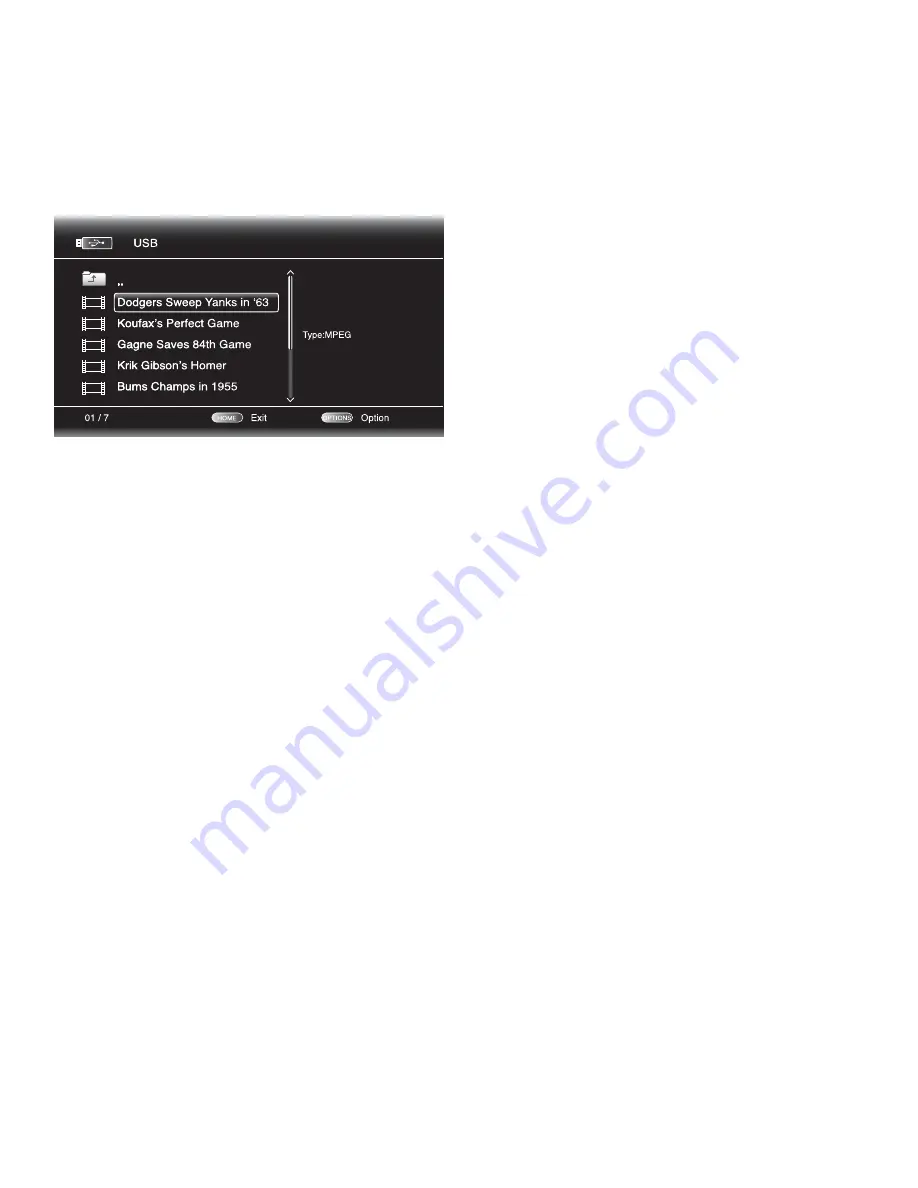
BDT 2/BDT 20
18
playing files from uSB Devices and CD Data Discs/using playlists
Playing Videos
In the top directory, select “Video.” Select a folder containing video files, and highlight a
video file in the active folder.
The video will automatically play. If there are other video files in the folder, the
BDT 2/BDT 20 will play each of them in order as they appear on the on-screen menu.
Use the Play, Pause, Stop, Prev/Step, Next/Step, Search Down/Slow and Search Up/Slow
buttons to control music-file playback. See
Remote Control Functions
, on page 9, for more
information about the functions of these buttons.
When playing video files from a USB device or CD data disc, the Repeat and Options
functions are slightly different from their functions when the unit is playing Blu-ray Disc
recordings and DVDs:
Repeat Button
: Press this button to cycle through the following repeat modes: 1
(current video), All (folder), Off.
Options Button
: Press this button to display any available options for the video that is
currently playing:
File
: Directly selects a file to play.
Title
: Directly selects a title to play (if available).
Chapter
: Directly selects a chapter to play (if available).
Time
: Displays the elapsed time or the time remaining.
Play Mode
: Plays videos in their normal order, in random order (until you press the
Stop button) or in shuffle order (plays each video in the folder one time in random
order, then returns to the directory).
Audio
: Selects audio options (if available).
Using Playlists
Because USB devices and CD-R data discs can contain large numbers of playable files, you
can create a playlist for each disc to help you to access selected files.
To Create a Playlist
NOTE: The procedure is the same for a CD-R playlist and a USB playlist.
Press the Home button. The Home menu will appear.
1.
Select CD data disc or USB. The Photo, Music and Video folders will appear.
2.
Select the type of file you want to create the playlist for. You can create a playlist for each
3.
type of file.
Search through the directory structure. When you see a file that you want to include in
4.
the playlist for that file type, highlight it and press the Options button. The playlist
options box will appear.
To add the item to the playlist, select “Add to Playlist.”
5.
Repeat steps 4 – 5 for all items that you want to add to the playlist.
6.
To create a playlist for a different file type, repeat steps 1 – 6; but in step 3, select a
different file type.
To Play a Playlist
Press the Home button. The Home menu will appear.
1.
Select Playlist. The Photo/Music/Video screen will appear.
2.
Select the file type of the playlist you want to play. The playlist will open.
3.
Select the first item in the playlist and press the Play button. The playlist will play.
4.
To repeat the playlist, press the Repeat button. You can repeat one item (“1” on the
5.
screen) or the entire playlist (“All”).
Содержание BDT 2
Страница 1: ...BDT2 BDT20 Blu ray Disc player Owner s Manual...
Страница 21: ...BDT2 BDT20 21 ENGLISH...



















