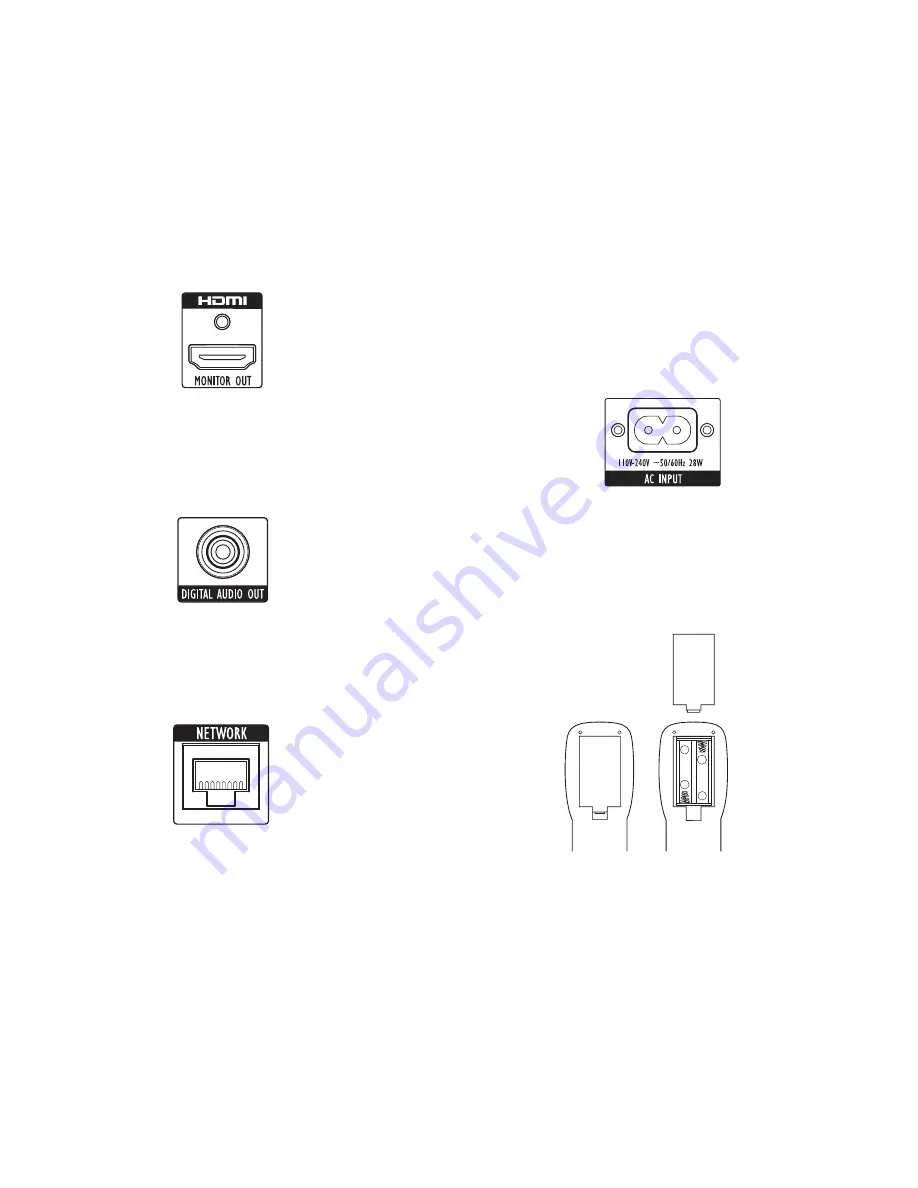
BDT 2/BDT 20
10
Connecting the Player
HDMI Connection
If Your Receiver/Processor Has an HDMI Connection
Use the supplied HDMI cable to connect the player’s HDMI output to your receiver/
processor’s HDMI input. Use another HDMI cable to connect your receiver/processor’s
HDMI output to your TV’s HDMI input.
If Your Receiver/Processor Does Not Have an HDMI Connection
Use the supplied HDMI cable to connect the player’s HDMI output directly to your TV’s
HDMI input.
Coaxial Digital Audio Output
If you did not connect the BDT 2/BDT 20’s HDMI output to your receiver/processor, connect
the Coaxial Digital Audio Output to a coaxial digital input on your A/V receiver/processor.
Network Connection
Use a Cat. 5/RJ45 network cable (not supplied) to connect the BDT 2/BDT 20’s Network
Connector directly to a network router, a network switch, a network modem, or
to an Ethernet network wall jack that has Internet access. NOTE: The BDT 2/BDT 20
cannot access content on other networked devices. The network connection enables
the BDT 2/BDT 20’s BD-Live features. See
BD-Live Interactivity
, on page 15, for more
information.
IMPORTANT:
The BDT 2/BDT 20’s network connection will not support a proxy network.
Power-Cord Connector
The BDT 2/BDT 20 comes with a detachable AC power cord. This type of cord makes it
easier for you to install and connect all other system wiring to the player’s rear panel.
NOTES:
The power requirement for the
•
BDT 2/BDT 20 is 120 – 240V AC, 50/60Hz, 25W.
Connecting to a power source other than the one listed may damage the player or
cause abnormal operation.
Before connecting the AC power cord to a wall outlet, confirm that all of the other
•
connections have been made correctly.
Connect the female end of the
•
BDT 2/BDT 20’s detachable power cord to the player’s
Power-Cord Connector. Plug the other end into a working,
unswitched
AC outlet.
Set the BDT 2/BDT 20’s Main Power switch in the “On” position. The player’s Power
indicator will turn red, indicating that the player is in the Standby mode.
Preparing the Remote Control
Installing the Batteries
Your BDT 2/BDT 20 remote control uses two AA batteries (supplied). Insert the batteries
as shown in the illustration, making sure to observe the correct polarity.
–
–
+
+
Using the Remote Control
When using the remote, remember to aim it toward the player’s front panel. Make sure
that no objects, such as furniture, block the remote’s view of the player. Bright lights,
fluorescent lights, and plasma video displays may interfere with the function of the
remote.
The remote has a range of about 20 feet (6.1m), depending on the lighting
•
conditions.
You can use the remote at an angle of up to
•
30° from either side of the player.
If the remote does not seem to be operating properly, make sure that the batteries are
inserted correctly. If the remote still does not operate properly, replace both batteries
with new ones.
Connecting the player/preparing the remote Control
Содержание BDT 2
Страница 1: ...BDT2 BDT20 Blu ray Disc player Owner s Manual...
Страница 21: ...BDT2 BDT20 21 ENGLISH...








































