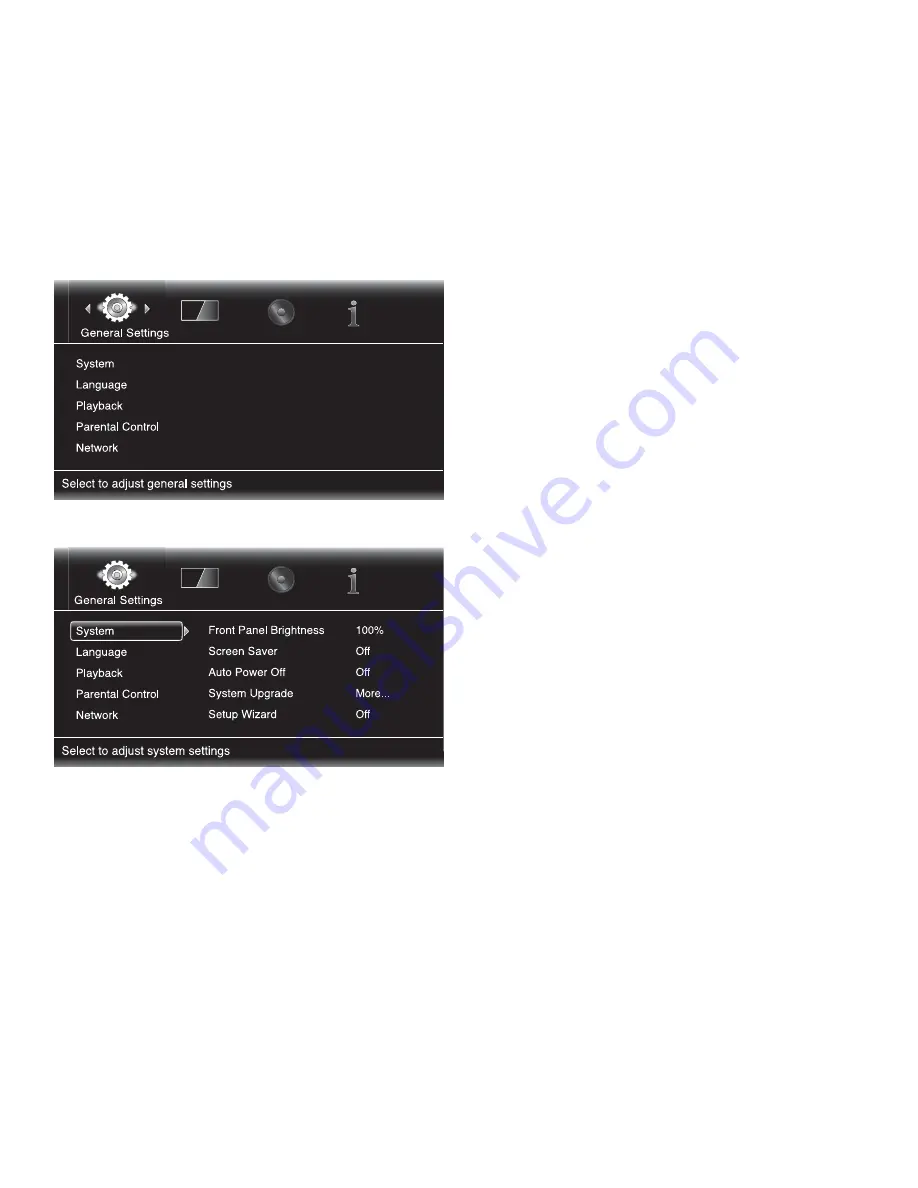
BDT 2/BDT 20
12
Setting up the player
Settings Menus
Pressing the remote’s Settings button displays the player’s settings menus, which
allow you to configure the receiver’s various functions. Use the remote’s Cursor Left/
Right buttons to change from one menu to another, use the Cursor Up/Down buttons
to navigate through the lists that appear on the various screens, and use the OK button
to select highlighted items. Press the Exit button at any time to return to the previous
screen.
General Settings
System:
The System option allows you to set the following system features:
Front Panel Brightness:
This option sets the brightness of the BDT 2/BDT 20’s
information display.
Screen Saver:
•
To prevent image burn-in, we recommended activating the Screen
Saver when using the BDT 2/BDT 20 with a CRT or plasma TV.
Auto Power Off:
•
This option sets the amount of time the BDT 2/BDT 20 remains on
while idle until it automatically enters the Standby mode.
System Upgrade:
•
Select this option when you want to install a firmware upgrade
for your BDT 2/BDT 20 that you’ve downloaded from a Harman Kardon source.
Setup Wizard:
•
This option activates the receiver’s Setup Wizard (see
Setup Wizard
,
on page 11).
BD-Live Storage:
•
This option lets you set up how the BDT 2/BDT 20 will handle
stored BD-Live content. You can choose to store the content either in the receiver’s
internal memory or on a USB memory device via the BDT 2/BDT 20’s USB port. See
BD-Live Interactivity
, on page 15, for more information.
Restore Defaults:
•
This option restores the BDT 2/BDT 20 to its factory default
setting values. NOTE: This option will also reset the parental-control password back to
the factory default of 0000. See
Parental Control
, on this page.
Language:
This setting lets you set the language for the disc player and the disc menus,
the preferred audio language and the preferred subtitle language.
NOTE
: If the selected language is not available on the particular disc being played, use
the disc’s menu to set the language from those available on the disc.
Playback:
The Playback option allows you to set the following disc playback features:
Show Angle Icon:
•
This option lets you select whether or not the angle icon will
automatically be displayed when a disc with multiple camera angles is played.
Auto Play:
•
This option lets you select whether discs will automatically begin playing
when they are loaded into the player.
Show PIP Icon:
•
This option lets you select whether or not the picture-in-picture
icon will automatically be displayed when you play a Blu-ray Disc recording with
picture-in-picture content.
Show Secondary Audio Icon:
•
This option lets you select whether or not the
Secondary Audio icon will automatically be displayed when you play a Blu-ray Disc
recording with secondary audio content.
Disc Resume:
•
This option lets you select whether or not a disc that has been ejected
while playing will resume play from that location the next time it is inserted into the
disc player.
DivX® VOD DRM:
•
This option displays your player’s DivX registration information.
Parental Control:
This option lets you set the player’s parental-control password and
the level of parental control you want active. NOTE: The default password is 0000.
Network:
This option allows you to set the following network features:
Information:
•
This option displays your network’s IP, subnet mask, gateway and DNS
addresses.
Test Connection:
•
This option tests for a proper network connection to the
BDT 2/BDT 20.
IP Configuration:
•
This option lets you enter your network settings, either
automatically or manually. Unless your network administrator instructs you
otherwise, you should use the Auto option.
BD-Live Connection:
•
This option lets you set the player’s BD-Live connection
preferences. “Always Allow” always allows downloading of BD-Live content. “Limit”
allows content downloading only if the disc is officially BD-Live certified. “Prohibited”
does not allow any BD-Live access. See
BD-Live Interactivity
, on page 15, for more
information.
Proxy Setting:
•
“Enabled” allows you to select and set the Proxy Host and Proxy
Port if your network requires a proxy setting. “Disabled” bypasses any Proxy Host and
Proxy Port settings and prevents their selection. This option is for advanced users only
and in most cases should be left set to “Disabled.”
Содержание BDT 2
Страница 1: ...BDT2 BDT20 Blu ray Disc player Owner s Manual...
Страница 21: ...BDT2 BDT20 21 ENGLISH...






















