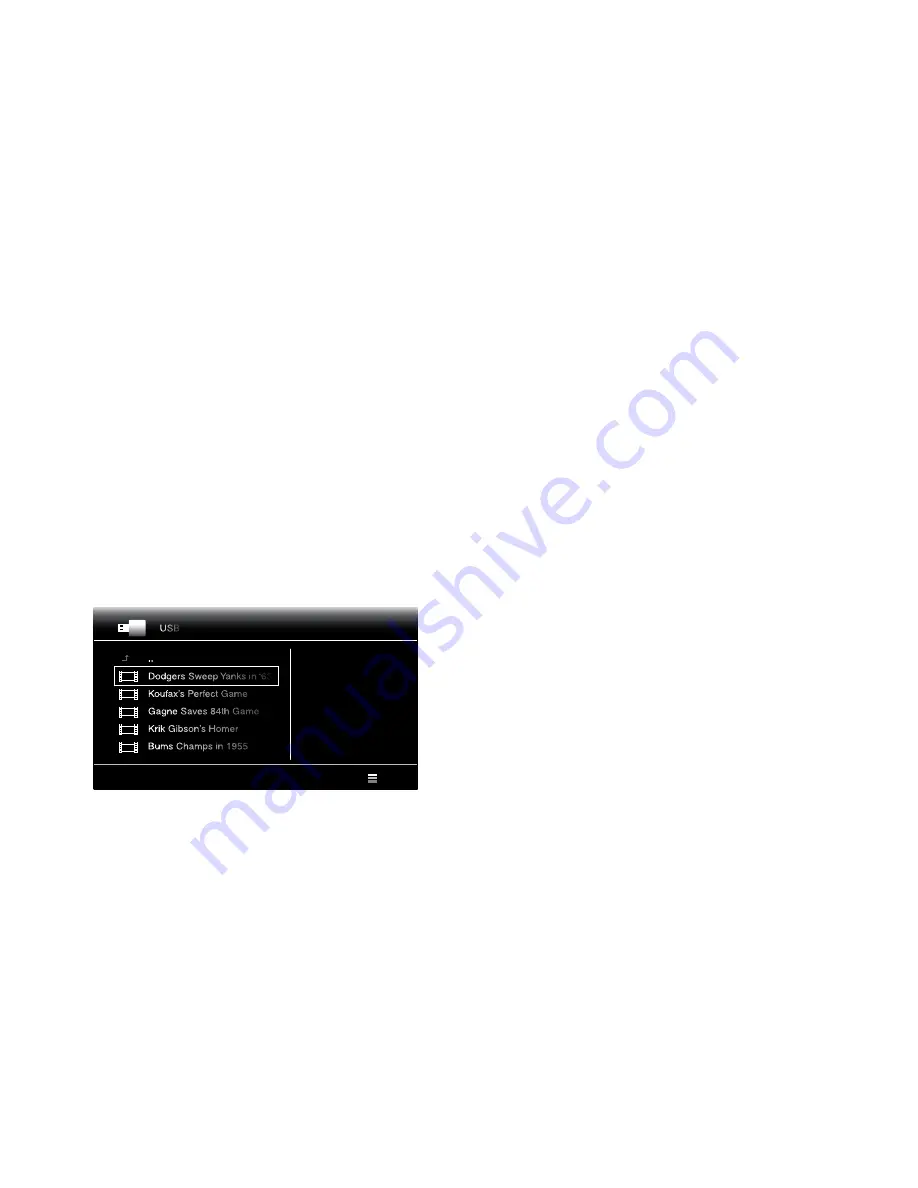
27
BDS
Playing Files from USB Devices and Data Discs
and Using Playlists
If a selected Mp3 file has an album cover-art ID3 tag, the art will be displayed on the
screen.
Use the remote’s Transport Control buttons to control music-file playback. see
Remote
Control Functions
, on page 8, for more information about the functions of these buttons.
when the BDs receiver is playing music files from a UsB device or CD data disc,
the Repeat and Options functions are slightly different from when they are playing
Blu-ray Disc recordings, DVDs and music CDs:
Repeat button:
pressing this button cycles through the following repeat modes:
1 (song), all (folder), Off. The active repeat mode is indicated in the screen’s top bar.
Options button:
pressing this button displays any available options for the song currently
playing:
• file: select a song to play.
• Time: Display the track’s elapsed time or the track’s time remaining.
• play Mode: plays songs in their normal order, in random order (until you press the
stop button) or in shuffle order (plays each song in the folder one time in random
order, then returns to the directory).
• Bitrate: shows the bitrate of the song currently playing.
• advance: performs a rapid, audible search forward through the song.
• Replay: each press of the Ok button jumps back ten seconds during play.
• find: Lets you advance to a precise time in the track.
while playing music files from a UsB device or data CD, you can also view photos that are
on the same media. press the Home button while the music file is playing, navigate to a
folder containing photo files, and select a photo file to begin a slide show.
Playing Videos
In the top directory, select the folder labeled “Video,” or the folder labeled “aVCHD.”
select a folder containing video files and highlight a video file in the active folder.
1 / 4
Type:Folder
USB
Options
..
Dodgers Sweep Yanks in ‘63
Koufax’s Perfect Game
Gagne Saves 84th Game
Krik Gibson’s Homer
Bums Champs in 1955
The video will automatically play. If there are other video files in the folder, the BDs
receiver will play each one in the order they appear on the on-screen menu.
Use the remote’s Transport Control buttons to control video file playback. see
Remote
Control Functions
, on page 8, for more information about the functions of these buttons.
when the BDs receiver is playing video files from a UsB device or CD data disc, the
Repeat and Options functions are slightly different from playing Blu-ray Disc recordings
and DVDs:
Repeat button:
pressing this button cycles through the following repeat modes:
1 (current video), all (folder), Off.
Options button:
pressing this button displays any available options for the video that is
currently playing file, Title, Chapter, Time, play Mode, audio, subtitle, Code page, Bitrate,
advance, Replay, adjust Lip sync and find.
Using Playlists
Because UsB devices and CD data discs can contain large numbers of playable files,
you can create a playlist for each that will make it easier for you to access selected files.
To Create a Playlist:
NOTe: The procedure is the same for a CD data disc playlist and a UsB playlist.
1. press the Home button. The Home menu will appear.
2. select CD data disc or UsB. The photo, Music and Video folders will appear.
3. select the type of file you want to create the playlist for. you can create a playlist for
each type of file.
4. as you search through the directory structure, when you see a file you want to
include in the playlist for that file type, highlight it and press the Options button. The
playlist options box will appear.
5. To add the item to the playlist, select “add to playlist.”
6. Repeat steps 4 – 5 for all items you want to add to the playlist.
To create a playlist for a different file type, repeat steps 1 – 6, but in step 3, select a
different file type.
To Play a Playlist:
1. press the Home button. The Home menu will appear.
2. select playlist. The photo/Music/Video screen will appear.
3. select the file type of the playlist you want to play. The playlist will open.
4. select the first item in the playlist and press the play button. The playlist will play.
To repeat the playlist, press the Repeat button. you can repeat one item (“1”) or the entire
playlist (“all”).












































