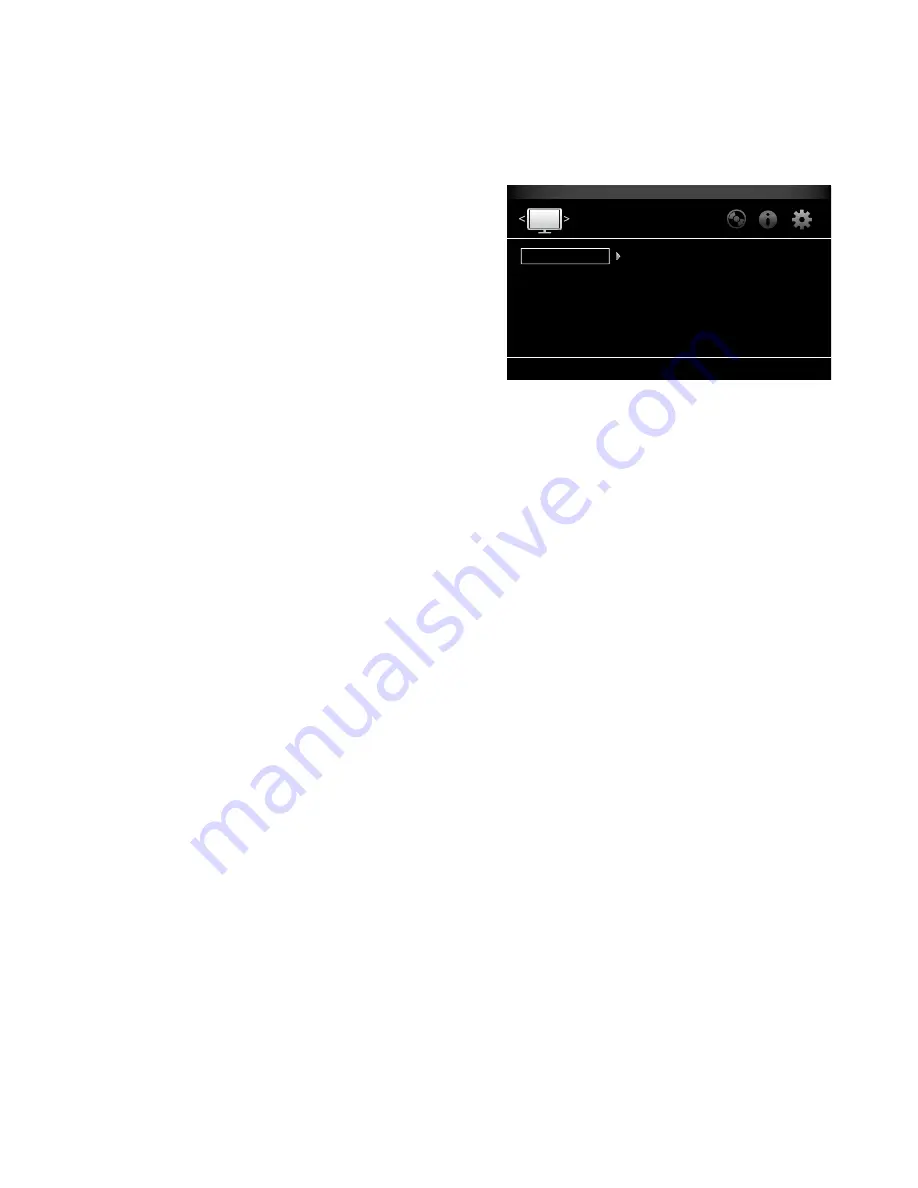
17
BDS
Setting Up the Receiver
BD-Live Storage:
when you select the BD-Live features from a disc’s menu, you may be
able to download additional content or other information via the Internet (through the BDs
receiver’s Network connection) and onto a memory device inserted into the receiver’s
UsB port. This option lets you see how much space is available on the memory device,
and lets you delete previously-stored BD-Live content from the device. (see
BD-Live
Interactivity,
on page 23, for more details.)
Restore Defaults:
This option restores the receiver to its factory-default setting values.
NOTe: This procedure deletes all preset fM station settings and restores the parental-
control password back to the factory default of 0000.
Language:
This setting lets you set the player Language for the Blu-ray Disc or DVD
player and the Disc Menus, the preferred audio language, and the preferred subtitle
language. NOTe: If the selected language is not available on the particular disc being
played, use the disc’s menu to set the language from those available on the disc.
Playback:
The playback option allows you to set the following disc playback features:
Show Angle Icon:
This option lets you select whether or not the angle icon will
automatically be displayed when a disc with multiple camera angles is played.
Auto Play:
This option lets you select whether discs will automatically begin playing when
they are inserted into the BDs receiver’s disc player.
Show PIP Icon:
This option lets you select whether or not the picture-in-picture (pIp) icon
will be displayed automatically when a Blu-ray Disc recording with pIp content is played.
Secondary Audio Icon:
This option lets you select whether or not the secondary audio
Icon will automatically be displayed when a Blu-ray Disc recording with secondary audio
content is played.
Disc Resume:
This option lets you select whether or not a disc that has been ejected
while playing will resume play from that location when it is re-inserted into the receiver’s
disc player.
DivX
®
VOD DRM:
This option displays your receiver’s Divx Video-On-Demand Digital
Rights Management registration information.
Parental Control:
This option lets you set the receiver’s parental-control password and
the level of parental control you want active. Use the pop-up alphanumeric keypad to
enter a new or existing password. NOTe: The default password is 0000.
Bluetooth:
The BDs receiver will automatically enter and remain in the
Bluetooth
pairing
mode until you pair it with a
Bluetooth
device, which can then stream audio content to the
BDs receiver. when you want to pair the BDs receiver with a different
Bluetooth
device,
use this setting to force the BDs receiver back into the
Bluetooth
pairing mode so you
can pair it with the new device.
Network:
This option allows you to set the following network features:
Information:
This displays your network’s Ip, subnet Mask, gateway and DNs addresses.
Connection Test:
This option tests for a working network connection to the BDs receiver.
IP Setting:
This option lets you enter your network settings, either automatically or
manually. Unless your network administrator instructs you otherwise, you should use
the auto option.
BD-Live Connection:
This option lets you set the receiver’s BD-Live connection
preferences. “always allow” allows downloading of BD-Live content whenever a disc
with BD-Live content is played. “Limit” allows downloading only if the disc is officially
BD-Live certified. “prohibited” does not allow any BD-Live access.
Proxy Setting:
“Disabled” bypasses any proxy Host and proxy port settings and prevents
their selection. “enabled” allows you to select and set the proxy host and proxy port if
your network requires a proxy setting. This option is for advanced users only and, in most
cases, should be left set to “Disabled.”
Display Settings
Configure and optimize the settings for your display
TV
Video Processing
Aspect Ratio
Resolution
Color Space
Film Mode
HDMI Deep Color
TV Standard
16:9 Full
Auto
RGB
Off
On
Auto
Display Settings
TV:
This option allows you to set the following display parameters:
Aspect Ratio:
This option lets you select how you want 4:3 programs displayed on a
16:9 TV, or 16:9 programs displayed on a 4:3 TV. “16:9 full” stretches 4:3 material
to fill a 16:9 TV screen. “16:9 Normal” displays 4:3 material on a 16:9 TV with black
boxes on either side of the picture, preserving the program’s original visual composition
without distortion. “4:3 pan & scan” zooms in on widescreen material to fill a 4:3 screen.
“4:3 Letterbox” displays 16:9 material with black bars above and below the picture,
preserving the program’s original visual composition without distortion.
Resolution:
This option lets you select your TV’s highest resolution. “auto” automatically
selects the best resolution for your TV or flat-screen display.
Color Space:
This option lets you match the BDs receiver’s video output to the color
space of the connected TV or video display. Check the documentation for your TV or video
display to determine the color space it uses.
Film Mode:
If your TV can handle a 1080p 24Hz signal (if it has 1080 resolution and a
video-refresh rate that is a whole-number multiple of 24), set film Mode to “On” to get
maximum resolution from Blu-ray disc content mastered at 24 frames per second. If
your display cannot handle a 1080p/24Hz signal, set this option to “Off,” and the BDs
receiver will upconvert 24-frame-per-second film material to the standard video 30Hz
refresh rate.
HDMI Deep Color:
This option allows you to adjust the resolution of color output to your
TV. If your TV accepts Deep Color, this option allows your TV to display an enhanced color
palette.
• On: The BDs receiver outputs 36-bit Deep Color if your TV supports it. If your TV does
not support 36-bit Deep Color, the receiver will output 30-bit color.
• Off: The BDs receiver does not output Deep Color (color resolution remains at 24
bits).
TV Standard:
This option allows you to set the BDs receiver to match your area’s
television standard. select NTsC for the Usa or paL for europe. select “auto” to allow the
receiver to match the standard of the connected TV automatically.
NOTe: If you use the “auto” setting, the receiver may skip the first two seconds of paL
Divx content while it switches to the paL mode. To avoid this, use the paL setting.
HDMI 3D:
This option lets you determine how the BDs receiver will handle HDMI 3D
content. If you have connected the receiver to a 3D capable TV, select “auto” to allow the
receiver to play 3D content in 3D automatically. If you have connected the receiver to a
TV that is not 3D capable, select “Off” to play 3D content in 2D.
















































