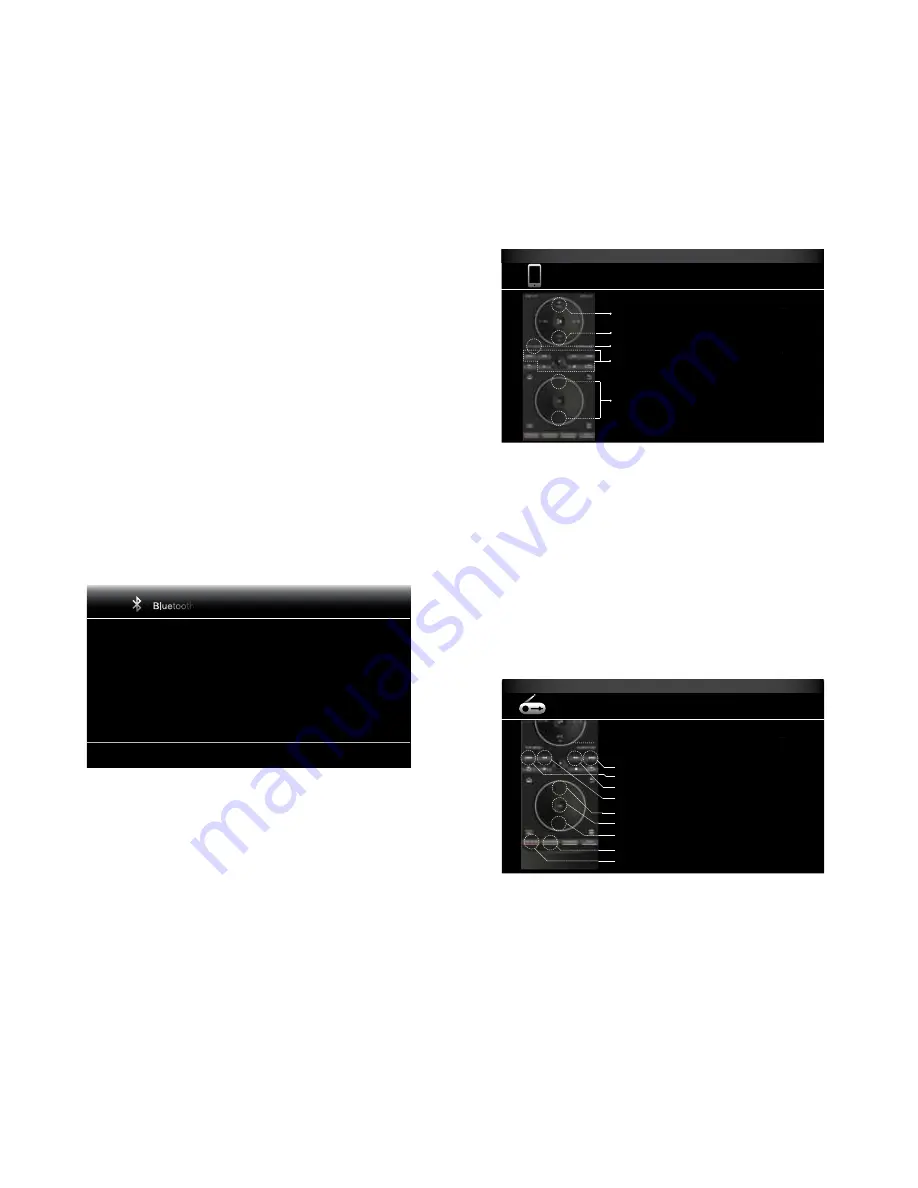
24
BDS
Streaming Media via Your Home Network,
Listening to Your iPod/iPhone/iPad and Listening to FM Radio,
Before you can access files located on other devices via DLNa, each device must first
give permission to share files with the BDs receiver. To give file sharing permission on a
pC with windows Media player:
1. Open windows Media player.
2. Open the Library menu and select Media sharing. The Media sharing window will
appear.
3. Check the “share My Media” box. an icon for the BDs receiver will appear in the
window.
4. select the BDs icon, select “allow,” then select “Ok.”
The computer’s wMa and Mp3 media should now be available to the BDs receiver. To
share media on other types of computers, operating systems or media software, check
the instructions for the computer, operating system or media player.
To determine which of your network devices allow DLNa media sharing, simply scroll
through the BDs receiver’s Home Menu and select DLNa; the various network devices
will be listed below the main title. simply click on a device and if it allows file sharing, its
file structure will be displayed, allowing you to find the available media.
NOTe: your BDs receiver is compatible with Mp3 and wMa media; no other types of
media can be played.
Bluetooth
connectivity lets you stream audio wirelessly from a device that has been
paired with the BDs receiver.
• after you have paired the BDs receiver with a
Bluetooth
device, you can select
“
Bluetooth
” as the active source from the Home Menu.
• If at any time you begin playing media on a paired
Bluetooth
device the audio stream
will automatically break in (the OsD will display a “
Bluetooth
activated” message)
and interrupt the source that is currently playing through the BDs receiver.
with both of the above methods, the
Bluetooth
screen will appear on the OsD.
Bluetooth
Artist:Jugalbandi
Song:Uncle Sun
Album:Jugalbandi Classic
19:46/32:12
Press “Stop” to abort Bluetooth
Use the remote’s Transport Control buttons to control playback.
To terminate
Bluetooth
streaming and return to the previously playing source, press the
remote’s stop button at any time while the
Bluetooth
screen is displayed.
Playing Media from YouTube.
youTube is an Internet-based service that lets you share
videos with friends, family and the world.
Displaying Media from Picasa.
google’s picasa is a Cloud-based subscription service
that lets you organize, edit and share your digital images via the Internet and view them
on your TV. NOTe: Before you can view content from picasa you first must set up an
account with the service.
Playing Music from Pandora.
available only on BDs receivers sold in the United states,
pandora is a free, personalized Internet radio service that lets you access a wide cross
section of musical styles and tastes. NOTe: Before you can stream audio from pandora
you first must set up an account with the service.
Listening to Your iPod/iPhone/iPad
Use your apple cable (not supplied) to connect your iOs-compatible mobile device to
the BDs receiver’s front-panel UsB port. The ipod icon will appear on the Home Menu.
Highlight the “ipod” icon and press the Ok button. The BDs receiver’s on-screen display
(OsD) will show ipod Now playing screen.
iPod
Please see the screen iOS devices of the operation.
VOL Up
VOL Down
Menu / Back
Control playback
Navigate menus
NOTe: The BDs receiver will not play video content stored on an ipod, iphone or ipad.
In addition to playing content from an iOs-compatible device, buttons on the receiver’s
remote control will control a number of the ipod/iphone/ipad functions, as shown on the
Now playing screen.
pressing the Home button will switch the OsD to the Home screen while you continue to
hear the ipod/iphone/ipad content through your BDs receiver. pressing the Repeat button
will cycle the connected device between Repeat song, Repeat all, Repeat Off.
Listening to FM Radio
press the Radio button on the remote control or, if the Home screen is displayed on
the OsD, highlight “Radio” and press the Ok button. The Radio Now playing screen will
appear on the OsD and the BDs receiver’s information display will show the currently
tuned-in fM frequency; the bottom line of the display will show the RDs information for
the currently tuned station (if available).
FM Radio
FM 87.50
Scan to a higher frequency
Scan to a lower frequency
Tune to higher frequency
Tune to a lower frequency
Highlight the previous preset
Select the highlighted preset
Highlight the next preset
Save to the preset
Delete the current preset
In addition to playing the radio through the receiver, pressing the Radio button places the
remote in the radio-control mode, as shown on the Now playing screen.
pressing the Home button will switch the OsD to the Home screen while the radio
continues to be heard through the BDs receiver. To display the Radio Now playing screen
again, press the Back button.















































