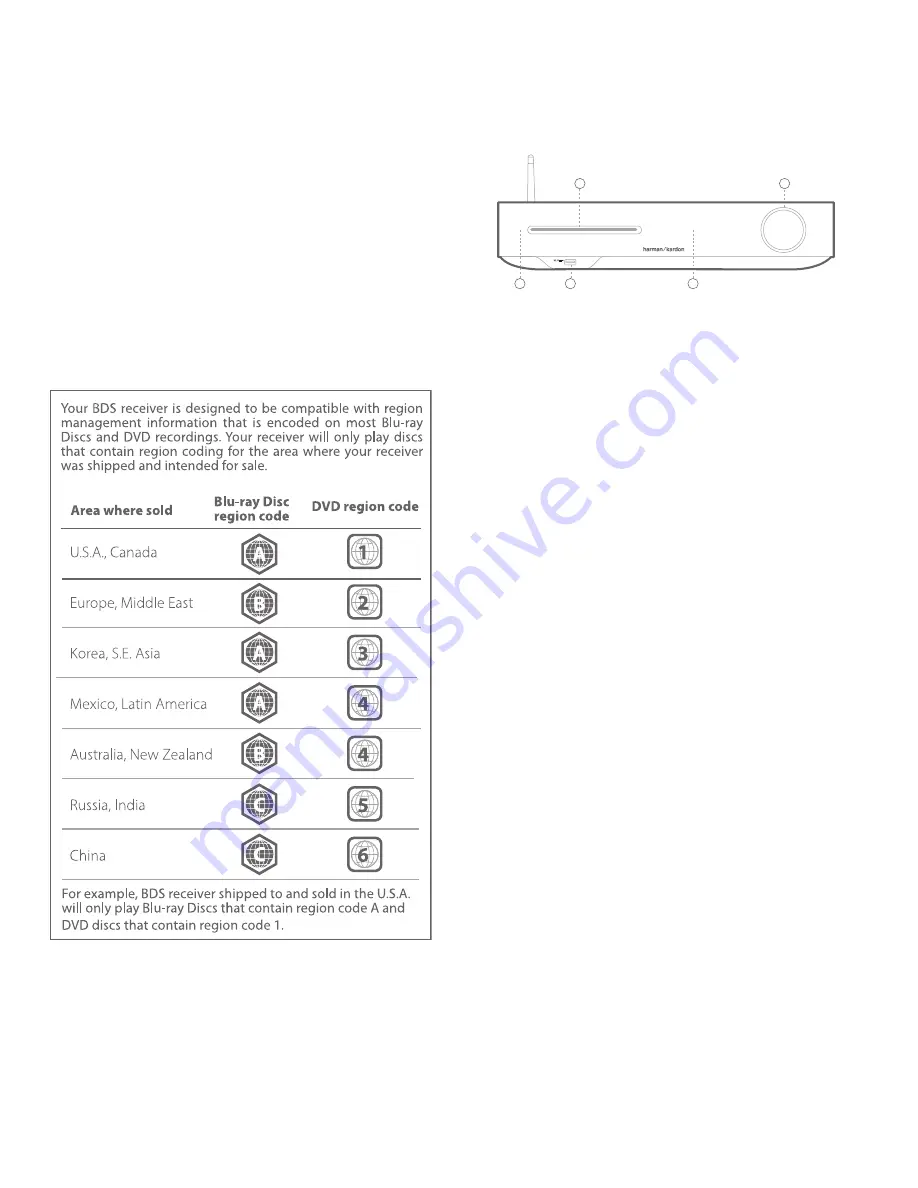
Installation Location
5
BDS 335/635 System
Moving the System
Before moving the system, first disconnect it from the AC power and then remove the
interconnection cables to other components.
Cleaning
When the system gets dirty, wipe it with a clean, soft, dry cloth. After unplugging the
AC power cord, Wipe it with a soft cloth dampened with mild soapy water, then a fresh
cloth with clean water. Wipe it dry immediately with a dry cloth.
IMPORTANT: NEVER use benzene, aerosol cleaners, thinner, alcohol or any
other volatile cleaning agent.
NOTE: Do not use abrasive cleaners as they may damage the finish of metal
parts in the BDS system. Avoid spraying insecticide near the unit.
BDS Front Panel Controls and Connections
2
4
5
3
1
BDS
1. Disc Drive
2. USB input
3. / – and Sleep / Standby
4. Eject button
5. Information Display
1. Disc Drive
: Insert a compatible disc into the slot. The BDS system’s disc slot accepts
5-inch (12 cm) and 3-inch (8 cm) discs.
2. USB Input
: You can use the USB port to play audio files and show video and picture
files from a USB device inserted into the port. Insert the connector or device into the USB
port oriented so it fits all the way into the port. You may insert or remove the connector
or device at any time - there is no installation or ejection procedure. You can also use
the USB port to perform firmware upgrades. If an upgrade for the BDS operating system
is released in future, you will be able to download it to the BDS system using this port.
Complete instructions will be provided at that time.
IMPORTANT: Do not connect a PC or other USB host/controller to this port as
it may damage both the BDS system and the other device.
NOTE: This USB port is rated for 1A output, which suggests, it is certified
iPhone and iPod devices. There is a USB connector on the rear panel as well
with similar functionality.
3. / – and Sleep / Standby
: Volume can be adjusted by rotating this
ring. Slide clockwise around the ring to increase volume, counterclockwise to decrease
volume.
IMPORTANT: If the audio from the speakers begins to distort at high volume
levels, reduce the volume as prolonged distortion can damage the system.
Содержание BDS 335
Страница 1: ...BDS 335 635 System 4K 3D Blu Ray Disc System withWifi and Bluetooth Owner s Manual...
Страница 23: ...FPO...






































