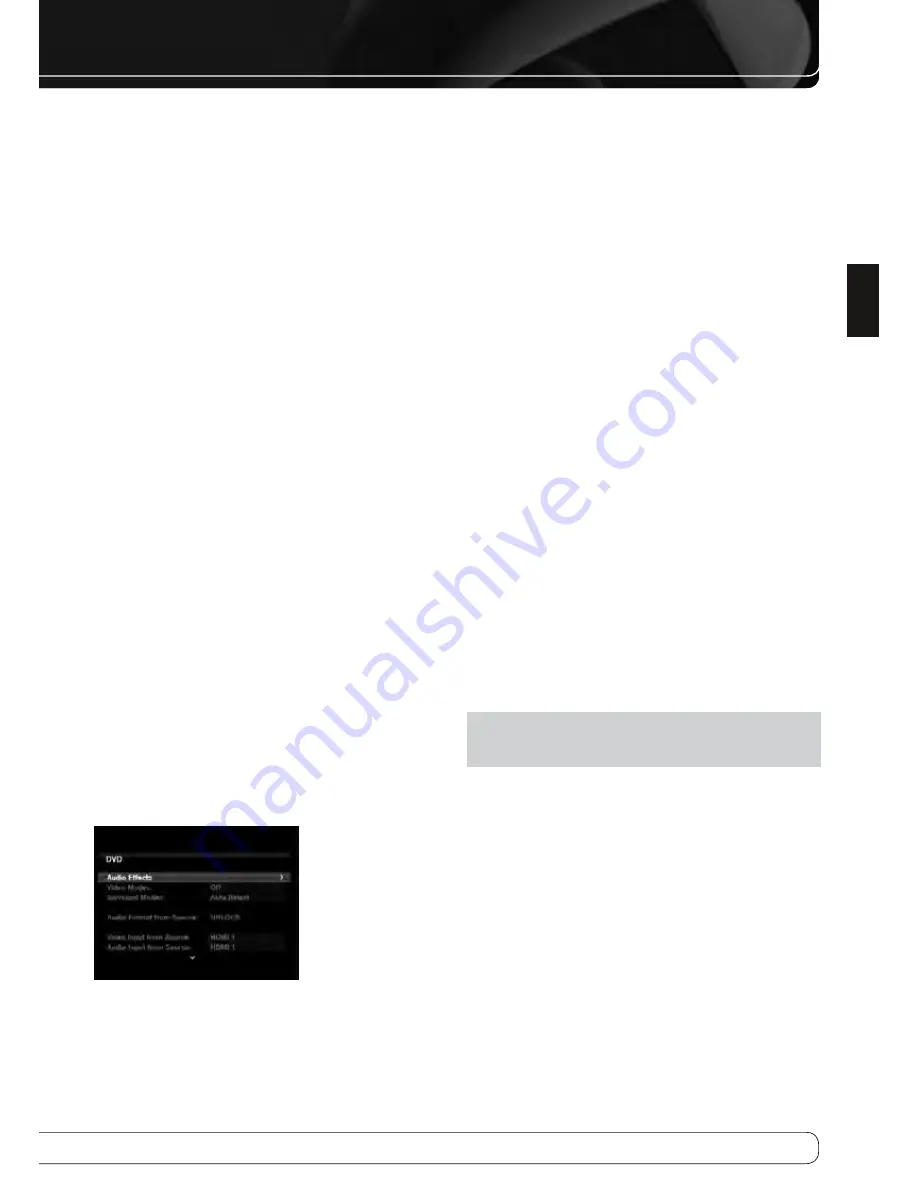
27
ENGLISH
INITIAL SETUP
Step four
– After you select “Continue”, the test will begin. Maintain
silence during the EzSet/EQ II configuration.
As the EzSet/EQ II system tests each speaker, its position will appear on
screen. If the test sweep is heard from a different speaker than the one
indicated on screen, turn off the AVR and check the speaker-wire connections,
then begin again.
When the Speaker Detection test is completed, select the Continue option.
The results will be displayed, along with these options:
The Retest option repeats the EzSet/EQ II process. Increase the master
•
volume manually, if some speakers were not correctly detected.
Select Cancel to return to the Speaker Setup menu.
•
See the Advanced Functions Manual for instructions on how to manually
configure the speakers or manually adjust the settings established by the
EzSet/EQ II process.
During the Near Field test, follow the instructions that appear on screen.
You may be directed to hold the microphone about 60 cm away from some
speakers.
When the test is finished, you will be given the option of saving the EzSet/
EQ II test results in one of two “listening positions” (AVR 760 position 1+2,
AVR 660 1 position), or not saving the results at all. The purpose is to allow
you to run the AVR 760 EzSet/EQ II tests for two different frequently used
listening positions within the room to optimize performance, depending on
how you use the room.
After the results have been saved, the menu for manual adjustment of the
listening position settings will appear. See the Advanced Functions Manual
for instructions on manually adjusting the speaker settings.
If you do not save the results, you may go back and repeat the EzSet/EQ II test.
You may adjust the settings for either listening position (AVR 760 position
1+2, AVR 660 1 position), or repeat the EzSet/EQ II test, from the Speaker
Setup menu (Figure 21).
Set up Sources
The Info Settings menu is used to assign the correct physical audio and video
connections to each source.
The following settings are not optional and must be adjusted now to enable
playback of each source: Video Input From Source, Audio Input From Source
and Resolution to Display. The other settings may be adjusted later.
To display the Info Settings menu, press the Info Settings Button (front panel
or remote). Or, from the Main Menu, select the Setup Source line and select a
source from the slide-in menu. A screen similar to the one shown in Figure 22
will appear.
Figure 22 – Setup Source Menu
Audio Effects
: Displays the Audio Effects submenu, where you may adjust
the Dolby Volume setting, the bass and treble tone controls, and the LFE trim,
or you may select the EzSet/EQ II listening position (AVR 760). These settings
affect each source independently. Leave this submenu at its default settings,
and return to it later if your system requires fine-tuning. See the Advanced
Functions Manual for more information.
Video Modes
: Displays the Video Modes submenu, where you may make
picture adjustments for each source independently. Leave the settings at their
factory defaults. Picture adjustments should be made to your video display
first, with this menu used only for fine-tuning. See the Advanced Functions
Manual for more information.
Surround Modes
: Displays the Surround Modes submenu, where you
may program surround modes for analog movies, music and games for each
source independently.
Digital surround signals, such as Dolby Digital and DTS, are automatically
played in their native formats, although you may change the surround mode.
See the Advanced Functions Manual for more information.
Audio Format From Source
: This line is informational only. When a
digital program is playing, its format will be identified here. When analog
audio programs are playing, this line displays ANALOG.
audio and Video Input Selection
See Table A2 in the appendix for the factory default input assignments for
each source. You may assign any available input to any source using the Info
Settings menu.
When a source is selected, the AVR will check the assigned digital audio input
for a signal. If one is present, the digital input will be selected. If not, the AVR
will select the analog audio input specified at the Audio Auto Polling line of
the Info Settings menu. If you don’t want the AVR to select an analog audio
input for the source, leave this setting at its default of Off.
The AVR will also select the assigned video source. The only “audio-only”
sources on the AVR 760/AVR 660 are the Radio, The Bridge II (video may be
available; see page 35), USB, the Network and Internet Radio, which use
special on-screen menus. If no video signal is present, the display will remain
black. You may pair an audio device with an A/V device’s video signal using
the Info Settings menu. Sources may share audio or video inputs.
NOTE
: The Bridge II obtains its audio and video signals (when available)
from the iPod docked in it, and it may not be used with other audio or video
sources.
Video Input From Source
: Assign the correct video input. Refer to Table
2, where you noted the physical video input the source is connected to, and
select that input here.
Audio Input From Source
: Assign the correct analog or digital audio
input. Refer to Table 2, where you noted the physical audio input the source
is connected to, and select that input here. If both analog and digital audio
connections were made, select the digital input here, and select the analog
input at the Audio Auto Polling and Zone 2 Audio lines below.
Harman Kardon
Page 26 of 264
Содержание AVR 660/230
Страница 6: ...5 Harman Kardon AVR 660 760 230V Service Manual Page 6 of 264 ...
Страница 177: ...Harman Kardon AVR 660 760 230V Service Manual Page 177 of 264 ...
Страница 178: ...Harman Kardon AVR 660 760 230V Service Manual Page 178 of 264 ...
Страница 179: ...Harman Kardon AVR 660 760 230V Service Manual Page 179 of 264 ...
Страница 180: ...Harman Kardon AVR 660 760 230V Service Manual Page 180 of 264 ...
Страница 181: ...Harman Kardon AVR 660 760 230V Service Manual Page 181 of 264 ...
Страница 182: ...Harman Kardon AVR 660 760 230V Service Manual Page 182 of 264 ...
Страница 183: ...Harman Kardon AVR 660 760 230V Service Manual Page 183 of 264 ...
Страница 184: ...Harman Kardon AVR 660 760 230V Service Manual Page 184 of 264 ...
Страница 185: ...Harman Kardon AVR 660 760 230V Service Manual Page 185 of 264 ...
Страница 186: ...Harman Kardon AVR 660 760 230V Service Manual Page 186 of 264 ...
Страница 187: ...Harman Kardon AVR 660 760 230V Service Manual Page 187 of 264 ...
Страница 188: ...Harman Kardon AVR 660 760 230V Service Manual Page 188 of 264 ...
Страница 189: ...Harman Kardon AVR 660 760 230V Service Manual Page 189 of 264 ...
Страница 190: ...Harman Kardon AVR 660 760 230V Service Manual Page 190 of 264 ...
Страница 191: ...Harman Kardon AVR 660 760 230V Service Manual Page 191 of 264 ...
Страница 192: ...Harman Kardon AVR 660 760 230V Service Manual Page 192 of 264 ...
Страница 193: ...Harman Kardon AVR 660 760 230V Service Manual Page 193 of 264 ...
Страница 194: ...Harman Kardon AVR 660 760 230V Service Manual Page 194 of 264 ...
Страница 197: ...3 DAD1580BRT HDMI IC2039 4 ADA4410 6ACPZ HDMI IC2034 Harman Kardon AVR 660 760 230V Service Manual Page 197 of 264 ...
Страница 198: ...5 ADV7340BSTZ HDMI IC2032 Harman Kardon AVR 660 760 230V Service Manual Page 198 of 264 ...
Страница 199: ...6 BU4051BCF DSP IC4059 Harman Kardon AVR 660 760 230V Service Manual Page 199 of 264 ...
Страница 201: ...9 CD74HC4053M96 HDMI IC2036 Harman Kardon AVR 660 760 230V Service Manual Page 201 of 264 ...
Страница 202: ...10 CS4391A KZZ DSP IC4033 IC4038 IC4040 Harman Kardon AVR 660 760 230V Service Manual Page 202 of 264 ...
Страница 203: ...11 CS5368 CQZ DSP IC4017 Harman Kardon AVR 660 760 230V Service Manual Page 203 of 264 ...
Страница 204: ...12 D790E001BZDH275 DSP IC4023 IC4034 Harman Kardon AVR 660 760 230V Service Manual Page 204 of 264 ...
Страница 205: ...13 DM9161AEP ETHER IC5002 Harman Kardon AVR 660 760 230V Service Manual Page 205 of 264 ...
Страница 209: ...20 M12L64164A 5TG DSP IC4022 IC4027 IC4031 IC4042 Harman Kardon AVR 660 760 230V Service Manual Page 209 of 264 ...
Страница 210: ...21 M24256 BWMN6TP DSP IC4042 22 M24C08 WMN6TP HDMI IC2011 Harman Kardon AVR 660 760 230V Service Manual Page 210 of 264 ...
Страница 213: ...27 SC16IS740IPW HDMI IC2007 Harman Kardon AVR 660 760 230V Service Manual Page 213 of 264 ...
Страница 214: ...Harman Kardon AVR 660 760 230V Service Manual Page 214 of 264 ...
Страница 215: ...30 SN74LVC1G04DCKR HDMI IC2037 Harman Kardon AVR 660 760 230V Service Manual Page 215 of 264 ...
Страница 217: ...Harman Kardon AVR 660 760 230V Service Manual Page 217 of 264 ...
Страница 218: ...Harman Kardon AVR 660 760 230V Service Manual Page 218 of 264 ...
Страница 219: ...35 UPD70F3718GC8EAA DSP IC4041 Harman Kardon AVR 660 760 230V Service Manual Page 219 of 264 ...
Страница 220: ...Harman Kardon AVR 660 760 230V Service Manual Page 220 of 264 ...
Страница 224: ...43 NJM4556AD PROCESSOR IC1014 44 LC74763M VIDEO IC1518 Harman Kardon AVR 660 760 230V Service Manual Page 224 of 264 ...
Страница 225: ...45 TC9273CFG 004 PROCESSOR IC1000 IC1017 Harman Kardon AVR 660 760 230V Service Manual Page 225 of 264 ...
Страница 231: ...2 WIN24M576HZ DSP Y4001 Harman Kardon AVR 660 760 230V Service Manual Page 231 of 264 ...
Страница 233: ...5 KSM603TE2E FRONT RM3501 6 LP 200TL FRONT RM3502 Harman Kardon AVR 660 760 230V Service Manual Page 233 of 264 ...
Страница 238: ...187 Harman Kardon AVR 660 760 230V Service Manual Page 238 of 264 ...
Страница 242: ...Harman Kardon AVR 660 760 230V Service Manual Page 242 of 264 ...
Страница 243: ...Harman Kardon AVR 660 760 230V Service Manual Page 243 of 264 ...
Страница 244: ...Harman Kardon AVR 660 760 230V Service Manual ...
Страница 245: ...Harman Kardon AVR 660 760 230V Service Manual ...
Страница 246: ...Harman Kardon AVR 660 760 230V Service Manual ...






























