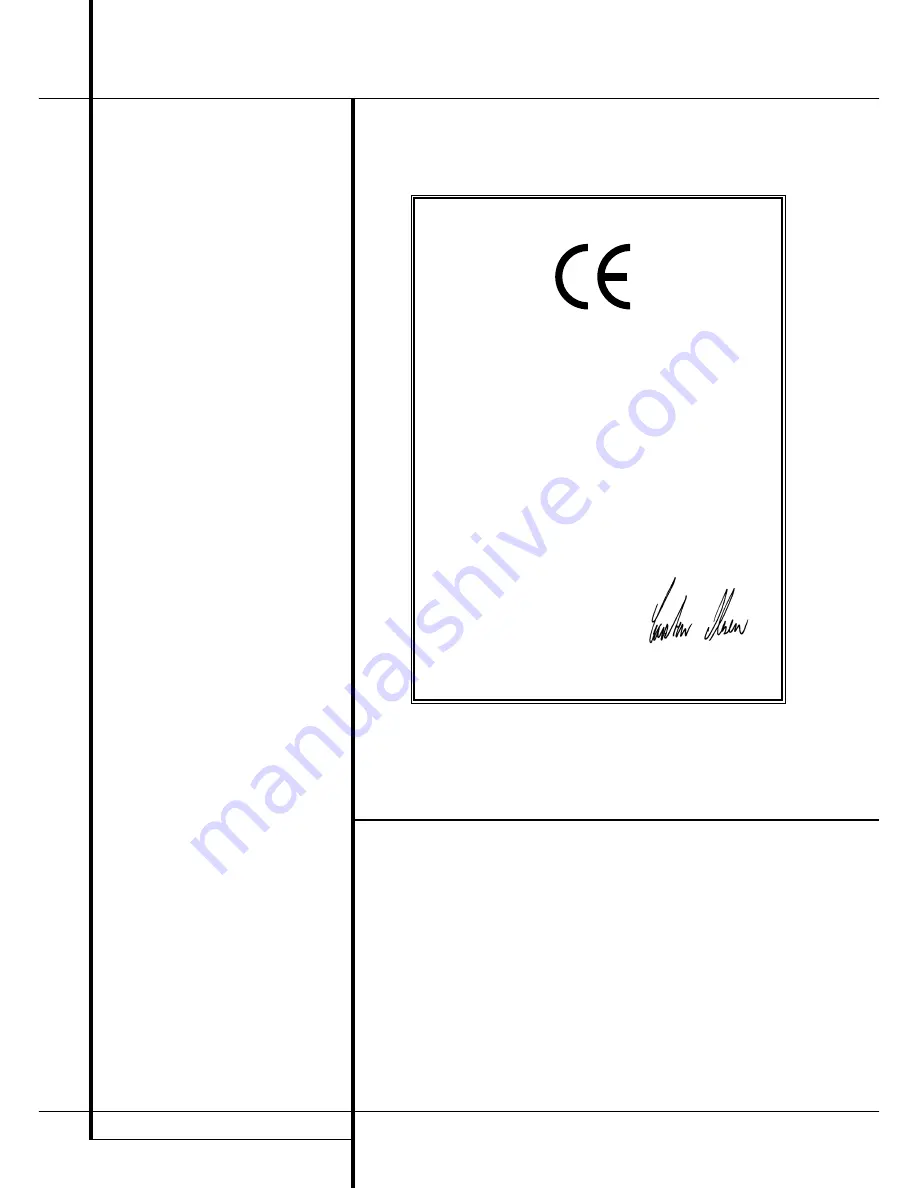
2
TABLE OF CONTENTS
3
Introduction
4
Safety Information
4
Unpacking
5
Front Panel Controls
7
Rear Panel Connections
9
Remote Control Functions
12
Installation and Connections
12
Audio Equipment Connections
12
Video Equipment Connections
13
SCART A/V Connections
14
AC Power Connections
14
Speaker Selection and Placement
15
System Configuration
15
First Turn On
15
Settings to be Made
With Each Input Used
15
Input Setup
15
Speaker Setup
17
Triple Crossover Setting
17
Global/Independent
Bass Manager Memory
17
Surround Setup
18
Configuring the Surround Off
(Stereo) Modes
18
Speaker Setup
18
Stereo Digital Mode
18
Delay Settings
18
Night Mode Settings
19
Output Level Adjustment
20
Operation
20
Basic Operation
20
Source Selection
20
Controls and Use of Headphones
21
Surround Mode Chart
22
Surround Mode Selection
22
Digital Audio Playback
23
Selecting a Digital Source
23
Digital Status Indicators
23
Surround Mode Types
24
Night Mode
24
Tape Recording
24
Output Level Trim Adjustment
25
25 6-Channel Direct Input
25
Display Brigthness
25
Memory Backup
25
Tuner Operation
26
RDS Operation
27
Programming the Remote
27
Programming the Remote with Codes
28
Programmed Device Function
28
Macro Programming
29
Volume Punch-Through
29
Channel Control Punch-Through
29
Transport Control Punch-Through
29
Resetting the Remote Memory
30
Function List
32
Troubleshooting Guide
32
Processor Reset
33
Technical Specifications
Table of Contents
Typographical Conventions
In order to help you use this manual with the remote control, front-panel controls and rear-panel
connections, certain conventions have been used.
EXAMPLE
– (bold type) indicates a specific remote control or front-panel button, or rear-panel
connection jack
EXAMPLE
– (OCR type) indicates a message that is visible on the front-panel information display
1
– (number in a square) indicates a specific front-panel control
– (number in a circle) indicates a rear-panel connection
0
– (number in an oval) indicates a button or indicator on the remote
Declaration of Conformity
We, Harman Consumer International
2, route de Tours
72500 Château-du-Loir,
FRANCE
declare in own responsibility, that the product described in
this owner’s manual is in compliance with technical stan-
dards:
EN 55013/6.1990
EN 55020/12.1994
EN 60065:1993
EN 61000-3-2/4.1995
Carsten Olesen
Harman Kardon Europe A/S
09/03



































