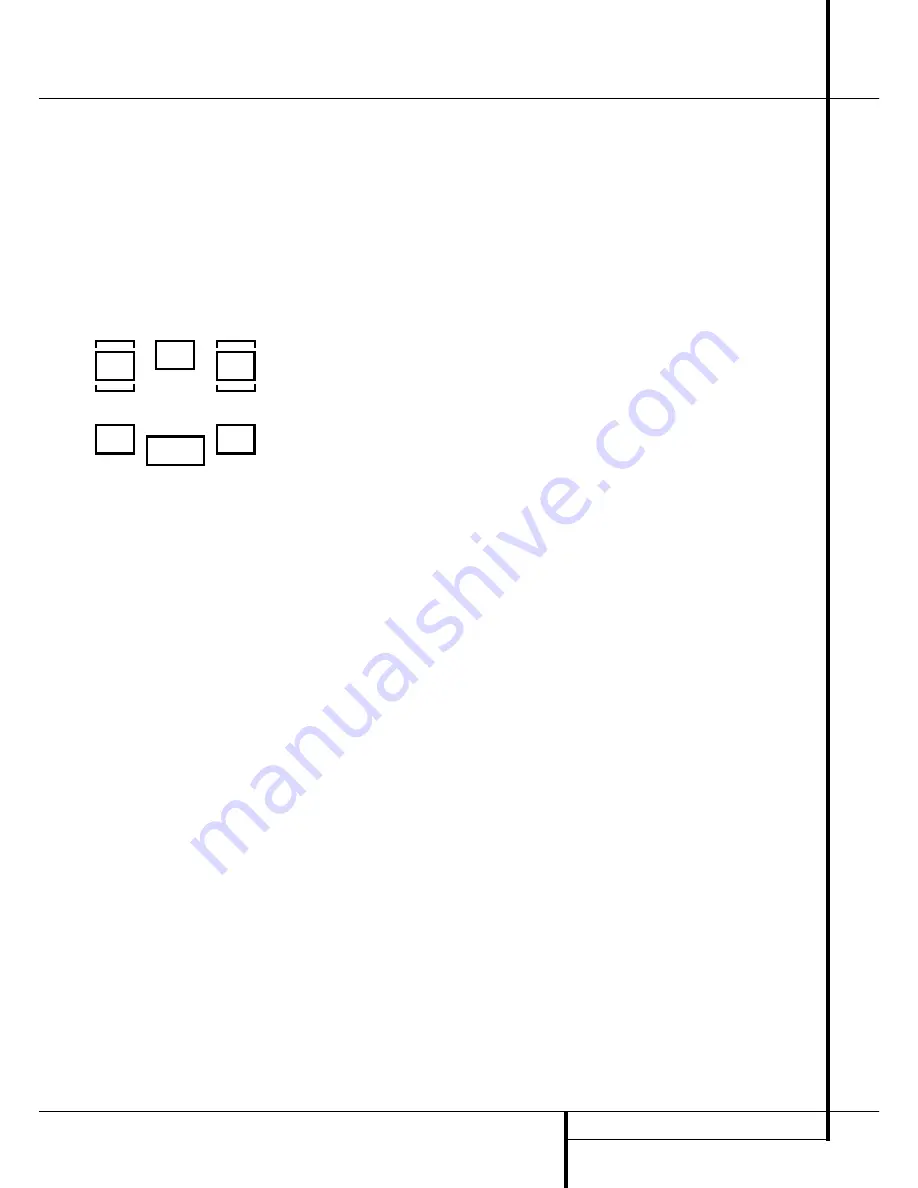
SYSTEM CONFIGURATION
17
System Configuration
To assist in making these settings, the icons in
the
Speaker/Channel Input Indicators
¯
will change as the speaker type is selected at
each position. When only the inner icon box is lit,
the speaker is set for “small.” When the inner box
and the two outer boxes with circles inside them
are lit, the speaker is set for “large." When no
indicator appears at a speaker location, that
position is set for “none” or “no” speaker.
As an example, in the Figure below, the left front
and right front speakers are set for “large,” the
center, left surround and right surround speakers
are set for small, and a subwoofer is set.
Triple Crossover Setting
The AVR 505 Limited Edition is unique among all
receivers in its price class to provide Triple Cross-
over functionality. Where conventional bass man-
agement systems only accommodate a global
crossover setting, Harman Kardon’s Triple Cross-
over system allows you to set a different cross-
over point for the front left/right, center and sur-
round speakers. This is key to creating a seamless
soundfield when a system uses different brands
or models of speakers from one of these three
groupings to another.
If you are not familiar with what the crossover
point is, the term refers to the frequency at which
the full-range signal is divided between your
main speakers and the subwoofer. Since the sub-
woofer is specially designed for low frequency
reproduction, it isn’t able to reproduce high fre-
quencies. Conversely, by relieving the main
speakers of the requirement to reproduce bass
frequencies, it is possible to build smaller, more
efficient “satellite” style speakers. Setting the
crossover frequency properly means that each
speaker does the job it was intended to do, with-
out the strain or possible damage caused by
being fed the wrong signals. In order to properly
take advantage of the Triple Crossover function
we encourage you to consult the owner’s manual
for your speakers to determine what the lowest
frequency is that they are designed for, That is
the number that will be used in making the set-
tings in this section.
Note that the factory default setting is a cross-
over point of 100Hz for all speakers. If your
speakers have a crossover at that setting you do
not need to make any of these adjustments and
you should proceed to the next step. However, if,
for example, your front speakers have a crossover
point of 80Hz, your center speaker crosses over
at 120Hz and your surround speakers crossover
at yet a different point, adjusting these settings
will help establish the proper relationship
between the low frequency sound that is sent to
your subwoofer and the balance of the sound
that is reproduced by your main speakers.
If your speaker complement does require a
change to the crossover settings, proceed as fol-
lows:
1. Press the
Speaker Button
Ù
.
2. Press the
⁄
/
¤
Buttons
C
the remote or
the
‹
/
›
Buttons
5
on the front panel so that
SPEAKER XOVER
appears in the
Main
Information Display
Ú
and press the
Set
Button
E
Ó
to enter the crossover menu
tree.
3. When
FRONT 3X-FREQ
appears in the
Main Information Display
Ú
, press the
Set
Button
E
Ó
to change the setting for the
front left/right speakers.
4. Press the
⁄
/
¤
Buttons
C
on the remote or
the
‹
/
›
Buttons
5
on the front panel, to scroll
through the available choices, and when the
crossover frequency that matches your speakers
is appears in the
Main Information Display
Ú
, press the
Set Button
E
Ó
to return to
the speaker group selection.
5. Press the
⁄
/
¤
Buttons
C
on the remote or
the
‹
/
›
Buttons
5
on the front panel again to
select another speaker group, either
CENTER
FREQ
to adjust the crossover for the center
channel speaker, or
SURR 3X-FREQ
to
adjust the crossover for the surround speakers,
and press the
Set Button
E
Ó
when the
desired speaker group appears to change the
setting as needed, following the instructions in
step 4, above.
6. When all required crossover settings have
been entered, press the
Set Button
E
Ó
to
return to normal operation.
Global/Independent Bass Manager
Memory
A feature that is unique to the AVR in its class is
the ability to allow the storage of different
speaker size settings for each input source. In
most cases you will not need to take advantage
of this capability, particularly when the speakers
used are all frequency-limited “satellite” type
models. However, when a system’s front speakers
are large, full-range models, you may wish to use
different “large” or “small” settings for inputs
such as the tuner or CD, where two-channel
stereo music may be the desired listening mode,
as opposed to the DVD or other video-related
inputs where a subwoofer will be used.
If you do not need to create different speaker
configuration settings for each input, skip to the
next section.
To take advantage of this capability, follow these
steps:
1. Configure the speaker size information as indi-
cated on page 15/16. This sets the common
baseline for all inputs.
2. Select the input that you wish to have differ-
ent settings than the original ones by pressing
the appropriate
Input Selector
4
.
3. Press the
Speaker Button
Ù
and then
press the
⁄
/
¤
Buttons
C
on the remote or
the
‹
/
›
Buttons
5
on the front panel so that
BASS MANAGER
appears in the
Main
Information Display
Ú
. Press the
Set
Button
E
Ó
.
4. When
GLOBAL
appears in the
Main
Information Display
Ú
press the
⁄
/
¤
Buttons
C
on the remote or the
‹
/
›
Buttons
5
on the front panel to select
INDEPEN-
DENT
. Press the
Set Button
E
Ó
to enter
the request to the AVR’s memory.
5. Once the
BASS MANAGER
message
reappears in the
Main Information Display
Ú
you have configured the AVR so that different
speaker size and crossover settings may be cho-
sen for each input. To enter these settings, first
wait five seconds until the unit returns to normal
operation. At that time, select another input and
repeat the instruction steps for Speaker Setup
and Triple Crossover Setting as shown on the
previous pages.
Surround Setup
Once the speaker setup has been completed, the
next setup step is to set the surround mode you
wish to use with each input. Since surround
modes are a matter of personal taste, feel free to
select any mode you wish – you may change it
later. The Surround Mode chart on page 24 may
help you select the mode best suited to the input
source selected. However, to make it easier to
establish the initial parameters for the AVR, it is
best to leave the default setting of Logic 7 Music
mode for most analog inputs and Dolby Digital
for inputs connected to digital sources. In the
case of inputs such as a CD Player, Tape Deck or
Tuner, you may wish to set the mode to Stereo, if
that is your preferred listening mode for standard
stereo sources, where it is unlikely that surround
encoded material will be used.
To set the surround mode you wish to use with
the input selected, press the
Surround Mode
Selector
button
7
on the front or
9
and the
⁄
/
¤
buttons
C
on the remote until the
desired surround mode´s name appears in the
Main Information Display
Ú
.
As the modes are changed, a blue LED will also
light next to the mode names in the
Surround
Mode Indicators
$
on the front panel.
L
R
C
SL
SR
LFE
















































