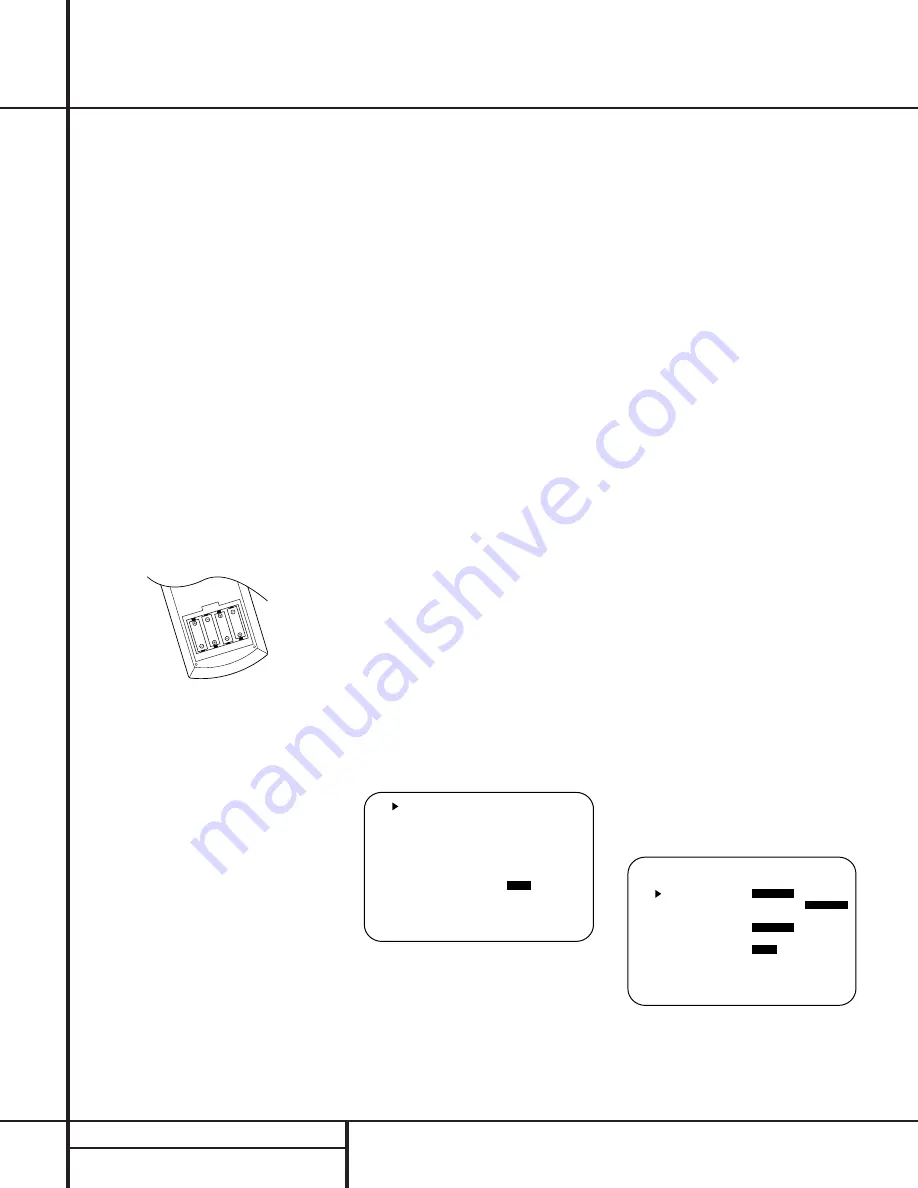
●
System Setup
Once the speakers have been placed in the
room and connected, the remaining steps in
the setup process are to program the AVR 500’s
bass management system for the type of
speakers used in your system, calibrate the
output levels, and set the delay times used by
the surround sound processor.
You are now ready to power up the AVR 500 to
begin these final adjustments.
1. Plug the
Power Cable
°
into an
unswitched AC outlet.
2. Press the
Main Power Switch
1
in so
that it latches in with the word “OFF”
appearing on the top of the switch inside
the front panel. Note that the
Power
Indicator
3
will turn amber, indicating
that the unit is in the Standby mode.
3. Install the four supplied AAA batteries in
the remote as shown. Be certain to follow
the (+) and (–) polarity indicators that are
on the bottom of the battery compartment.
4. Turn the AVR 500 on either by pressing the
System Power Control
2
on the front
panel, or via the remote by first pressing the
AVR Selector
a
or any of the CD/Tape/
DVD selectors
b
on the remote. The
Power
Indicator
3
will turn green to confirm that
the unit is on, and the
Information Display
35
will also light up.
Using the On-Screen Display
When making the following adjustments, you
may find them easier to make if you use the
unit’s on-screen display system. These easy-to-
read displays give you a clear picture of the cur-
rent status of the unit and make it easy to see
which speaker, delay, input or digital selection
you are making.
To view the on-screen displays, make certain
you have made a connection from the
TV
Monitor Video Out
jack
b
on the rear panel
to the composite or S-Video input of your TV or
projector. In order to view the AVR’s displays,
the correct video source must be selected on
the video display.
IMPORTANT NOTE:
When viewing the displays
on a projection TV it is important that they not be
left on the screen for an extended period of time.
As with any video display, but particularly with
projectors, constant display of a static image such
as these menus or video- game images may
cause the image to be permanently “burned
into” the CRT. This type of damage is not covered
by the AVR 500 warranty and may not be cov-
ered by the projector TV set’s warranty.
The AVR 500 has two on-screen display modes,
“Semi-OSD” and “Full-OSD.” When making
configuration adjustments, it is recommended
that the Full-OSD mode be used. This will place
a complete status report or option listing on
the screen, making it easier to view the avail-
able options. The Semi-OSD mode uses one-line
displays only.
To view the Full-OSD screens, press the OSD
button
s
three times. The first press will bring
up the Semi-OSD mode and the second press
will turn the OSD system off; the third press will
call up the Full-OSD display (Figure 1).
When either OSD mode has been selected, a
message will appear at the bottom of the
screen any time the mode or source is changed.
First, the new mode or source will show, and if
the source is changed there will also be a con-
firmation of the mode in use.
Note that the full-screen displays will time-out
after 20 seconds. However, the on-screen display
used with the channel output level adjustments
will remain on the screen as long as the settings
are being changed. This display must be manu-
ally turned off by pressing the OSD button
·
.
Figure 1
When making most setup adjustments, the full
on-screen readout may be displayed at any
time by pressing the
OSD
button
s
once.
The displays will remain on the screen as long
as adjustments are being made, or for twenty
seconds after the last button is pressed to
change a setting.
Speaker Configuration
The first few adjustments tell the AVR 500
which type of speakers are in use. This is
important as it adjusts the settings that deter-
mine which speakers receive low-frequency
(bass) information. For each of these settings
use the
LARGE
setting if the speakers for a
particular position are traditional full-range
loudspeakers that are capable of reproducing
sounds below 100Hz. Use the
SMALL
set-
ting for smaller, frequency-limited satellite
speakers that do not reproduce sounds below
100Hz. Note that when “small” speakers are
used, a subwoofer is required to reproduce
low-frequency sounds. Remember that the
“large” and “small” descriptions do not refer
to the actual physical size of the speakers, but
their ability to reproduce low-frequency
sounds. If you are in doubt as to which cat-
egory describes your speakers, consult the
specifications in the speakers’ owner’s manual,
or ask your dealer.
With the AVR 500 turned on, follow these steps
to configure the speakers:
1. Put the AVR 500 in the Dolby Pro Logic
mode by pressing the
Dolby Pro Logic
Selector
Ó
on the front panel or by
pressing the
Surround Mode Selector
31
on the remote, followed by the
⁄
/
¤
buttons
g
until
PRO LOGIC
appears
in the
Main Information Display
V
and
the
PRO LOGIC
indicator
G
lights.
2. Press the
Speaker
button
k
33
on the
remote or front panel. The words
FRNT
SPEAKER
will appear in the
Main
Information Display
V
.
If you are using the on-screen display sys-
tem, a display will appear indicating the
status of each speaker (Figure 2).
Figure 2
3. Press the
Set
button
i 31
and note
that the
›
pointer will stop flashing.
M O D E : D O L B Y P R O L O G I C
F R O N T S P :
L A R G E
S M A L L
C E N T E R S P : L A R G E
S M A L L
N O N E
S U R R S P K :
L A R G E
S M A L L
N O N E
S U B W O O F E R :
O F F
O N
M A S T E R V O L U M E : Ð 2 0 D B
A U D I O S O U R C E : D I G I T A L
V I D E O S O U R C E : D V D
A U D I O I N P U T : O P T 1
B I T S T R E A M I N : 3 / 2 . 1 C H
S U R R . M O D E : D O L B Y
D I G I T A L
M U L T I R O O M :
O F F
O N
M A S T E R V O L U M E : Ð 2 0 D B
16
SYSTEM CONFIGURATION
System Configuration






























