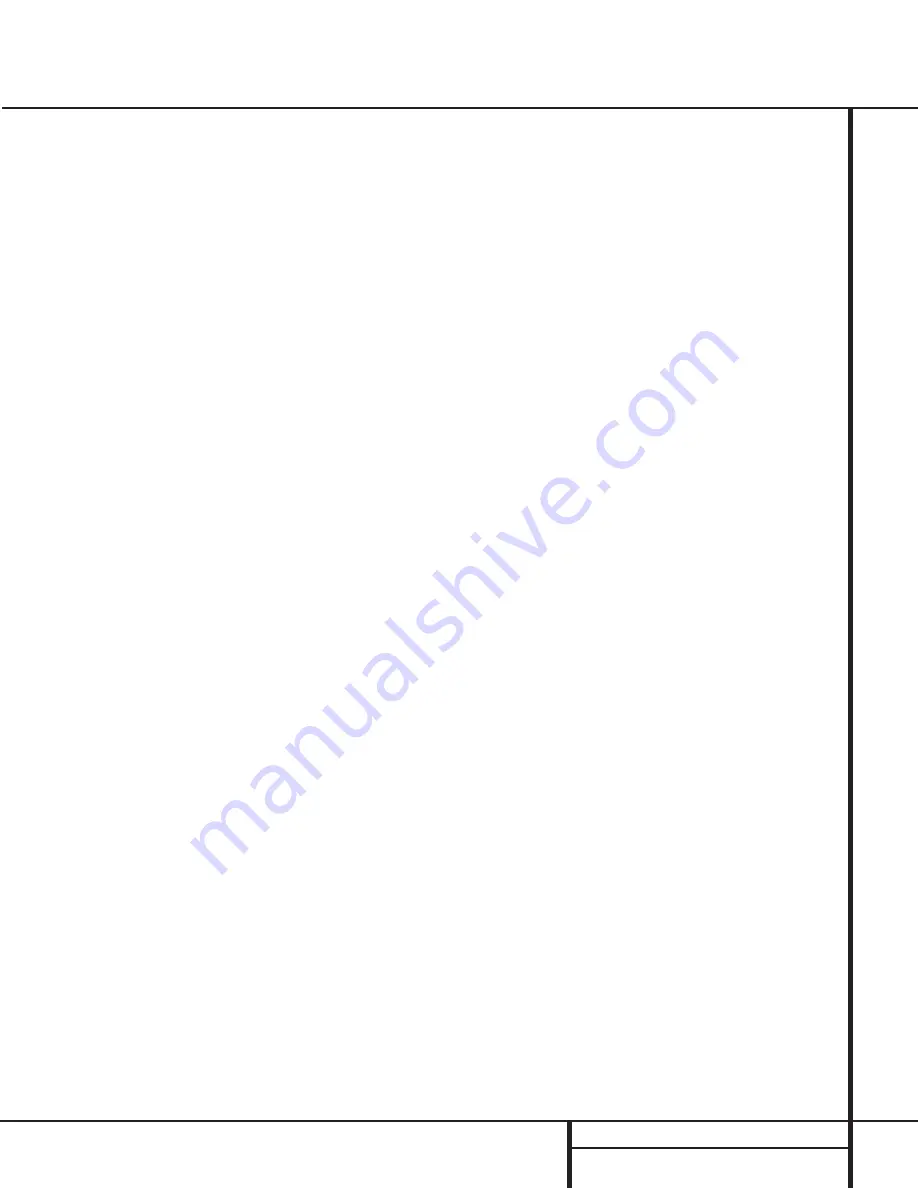
●
●
11
REMOTE CONTROL FUNCTIONS
Remote Control Functions
IMPORTANT NOTE:
The AVR 500’s remote
may be programmed to control up to eight
devices, including the AVR 500. Before using the
remote, it is important to remember to press the
Device Control Selector
button
a b
c
that corresponds to the unit you wish to
operate. In addition, the AVR 500’s remote is
shipped from the factory to operate the AVR 500
and most Harman Kardon CD or DVD players
and cassette decks. The remote is also capable
of operating a wide variety of other products
using the control codes that are part of the
remote. Before using the remote with other
products, follow the instructions on pages
27–29 to program the proper codes for the
products in your system.
It is also important to remember that many of
the buttons on the remote take on different
functions, depending on the product selected
using the Device Control Selectors. The descrip-
tions shown here primarily detail the functions
of the remote when it is used to operate the
AVR 500. (See page 29 for information about
alternate functions for the remote’s buttons.)
a
AVR Selector:
Pressing this button will
switch the remote so that it will operate the
AVR’s functions. If the AVR is in the Standby
mode, it will also turn the AVR on.
b
CD/Tape/DVD Input Selectors:
Pressing
one of these buttons will perform three actions
at the same time. First, if the AVR is not turned
on, this will power up the unit. Next, it will
select the source shown on the button as the
input to the AVR. Finally, it will change the
remote control so that it controls the device
selected. After pressing one of these buttons
you must press the
AVR Button
a
again to
operate the AVR’s functions with the remote.
c
Video Remote Selectors:
Press one of
these buttons to use the remote to control the
functions of the device shown on the button. (For
more information on programming the remote to
operate these devices, see pages 27–29.
NOTE:
As any of these buttons is pressed, it
will briefly flash red to confirm your selection.
d
Power Off Button:
Press this button to
place the unit in the Standby mode. Note that
this will turn off the main room functions, but
if the Multiroom system is activated, it will
continue to function.
e
Test Tone:
Press this button to begin the
sequence used to calibrate the AVR 500’s output
levels. (See pages 17–18 for more information
on calibrating the AVR 500.)
f
Mute:
Press this button to momentarily
silence the AVR 500 or TV set being controlled,
depending on which device has been selected.
When the AVR 500 remote is being programmed
to operate another device, this button is pressed
with the
Device Control Selector
button
b
c
to begin the programming process. (See
page 27 for more information on programming
the remote.)
g
⁄
/
¤
Buttons:
These are multi-purpose
buttons. They will be used most frequently to
select a surround mode. To change the surround
mode, first press the
SURR/CH
¤
button
31
.
Next press these buttons to scroll up or down
through the list of surround modes that appear in
the
Information Display
35
.. These buttons are
also used to increase or decrease output levels
when configuring the unit with either the inter-
nal test tone or an external source. They are
also used to enter delay time settings after the
Delay
button
28
has been pressed.
h
Channel-Select Button:
This button is
used to start the process of setting the AVR 500’s
output levels to an external source. Once this
button is pressed, use the
⁄
/
¤
buttons
g
to
select the channel being adjusted, then press the
Set
button
i
, followed by the
⁄
/
¤
buttons
again, to change the level setting. (See page 25
for more information.)
i
Set Button:
This button is used to enter
settings into the AVR 500’s memory. It is also
used in the setup procedures for delay time,
speaker configuration and channel output level
adjustment.
j
‹
Button:
This button is used to change
the menu selection or setting during some of
the setup procedures for the AVR.
k
Digital Select:
Press this button to assign
one of the digital inputs
d e
to a source.
(See page 23 for more information on using
digital inputs.)
l
6-Ch. Direct Inputs:
Press this button to
select the component connected to the 6-Ch.
direct Input
§
as the source
m
Video Input Selectors:
Press this button
to select one of the video inputs as the listening
and viewing source.
n
AM/FM Tuner Select:
Press this button to
select this AVR’s tuner as the listening choice.
Pressing this button when a tuner is in use will
select between the AM and FM bands.
o
Tuner Mode:
Press this button when the
tuner is in use to select between automatic
tuning and manual tuning. When the button is
pressed so that the
AUTO
indicator
R
goes
out, pressing the
Tuning
buttons
x
will
move the frequency up or down in single-step
increments. When the FM band is in use, press-
ing this button when a station’s signal is weak
will change to monaural reception, as indicated
by the
MONO
indicator
S
. (See page 24 for
more information.)
p
Memory Button:
Press this button to enter
a radio station into the AVR 500’s preset memory.
After pressing the button the
MEMORY
indicator
Q
will flash; you then have five seconds to
enter a present memory location using the
Numeric Keys
q
. (See pages 24–25 for
more information.)
q
Numeric Keys:
These buttons serve as a
ten-button numeric keypad to enter tuner preset
positions. They are also used to select channel
numbers when
TV
has been selected on the
remote, or to select track numbers on a CD,
DVD or LD player, depending on how the
remote has been programmed.
r
Macro 1–2 Buttons:
These buttons are
used to recall or enter the programming
sequence for a preprogrammed Macro
sequence. (See page 28 for more information
on programming and using Macros.)
s
OSD Button:
Press this button to view the
on-screen displays.
t
Light Button:
Press this button to activate
the remote’s built-in backlight for better
legibility of the buttons in a darkened room.
u
Direct/Macro 3 Button:
This button has
two functions. Pressing it when the tuner is in
use will start the sequence for direct entry of a
station’s frequency. After pressing the button
simply press the proper
Numeric Keys
q
to
select a station. This button may also be used
to store or recall a macro sequence. (See pages
24–25 for more information on the tuner, and
page 28 for more information on programming
and using Macros.)



























