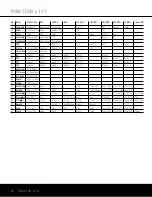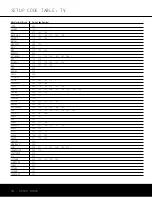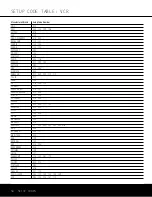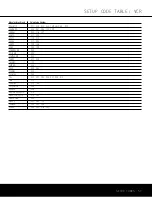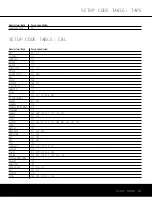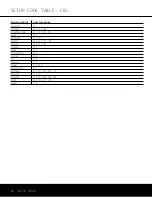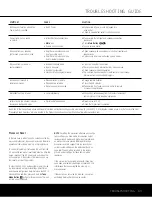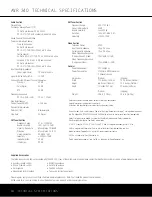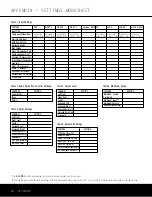INDEX 65
5-Channel Stereo 37, 40
6-Channel/8-Channel Direct Input 11, 14, 34, 35
7-Channel Stereo 23, 37, 40
A-BUS 3, 8, 15, 18, 46, 47
AC Power Connections 4, 8, 9, 16, 18, 21, 34,
63, 64
Advanced Features 46–47
Advanced Select Menu 46
Analog Bypass 25, 35, 37
Antenna Terminals 4, 8, 10, 16, 63
Audio Equipment Connections 16
Audio Setup Menu 23
Auto Mode Tuning 6, 12, 41
Auto Polling 23, 38
Auto Search Method 48
A/V Sync Delay 3, 13, 27, 30, 31
Cable Television 4, 10, 11, 16, 17, 48, 49, 51,
52, 61–62
CD 3, 8, 9, 12, 13, 15, 16, 17, 18, 22, 23,
29, 30, 38, 39, 42, 47, 48, 49, 50,
51, 58, 59
Channel Adjust Menu 31
Channel-Control Punch-Through 50
Cleaning and Maintenance 4
Coaxial Digital Audio Jacks 6, 8, 9, 16, 17, 22,
34, 35, 38, 39
Code Readout 48
Component Video 3, 8, 9, 10, 17, 21, 22, 34, 64
Composite Video 8, 10, 34
Default Surround Mode 22, 45
Delay Adjust Menu 31
Delay Settings 6, 22, 23, 27, 28, 30, 31
Description and Features 3
Digital Audio Playback 35, 38–41
Digital Source Selection 6, 12, 22, 38
Dimming Front-Panel Display 12, 42, 44
Direct Code Entry 48
DMP 6, 8, 10, 11, 13, 14, 15, 16, 23, 34, 42,
51, 52
Dolby 3, 6, 7, 9, 13, 16, 20, 22, 23, 24, 25,
28, 30, 32, 35, 36, 37, 38, 39, 40,
41, 42, 45, 52, 64
Dolby Digital 3, 6, 9, 13, 16, 20, 22, 23, 24,
25, 30, 35, 36, 37, 38, 39, 40,
41, 42, 45, 64
Dolby Headphone 3, 13, 35, 37
Dolby Pro Logic 3, 13, 22, 23, 24, 25, 30,
32, 35, 36, 38, 40, 41, 64
Dolby Virtual Speaker 3, 7, 13, 24, 28, 37, 40
DSP Surround Modes 6, 12, 13, 24, 25, 30,
35, 39, 40, 51
DTS 3, 6, 9, 11, 13, 20, 22, 23, 24, 25, 30,
35–36, 37, 38, 39, 40, 41, 42, 45, 52, 64
DTS Neo:6 3, 6, 11, 13, 23, 25,
35–36, 39, 52, 64
DTS-ES 3, 13, 20, 24, 25, 32, 33, 35–36,
40, 64
DVD 3, 6, 8, 9, 10, 12, 13, 14, 15, 16, 17, 18,
22, 23, 29, 31, 35, 36, 38, 39, 41,
45, 47, 48, 49, 50, 51, 52, 59, 63
DVD-Audio 10, 14, 16, 17, 22, 34, 35
EzSet/EQ 3, 5, 12, 13, 21, 22, 24, 26–27, 28,
29, 30, 31, 42, 46, 64
Front-Panel Controls 5–7
Front-Panel Jacks 6, 16, 17, 31, 32, 34, 51
Front-Panel-Display Fade 44
Full OSD 21, 22, 23, 27, 31, 42, 44, 45
Full-OSD Time-Out 21, 44
Hall 3, 12, 25, 31, 35, 37, 40, 41
Headphones 3, 5, 13, 35, 37
HDTV Tuner 10, 16,
iPod
®
3, 10, 13, 14, 15, 16, 23, 34, 42, 48, 64
Input-Independent Speaker Setup 22, 29, 34
Input Setup Menu 22
Input Titling 3, 6, 22
Installation 16–18
Installation Location 4
IR Receiver (Remote Sensor) 5, 7, 9, 18, 63
Logic 7 3, 6, 11, 13, 20, 22, 23, 24, 25, 28,
30, 35, 36, 38, 40, 41, 52, 64
Macros 13, 48–49, 52
Manual Mode Tuning 6, 12, 32, 41
Manual Setup Menu 28
Master Menu 21
Memory Backup 43
Multiroom 3, 7, 8, 9, 11, 13, 15, 16, 17, 18,
21, 28, 29, 40, 46–47
Multiroom Installation 18, 46
Multiroom Operation 9, 29, 46–47,
Multiroom Setup Menu 46
Mute 6, 11, 14, 15, 35, 46, 48, 49, 50, 51, 63
Night Mode 12, 24, 32, 34, 41, 51
On-Screen Display 5, 6, 13, 21, 22, 23, 24,
30, 31, 32, 34, 35, 38, 47
Operation 34–42
Optical Digital Audio Jacks 3, 5, 6, 8, 9, 16, 17,
22, 34, 38, 39
Output Level Adjustments 12, 25, 26, 27, 28,
31, 32, 63
Output Level Trim Adjustment 6, 42
PCM 9, 16, 36, 38, 39, 40, 42, 45
Polarity 9, 16, 21
Post Processing 35, 36, 39
Power Switches 5, 12, 18, 21, 31, 32, 63
Preset Stations 5, 6, 7, 11, 12, 13, 15, 34,
41, 42, 46, 47, 52
Processor Reset 63
Programmed Device Functions 49–52
Programming Product Codes 48, 53–62
Punch-Through Programming 13, 50
Quadruple Crossover 3, 29
Rear-Panel Connections 8–10
Recalling Preset Stations 6, 13, 41
Recording 42
Remote Control 3, 4, 5, 7, 11–14, 17, 18, 21,
23, 31, 32, 34, 42, 46, 47, 48–62
Remote Control Batteries 21
Remote Control Function List 51–52
Remote Control Functions 49–52
Remote Control Setup Code Tables 53–62
Resetting the Remote 50
SACD 10, 16, 17, 34, 35, 64
Safety Information 3, 4
Satellite Television 9, 10, 13, 16, 17, 28, 29, 30,
35, 38, 41, 48, 49, 50, 60
Semi-OSD 21, 23, 32, 34, 35, 42, 44
Setting Preset Stations 41
Settings Worksheet 66
Sleep Mode 12, 34, 49, 51, 52
Source Selection 6, 12, 22–23, 34
Speaker Crossover Menu 30
Speaker Placement 19–21
Speaker Selection 19
Speaker Setup 28–30
Speaker Size Menu 28
Speaker Terminals 9, 16
Speaker Wire 16
Speaker/Channel Input Indicators 5, 6, 32, 39, 41
Subwoofer 6, 8, 9, 10, 16, 18, 20, 22, 26, 27,
28, 29, 30, 31, 32, 35, 36, 37, 38, 42
Surround Mode Charts 36–37, 40
Surround Mode Selection 6, 12–13, 23–25,
35–41
Surround Off 12, 13, 23, 25, 30, 32, 35, 37, 40
Surround Select Menu 23
Surround Setup 23–25
S-Video 3, 6, 8, 9, 10, 16, 17, 21, 34, 64
System Configuration 19–33
System Setup 21–22
Tape 8, 10, 13, 15, 16, 17, 22, 23, 37,
41, 42, 48, 50, 51, 52, 54, 61
Technical Specifications 65
Theater 3, 12, 25, 35, 37, 40, 41
The Bridge 3, 6, 8, 10, 11, 13, 14, 15, 16, 23,
34, 42, 44, 51, 52, 64
Tone Controls 5, 23, 25, 34, 35, 40
Trademark Acknowledgements 64
Transport Controls 10, 11, 13, 14, 37–38, 42,
47, 48, 50
Transport-Control Punch-Through 50
Troubleshooting Guide 63
Tuner Mode 5, 6, 11, 12, 13, 41
Tuner Operation 41
Turn-On Volume Level (Volume Default) 44
TV 3, 4, 10, 11, 12, 13, 14, 16, 17, 21, 22, 29,
35, 48, 49, 50, 51, 53–54
Typographical Conventions 2
Unpacking 4
Upsampling 24, 25
VCR 3, 10, 13, 16, 22, 29, 43–45, 48, 49, 50,
51, 52, 56–57
Video Connections 8–10, 16–17, 34
Video Equipment Connections 8-10, 16–17, 34
Video Monitor 8, 9, 10, 14, 17, 21, 34
VMAx 3, 12, 24, 25, 28, 32, 35, 37, 40, 64
Volume Control 3, 6, 9, 11, 12, 13, 15, 18, 21,
25, 26, 31, 32, 34, 35, 37, 42, 43,
44, 46, 47, 48, 49, 50, 51, 56, 63
Volume Punch-Through 50
Zone II Remote 3, 15, 46, 47
INDEX
AVR 340 OM 3/22/06 9:09 AM Page 65
Содержание AVR 340
Страница 67: ......