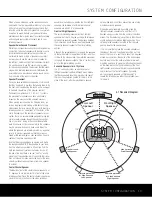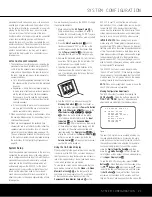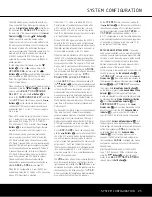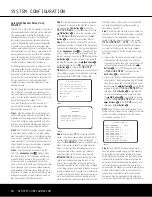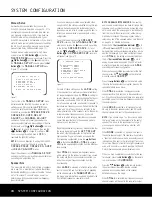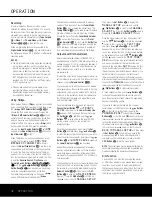only. If you choose this option and there is no sub-
woofer connected, you will not hear any low-frequency
sounds from the surround channel.
When
LARGE
is selected, a full-range output
will be sent to the surround channel outputs, and
NO surround channel signals will be sent to the
subwoofer output.
When
NONE
is selected, surround sound informa-
tion will be split between the front left and front right
outputs. For optimal performance when no surround
speakers are in use, the Dolby 3 Stereo or Dolby
Virtual Speaker mode should be used.
When you have completed your selections for the
main surround channels, press the
¤
Button
n
on
the remote to move the cursor to
SURR BACK
.
This line serves three functions: 1) It configures the
setting for the surround back channels when they
are present; 2) it tells the AVR 340’s processing
system to configure the unit for either 5.1 or 6.1/7.1
operation; and 3) it indicates whether the surround
back channels have been configured for use in the
main listening area, or to serve the remote zone in a
multiroom system. See page 46 for information on
configuring these channels for multiroom use using the
MULTI ROOM SETUP
menu.
The surround back speakers need only be configured
to be active once, and the AVR 340 will set them as
active for all surround modes and sources. If you
wish to set them as inactive for some sources, you
may scroll down to the
BASS MGR
line of the
SPEAKER SIZE
menu and press the
‹
/
›
Buttons
o
so that
INDEPENDENT
appears. See below for more information on the
Global/Independent setting for the bass manager.
This line will also indicate whether the surround
back channels have been configured for multiroom
use. This setting may not be changed using the
SPEAKER SIZE
menu, but only using the
MULTI ROOM SETUP
menu.
When
MAIN
appears on this line, the surround
back speakers are available for use in the main listen-
ing room. If
MULTI
appears instead, then the
surround back speakers have been configured for
multiroom operation. See page 46 for information
on configuring the surround back channels for
multiroom operation.
The speaker size setting for the surround back chan-
nels is only effective when they have been configured
for use in the main listening area. When these chan-
nels have been configured for multiroom use, a full-
range (
LARGE
) signal will always be sent to the
remote room automatically, and any changes you make
to the speaker size setting will have no effect on the
remote room. In addition, the 6.1/7.1 surround
modes will not be available, as assigning the surround
back channels to serve the multiroom remote zone
makes them unavailable to the main listening area,
which then operates in a 5.1-channel configuration.
Press the
‹
/
›
Buttons
o
to select the option that
best describes the speaker in use at the back sur-
round position based on the definitions shown below:
When
NONE
is selected, the system will adjust so
that only 5.1-channel surround processing/decoding
modes are available.
When
SMALL
is selected, the system will adjust so
that the full complement of 6.1/7.1 surround processing/
decoding modes are available, and low-frequency
information below the crossover point will be sent to
the subwoofer output. If you choose this option and
there is no subwoofer connected, you will not hear
any low-frequency sounds from the surround back
channel.
When
LARGE
is selected, the system will adjust so
that the full complement of 6.1/7.1 surround process-
ing/decoding modes are available, and a full-range
signal will be sent to the surround back channels,
with no low-frequency information sent to the
subwoofer output.
NOTE:
Although Harman Kardon strongly recom-
mends using two surround back speakers, we recog-
nize that some users may only have a single surround
back speaker. It is possible to set up a 6.1-channel
system by following this procedure:
Set the surround back speakers to
NONE
in the
SPEAKER SIZE
menu. Then run the
EzSet/EQ procedure for a 5.1-channel system.
Now you may connect the single speaker to the LEFT
Surround Back Speaker Output
B
. Use the
SPEAKER SIZE
menu to configure the left
surround back channel. The output levels, delay set-
tings and crossover settings will all have to be set
manually for the surround back speaker.
If you choose to operate the receiver in only a 6.1-
channel configuration, keep in mind that if a 7.1-
channel surround mode, such as Dolby Pro Logic IIx
or Logic 7/7.1, is selected, then certain back sur-
round information will be lost. Therefore, this
workaround is recommended only as a last resort
where it is not possible to connect separate left and
right surround back loudspeakers.
When you have completed your selection for the back
surround channels, press the
¤
Button
n
on the
remote to move the cursor to
SUBWOOFER
.
Press the
‹
/
›
Buttons
o
on the remote to select
the option that best describes your system.
The choices available for the subwoofer position will
depend on the settings for the other speakers, particu-
larly the front left/right positions.
If the front left/right speakers are set to
SMALL
,
the subwoofer will automatically be set to
SUB
,
which is the “on” position.
If the front left/right speakers are set to
LARGE
,
three options are available:
• If no subwoofer is connected to the AVR 340,
press the
‹
/
›
Buttons
o
on the remote so
that
NONE
appears in the on-screen menu.
When this option is selected, all bass information
will be routed to the front left/right “main” speakers.
• If a subwoofer is connected and you wish to have
the front left/right “main” speakers reproduce bass
frequencies at all times, and have the subwoofer
operate only when the AVR 340 is being used
with a digital source that contains a dedicated
Low-Frequency Effects, or LFE, soundtrack, press
the
‹
/
›
Buttons
o
on the remote so that
LFE
appears in the on-screen menu.
• If a subwoofer is connected and you wish to use it
for bass reproduction in conjunction with the main
front left/right speakers, regardless of the type of
program source or Surround mode, press the
‹
/
›
Buttons
o
on the remote so that
SUB
LFE+L/R
appears in the on-screen menu.
When this option is selected, a full-range signal
will be sent to the front left/right “main” speakers,
and the subwoofer will receive the bass frequen-
cies below the crossover frequency selected, as
well as the LFE information.
When all speaker size settings have been made, or in
those cases where none are needed, press the
¤
Button
n
so that the cursor is next to the
BASS
MGR
line to make the final setting on this menu.
This setting allows you to use the same speaker size
configuration for all inputs, or to have different settings
for each input. In most cases, the factory default set-
ting of
GLOBAL
will be appropriate, as most lis-
teners do not need to have individualized settings.
However, some listeners, particularly those with full-
range front speakers that are used for both movies
and music, may prefer that different bass management
be used when listening to music through a CD player
as opposed to a movie from a DVD player, VCR or
cable/satellite set-top. Also, you may wish to activate
or deactivate certain speakers for some sources. For
example, when listening to CDs, you may wish to have
only the front left and right speakers active, or for
watching TV, you may wish to deactivate the surround
back speakers in favor of a 5.1-channel configuration.
SYSTEM CONFIGURATION 29
SYSTEM CONFIGURATION 29
SYSTEM CONFIGURATION
AVR 340 OM 3/22/06 9:09 AM Page 29
Содержание AVR 340
Страница 67: ......