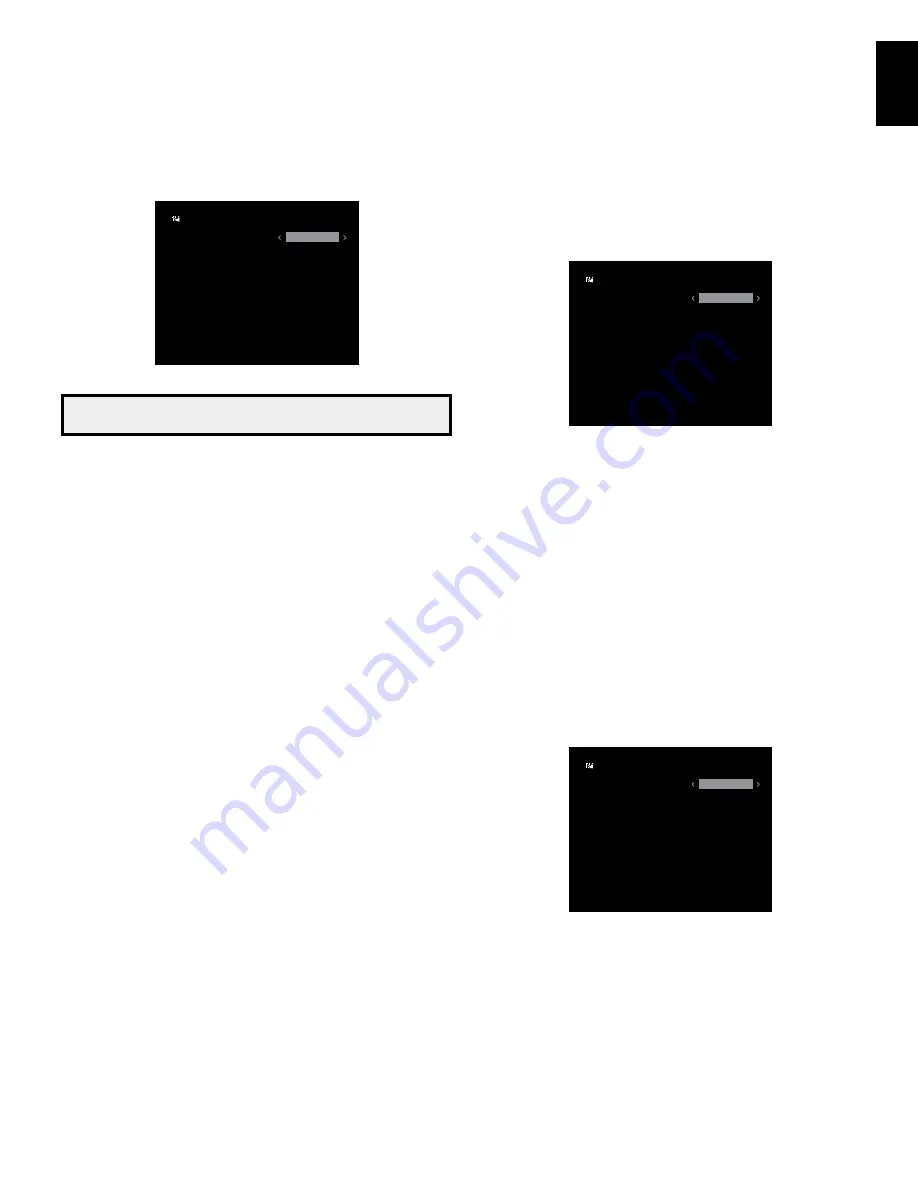
AVR
25
English
Advanced Functions, continued
Crossover
After you return to the manual Setup menu, navigate to the crossover line and press the
ok button to display the crossover menu.
C r o s s o v e r
L e f t / R i g h t 1 0 0 H z
C e n t e r 1 0 0 H z
S u r r o u n d
1 0 0 H z
S u b 1 0 i n c h
refer to table A5 for each speaker’s crossover frequency.
NOTE: The AVR will let you adjust settings only for those speaker groups you
set to On in the Number of Speakers menu.
For each speaker group, select one of these eight crossover frequencies: LARGE, 40Hz,
60Hz, 80Hz, 100Hz, 120Hz, 150Hz or 200Hz. If the speaker’s crossover frequency is
below 40Hz, select the first option, LARGE. This setting doesn’t refer to the speaker’s
physical size but to its frequency response, which is also called “full range.”
Specify the size of the subwoofer’s transducer as 8, 10, 12 or 15 inches. The AVR always
sets the subwoofer crossover to 100Hz but uses the transducer size for equalization.
write down the settings in table A5 in the Appendix.
when you have finished entering the settings, press the remote’s back button.
Sub Mode
After you return to the manual Setup menu, navigate to the Sub mode line and press
the ok button to display the Sub mode menu. this setting depends upon the crossover
setting you selected for the left and right speakers.
• If you set the Left/Right speakers to a numeric crossover frequency, the subwoofer
setting will always be Sub. All low-frequency information will always be sent to the
subwoofer. If you don’t have a subwoofer, either upgrade to full-range front left and
right speakers or add a subwoofer at the earliest opportunity.
• If you set the front speakers to LARGE, select one of the three following settings for
the subwoofer:
l/r+lfe: this setting sends all low-frequency information to the subwoofer, including
a) low-frequency information that is also played through the front left and right
speakers and b) the special low-frequency effects (lfe) channel information.
off: Select this setting when no subwoofer is in use. All low-frequency information will
be sent to the front left and right speakers.
lfe: this setting plays low-frequency information contained in the full-range program
channels through the front left and right speakers, and directs only the lfe-channel
information to the subwoofer.
when you have finished entering the settings, press the remote’s back button.
Set the Speaker Distances
As described above in Step two, when you measured the distances from each of your
speakers to the listening position, your AVr provides an adjustment that compensates
for the different distances so that the sound from each speaker will reach the listening
position at the proper time. this process will improve the clarity and detail of the sound.
After you return to the manual Setup menu, navigate to the distance line and press the
ok button to display the distance menu.
D i s t a n c e
F L
3 . 0 M
C E N 3 . 0 M
F R 3 . 0 M
S R 3 . 0 M
S L 3 . 0 M
S u b 3 . 0 M
D e l a y R e s e t
O f f
U n i t
M e t e r
A / V S y n c D e l a y
0 m S
enter the distance from each speaker to the listening position that you measured in Step
two and recorded in table A3 in the Appendix (see page 30). Select a speaker, then use
the left/right buttons to change the measurement. you can enter distances between 0
and 30 feet (9m). the default distance for all speakers is 10 feet (3m).
the default unit of measurement is meters. to change the unit to feet, scroll down to the
unit line and press the left/right buttons.
when you have finished entering the settings, press the remote’s back button.
Step Four – Setting Channel Output Levels Manually
for a conventional stereo AVr, a simple balance control adjusts the stereo imaging by
varying the relative loudness of the left and right channels. In a home theater system
with up to five main channels plus a subwoofer, achieving proper imaging becomes
both more critical and more complex. the goal is to ensure that each channel is heard
at the listening position with equal loudness (when signals of equal loudness are played
through them).
Your AVR’s EzSet/EQ calibration can handle this critical task for you simply and
automatically. however, the AVr’s level Adjust menu allows you to calibrate the levels
manually, either using the system’s built-in test tone or while playing source material.
After you return to the manual Setup menu, navigate to the level Adjust line and press
the ok button to display the level Adjust menu.
L e v e l A d j u s t
F L
0 d B
C E N 0 d B
F R 0 d B
S R 0 d B
S L 0 d B
S u b 0 d B
C h a n n e l R e s e t
O f f
T e s t T o n e S E Q
M a n u a l
T e s t T o n e O f f
All of the system’s speakers will appear with their current level settings. you can adjust
each speaker’s level between –10db and +10db in 1db increments.
while making adjustments, you can measure the channel levels in one of these ways:
• Preferably, use a handheld SPL meter set to C-weighting, slow scale. Adjust each
speaker so that the meter reads 75db when the AVr’s built-in test noise is playing.
• By ear. Adjust the levels so that the test tone sounds equally loud to you when it plays
through each speaker.
















































